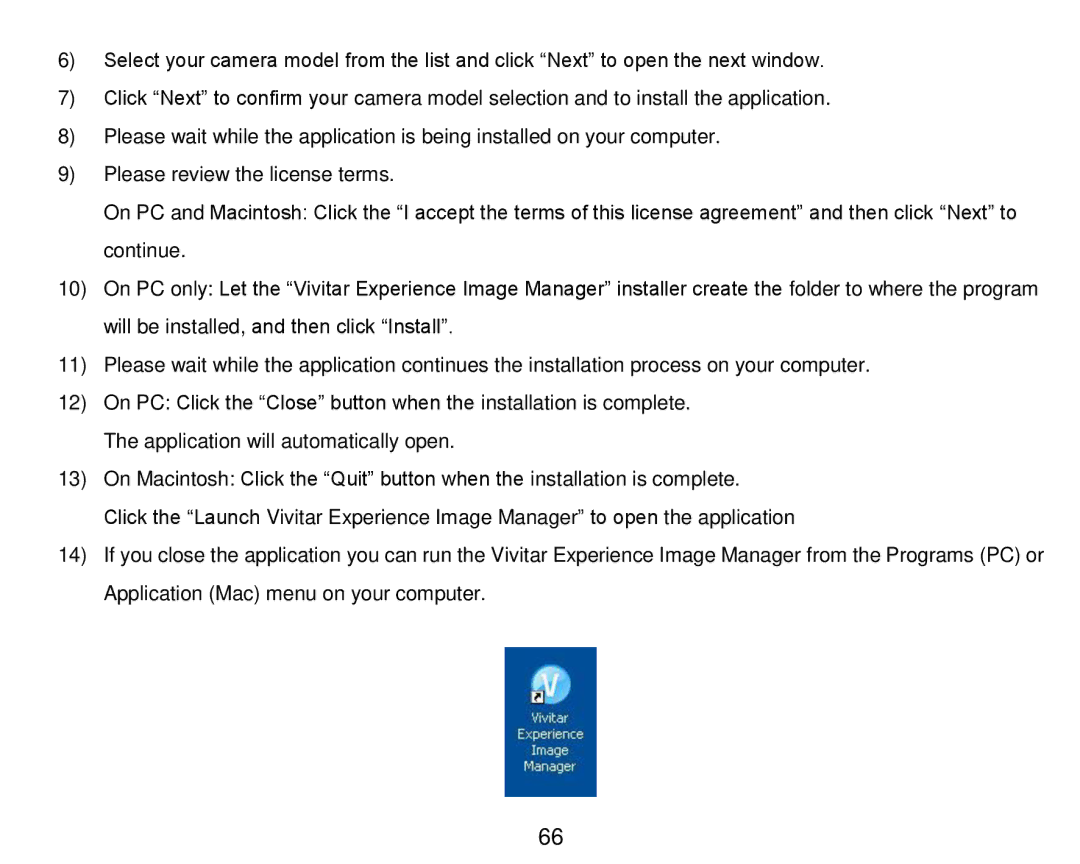6)Select your camera model from the list and click “Next” to open the next window.
7)Click “Next” to confirm your camera model selection and to install the application.
8)Please wait while the application is being installed on your computer.
9)Please review the license terms.
On PC and Macintosh: Click the “I accept the terms of this license agreement” and then click “Next” to continue.
10)On PC only: Let the “Vivitar Experience Image Manager” installer create the folder to where the program will be installed, and then click “Install”.
11)Please wait while the application continues the installation process on your computer.
12)On PC: Click the “Close” button when the installation is complete. The application will automatically open.
13)On Macintosh: Click the “Quit” button when the installation is complete.
Click the “Launch Vivitar Experience Image Manager” to open the application
14)If you close the application you can run the Vivitar Experience Image Manager from the Programs (PC) or Application (Mac) menu on your computer.
66