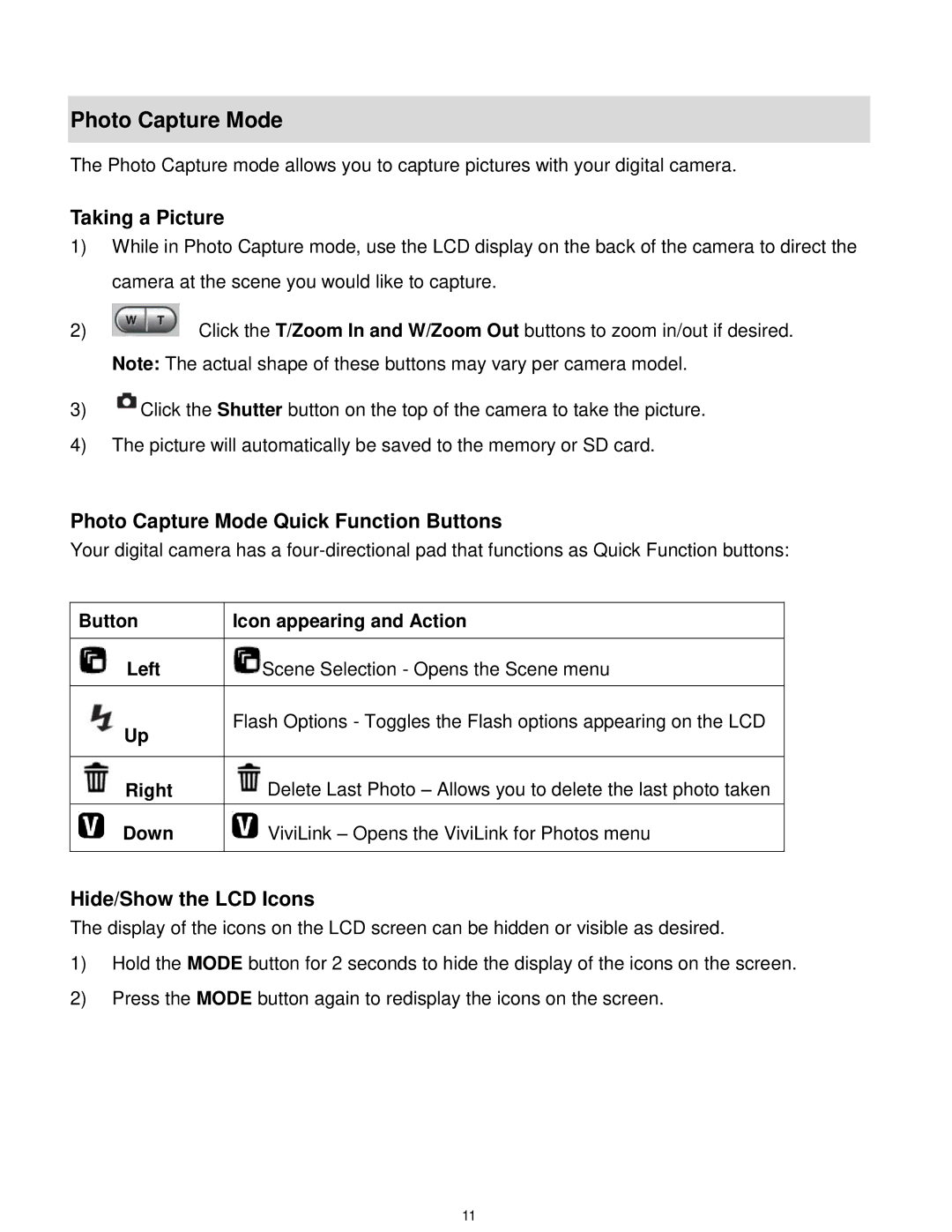Photo Capture Mode
The Photo Capture mode allows you to capture pictures with your digital camera.
Taking a Picture
1)While in Photo Capture mode, use the LCD display on the back of the camera to direct the camera at the scene you would like to capture.
2) | Click the T/Zoom In and W/Zoom Out buttons to zoom in/out if desired. |
| Note: The actual shape of these buttons may vary per camera model. |
3)![]() Click the Shutter button on the top of the camera to take the picture.
Click the Shutter button on the top of the camera to take the picture.
4)The picture will automatically be saved to the memory or SD card.
Photo Capture Mode Quick Function Buttons
Your digital camera has a
Button | Icon appearing and Action |
|
|
Left | Scene Selection - Opens the Scene menu |
|
|
Up | Flash Options - Toggles the Flash options appearing on the LCD |
| |
|
|
Right | Delete Last Photo – Allows you to delete the last photo taken |
|
|
Down | ViviLink – Opens the ViviLink for Photos menu |
|
|
Hide/Show the LCD Icons
The display of the icons on the LCD screen can be hidden or visible as desired.
1)Hold the MODE button for 2 seconds to hide the display of the icons on the screen.
2)Press the MODE button again to redisplay the icons on the screen.
11