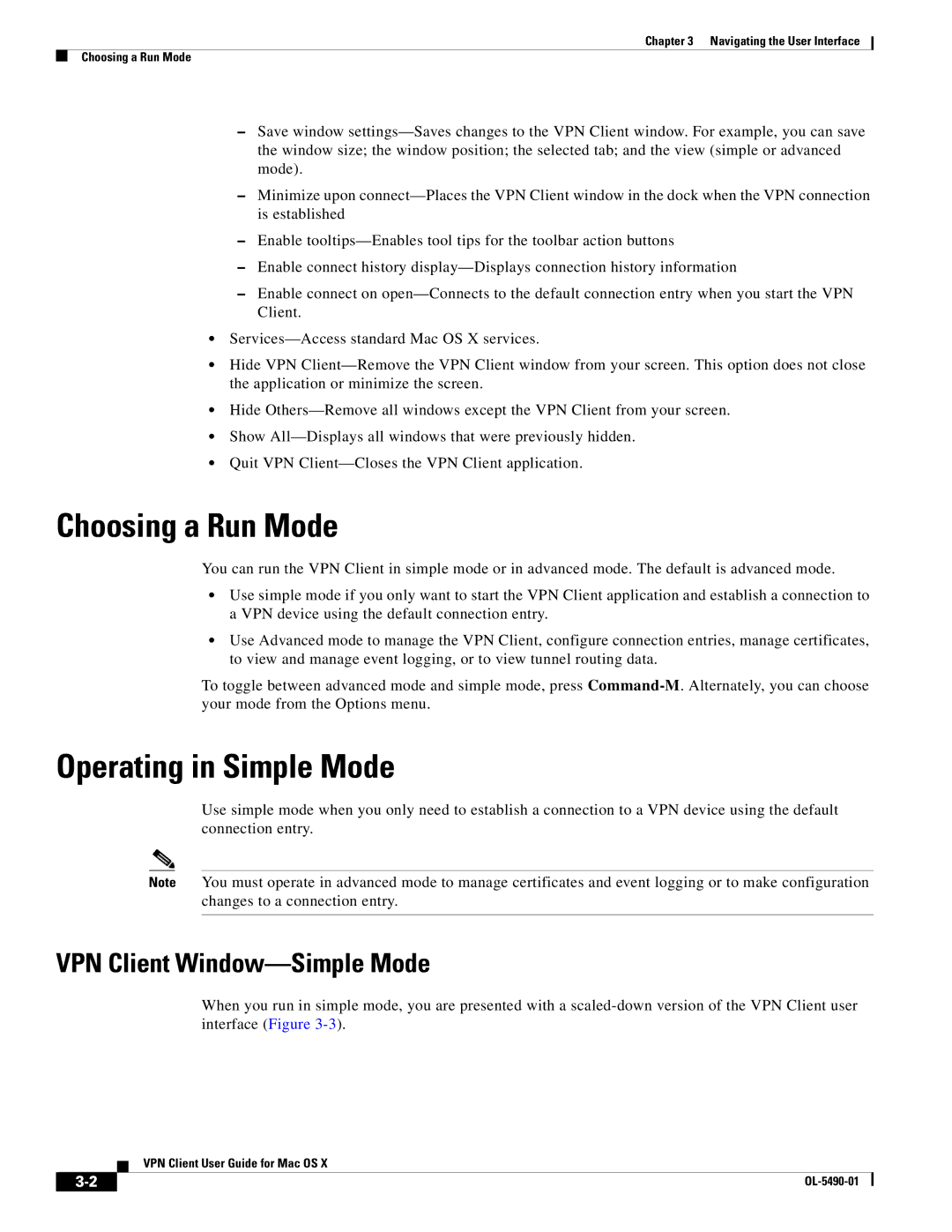Chapter 3 Navigating the User Interface
Choosing a Run Mode
–Save window
–Minimize upon
–Enable
–Enable connect history
–Enable connect on
•
•Hide VPN
•Hide
•Show
•Quit VPN
Choosing a Run Mode
You can run the VPN Client in simple mode or in advanced mode. The default is advanced mode.
•Use simple mode if you only want to start the VPN Client application and establish a connection to a VPN device using the default connection entry.
•Use Advanced mode to manage the VPN Client, configure connection entries, manage certificates, to view and manage event logging, or to view tunnel routing data.
To toggle between advanced mode and simple mode, press
Operating in Simple Mode
Use simple mode when you only need to establish a connection to a VPN device using the default connection entry.
Note You must operate in advanced mode to manage certificates and event logging or to make configuration changes to a connection entry.
VPN Client Window—Simple Mode
When you run in simple mode, you are presented with a
VPN Client User Guide for Mac OS X
|
| |
|