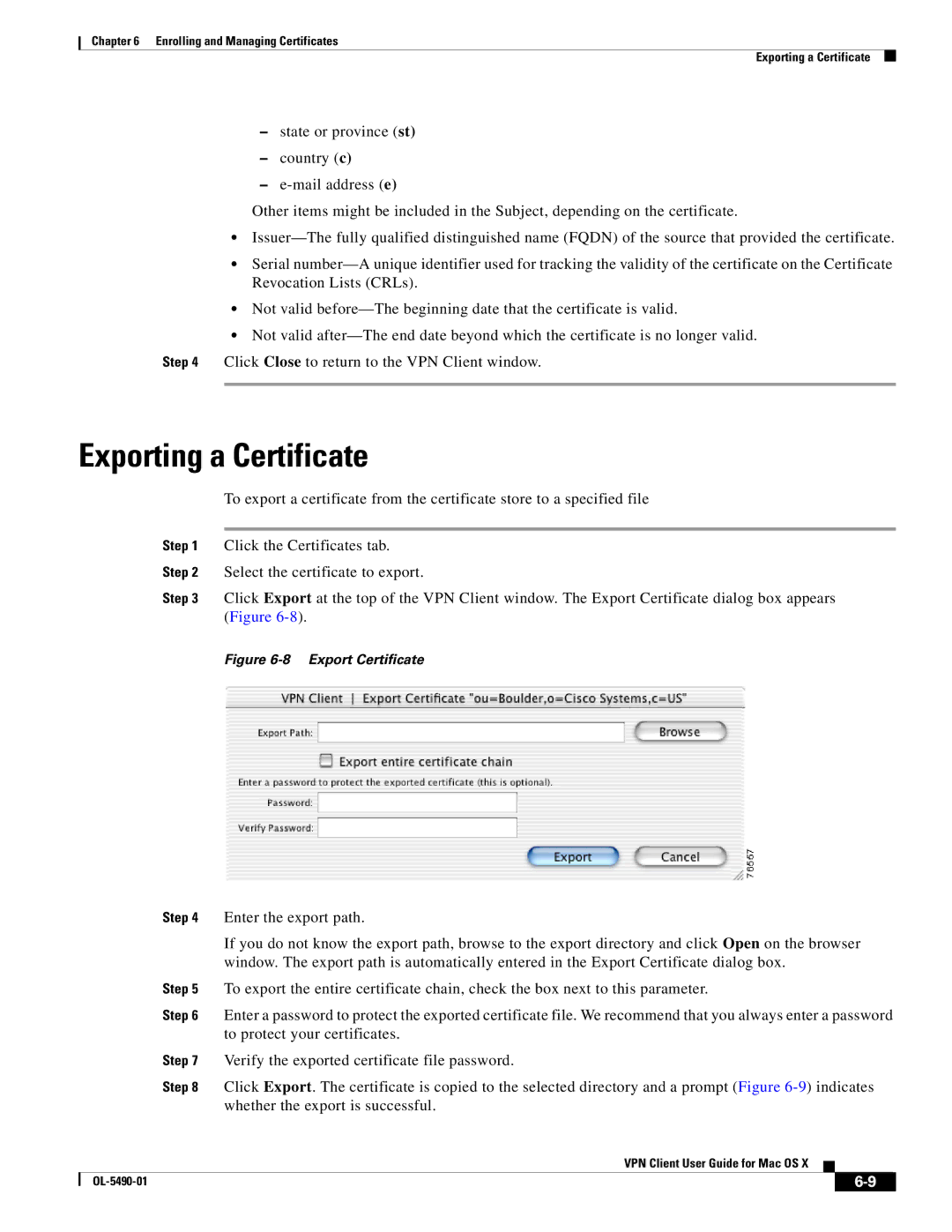Chapter 6 Enrolling and Managing Certificates
Exporting a Certificate
–state or province (st)
–country (c)
–
Other items might be included in the Subject, depending on the certificate.
•
•Serial
•Not valid
•Not valid
Step 4 Click Close to return to the VPN Client window.
Exporting a Certificate
To export a certificate from the certificate store to a specified file
Step 1 Click the Certificates tab.
Step 2 Select the certificate to export.
Step 3 Click Export at the top of the VPN Client window. The Export Certificate dialog box appears (Figure
Figure 6-8 Export Certificate
| Step 4 | Enter the export path. | |||
|
| If you do not know the export path, browse to the export directory and click Open on the browser | |||
|
| window. The export path is automatically entered in the Export Certificate dialog box. | |||
| Step 5 | To export the entire certificate chain, check the box next to this parameter. | |||
| Step 6 | Enter a password to protect the exported certificate file. We recommend that you always enter a password | |||
|
| to protect your certificates. | |||
| Step 7 | Verify the exported certificate file password. | |||
| Step 8 | Click Export. The certificate is copied to the selected directory and a prompt (Figure | |||
|
| whether the export is successful. | |||
|
| VPN Client User Guide for Mac OS X |
|
| |
|
|
| |||
|
|
|
|
|
|
|
|
|
| ||
|
|
|
| ||