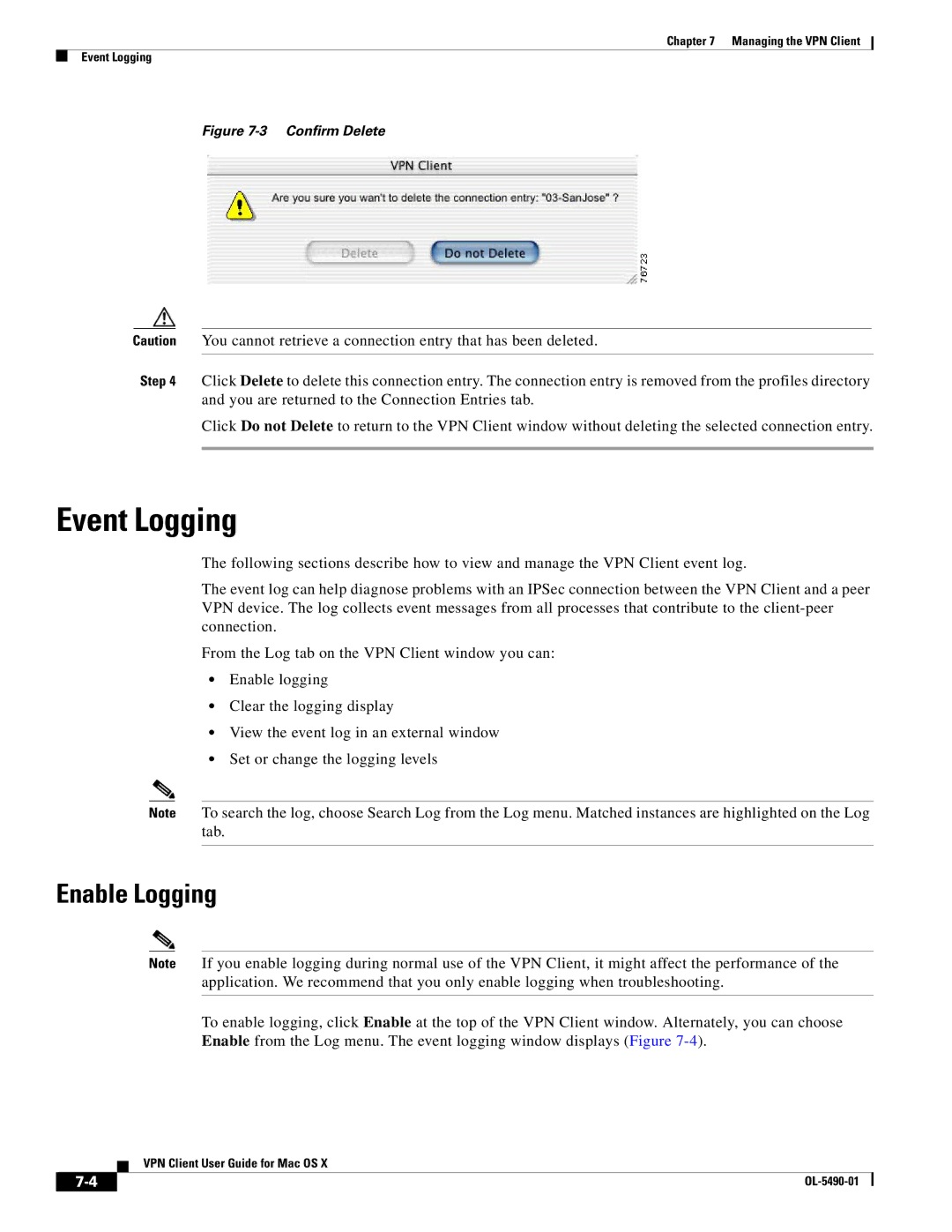Chapter 7 Managing the VPN Client
Event Logging
Figure 7-3 Confirm Delete
Caution You cannot retrieve a connection entry that has been deleted.
Step 4 Click Delete to delete this connection entry. The connection entry is removed from the profiles directory and you are returned to the Connection Entries tab.
Click Do not Delete to return to the VPN Client window without deleting the selected connection entry.
Event Logging
The following sections describe how to view and manage the VPN Client event log.
The event log can help diagnose problems with an IPSec connection between the VPN Client and a peer VPN device. The log collects event messages from all processes that contribute to the
From the Log tab on the VPN Client window you can:
•Enable logging
•Clear the logging display
•View the event log in an external window
•Set or change the logging levels
Note To search the log, choose Search Log from the Log menu. Matched instances are highlighted on the Log tab.
Enable Logging
Note If you enable logging during normal use of the VPN Client, it might affect the performance of the application. We recommend that you only enable logging when troubleshooting.
To enable logging, click Enable at the top of the VPN Client window. Alternately, you can choose Enable from the Log menu. The event logging window displays (Figure
VPN Client User Guide for Mac OS X
|
| |
|