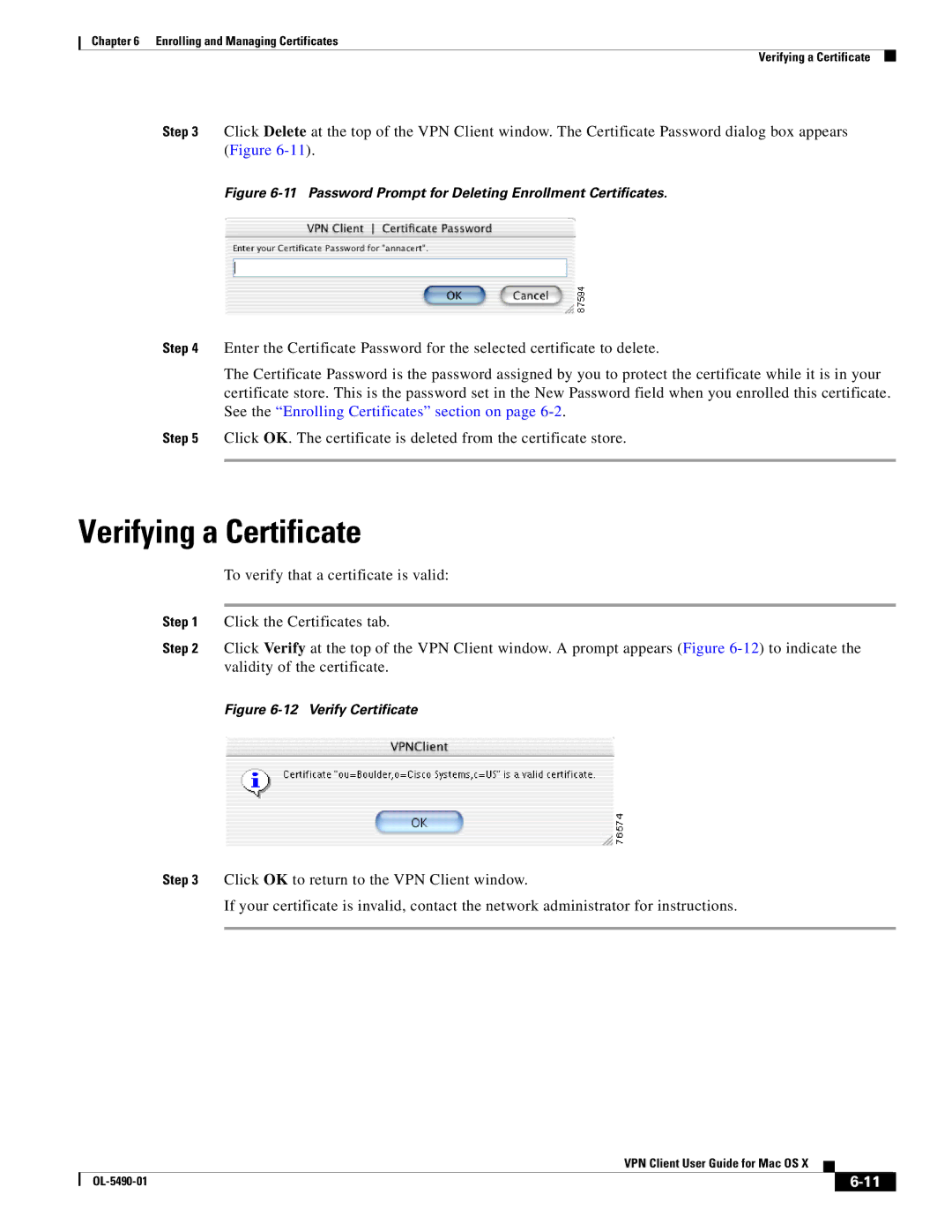Chapter 6 Enrolling and Managing Certificates
Verifying a Certificate
Step 3 Click Delete at the top of the VPN Client window. The Certificate Password dialog box appears (Figure
Figure 6-11 Password Prompt for Deleting Enrollment Certificates.
Step 4 Enter the Certificate Password for the selected certificate to delete.
The Certificate Password is the password assigned by you to protect the certificate while it is in your certificate store. This is the password set in the New Password field when you enrolled this certificate. See the “Enrolling Certificates” section on page
Step 5 Click OK. The certificate is deleted from the certificate store.
Verifying a Certificate
To verify that a certificate is valid:
Step 1 Click the Certificates tab.
Step 2 Click Verify at the top of the VPN Client window. A prompt appears (Figure
Figure 6-12 Verify Certificate
Step 3 Click OK to return to the VPN Client window.
If your certificate is invalid, contact the network administrator for instructions.
VPN Client User Guide for Mac OS X
|
| ||
|
|