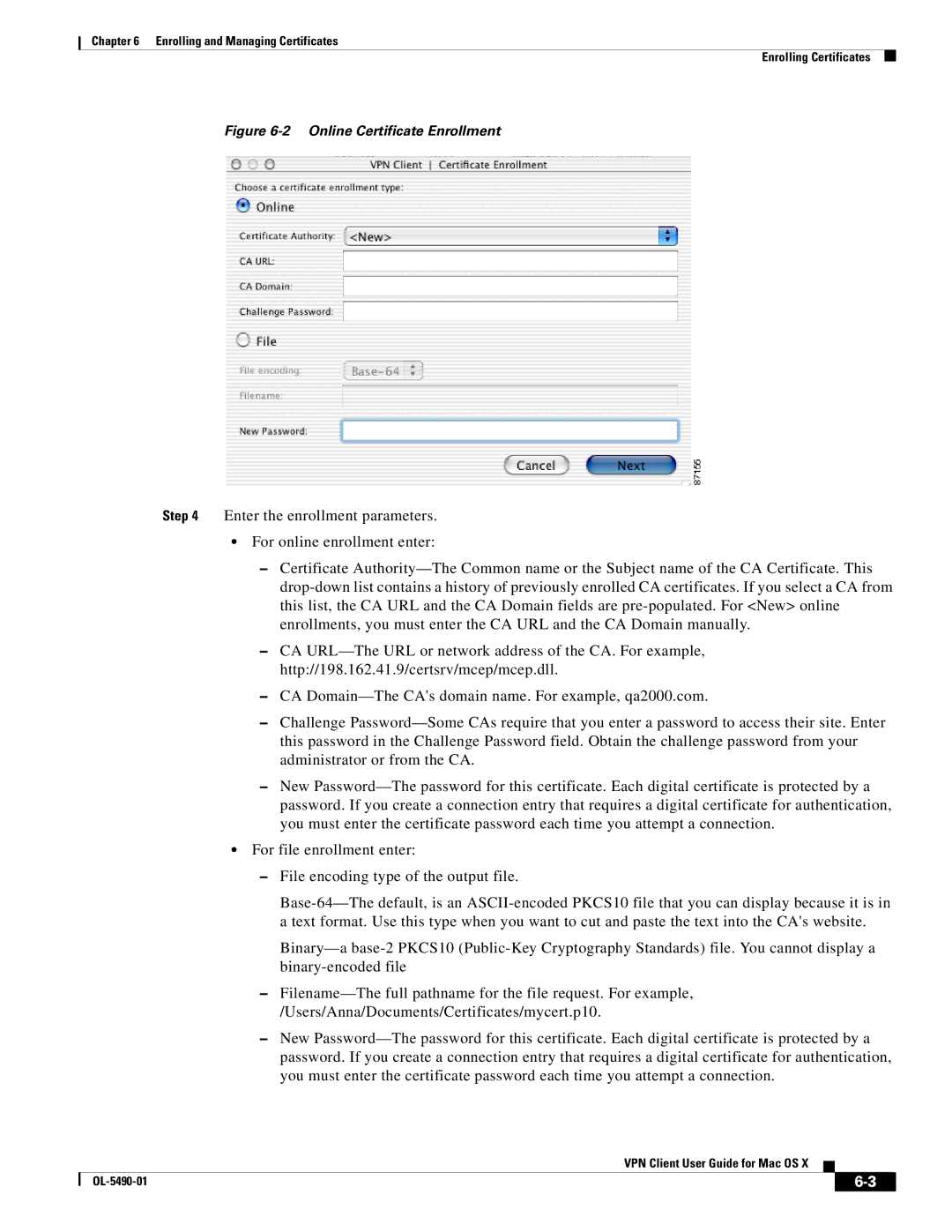Chapter 6 Enrolling and Managing Certificates
Enrolling Certificates
Figure 6-2 Online Certificate Enrollment
Step 4 Enter the enrollment parameters.
•For online enrollment enter:
–Certificate Authority—The Common name or the Subject name of the CA Certificate. This drop-down list contains a history of previously enrolled CA certificates. If you select a CA from this list, the CA URL and the CA Domain fields are pre-populated. For <New> online enrollments, you must enter the CA URL and the CA Domain manually.
–CA URL—The URL or network address of the CA. For example, http://198.162.41.9/certsrv/mcep/mcep.dll.
–CA Domain—The CA's domain name. For example, qa2000.com.
–Challenge Password—Some CAs require that you enter a password to access their site. Enter this password in the Challenge Password field. Obtain the challenge password from your administrator or from the CA.
–New Password—The password for this certificate. Each digital certificate is protected by a password. If you create a connection entry that requires a digital certificate for authentication, you must enter the certificate password each time you attempt a connection.
•For file enrollment enter:
–File encoding type of the output file.
Base-64—The default, is an ASCII-encoded PKCS10 file that you can display because it is in a text format. Use this type when you want to cut and paste the text into the CA's website.
Binary—a base-2 PKCS10 (Public-Key Cryptography Standards) file. You cannot display a binary-encoded file
–Filename—The full pathname for the file request. For example, /Users/Anna/Documents/Certificates/mycert.p10.
–New Password—The password for this certificate. Each digital certificate is protected by a password. If you create a connection entry that requires a digital certificate for authentication, you must enter the certificate password each time you attempt a connection.
VPN Client User Guide for Mac OS X