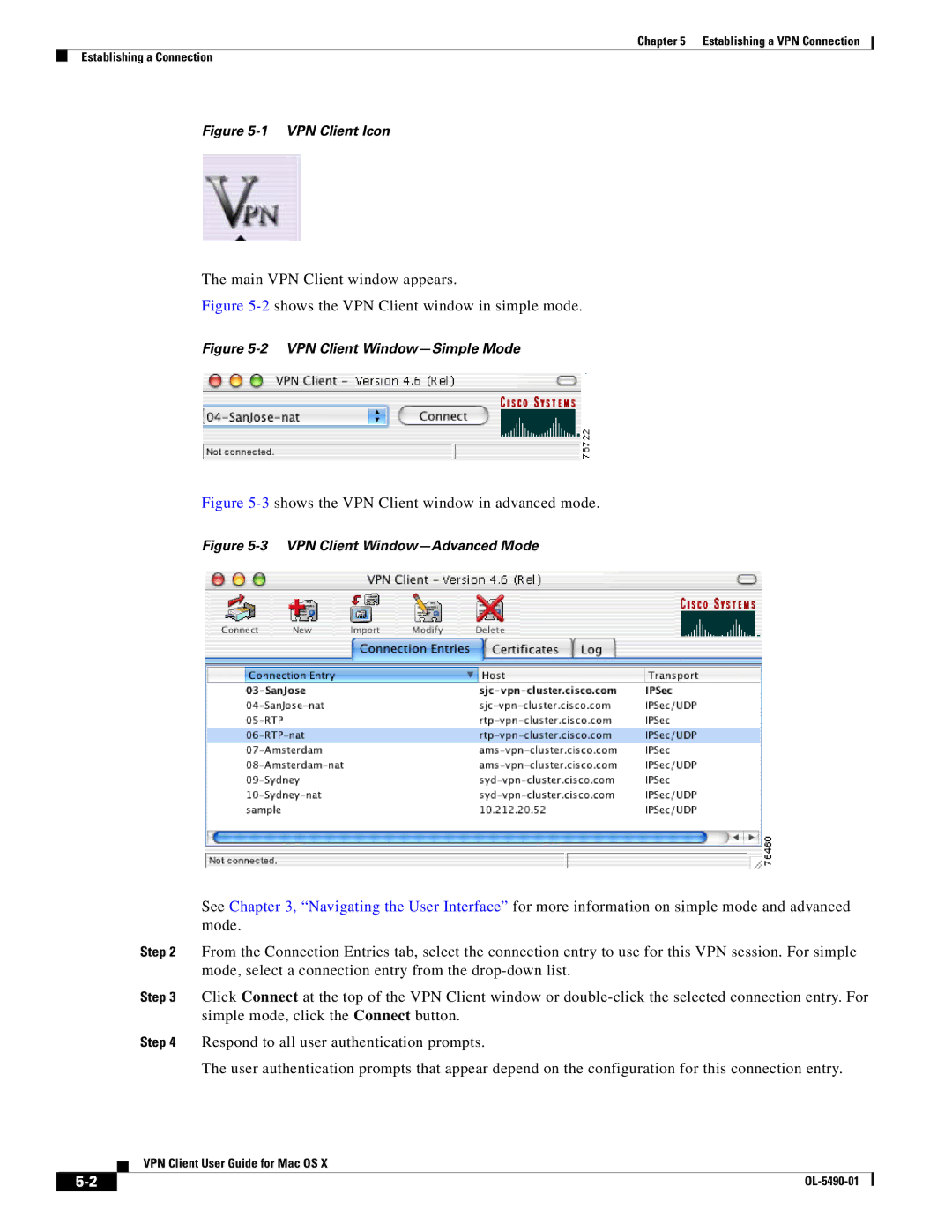Chapter 5 Establishing a VPN Connection
Establishing a Connection
Figure 5-1 VPN Client Icon
The main VPN Client window appears.
Figure 5-2 shows the VPN Client window in simple mode.
Figure 5-2 VPN Client Window—Simple Mode
Figure 5-3 shows the VPN Client window in advanced mode.
Figure 5-3 VPN Client Window—Advanced Mode
See Chapter 3, “Navigating the User Interface” for more information on simple mode and advanced mode.
Step 2 From the Connection Entries tab, select the connection entry to use for this VPN session. For simple mode, select a connection entry from the
Step 3 Click Connect at the top of the VPN Client window or
Step 4 Respond to all user authentication prompts.
The user authentication prompts that appear depend on the configuration for this connection entry.
VPN Client User Guide for Mac OS X
|
| |
|