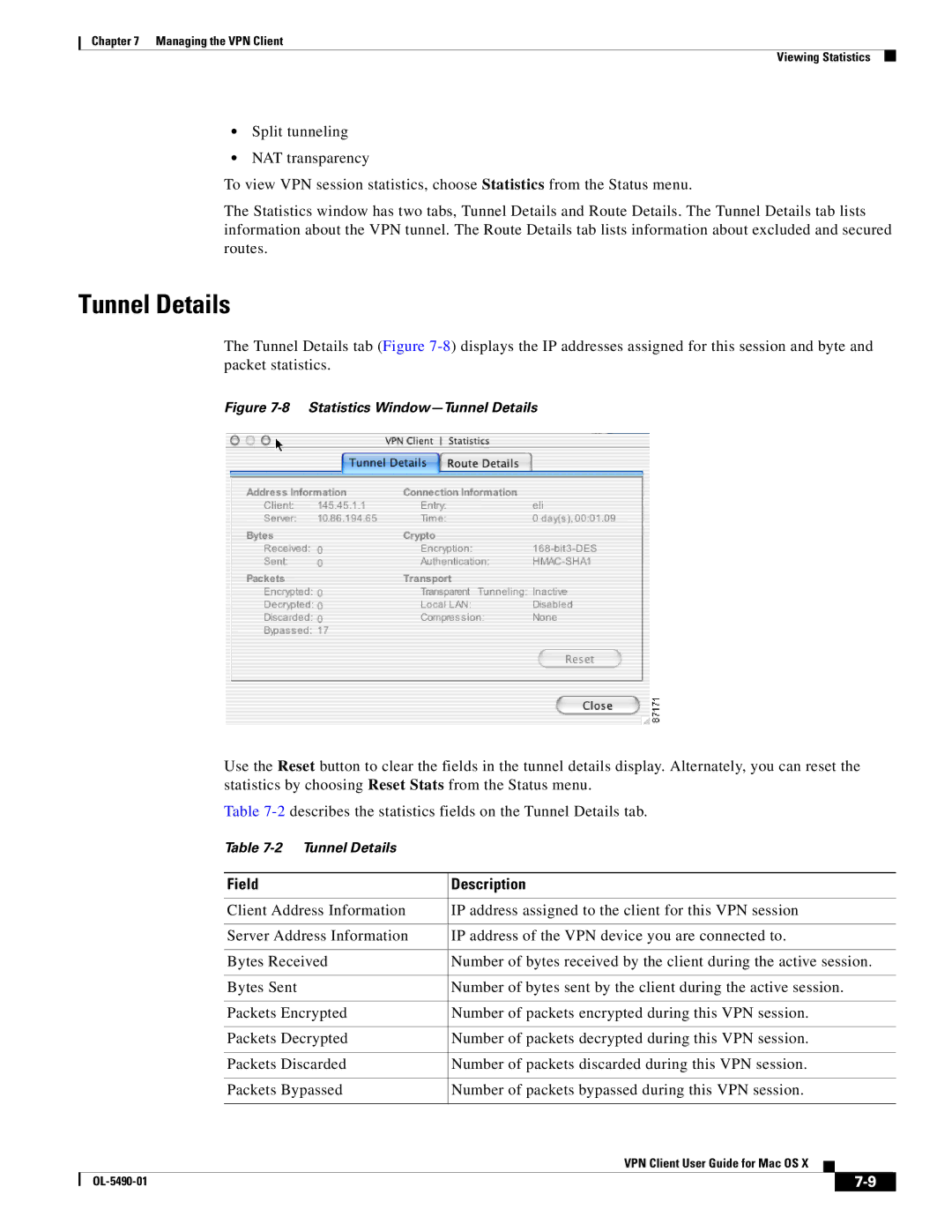Chapter 7 Managing the VPN Client
Viewing Statistics
•Split tunneling
•NAT transparency
To view VPN session statistics, choose Statistics from the Status menu.
The Statistics window has two tabs, Tunnel Details and Route Details. The Tunnel Details tab lists information about the VPN tunnel. The Route Details tab lists information about excluded and secured routes.
Tunnel Details
The Tunnel Details tab (Figure
Figure 7-8 Statistics Window—Tunnel Details
Use the Reset button to clear the fields in the tunnel details display. Alternately, you can reset the statistics by choosing Reset Stats from the Status menu.
Table
Table
|
| Field | Description | |||
|
|
|
| |||
|
| Client Address Information | IP address assigned to the client for this VPN session | |||
|
|
|
| |||
|
| Server Address Information | IP address of the VPN device you are connected to. | |||
|
|
|
| |||
|
| Bytes Received | Number of bytes received by the client during the active session. | |||
|
|
|
| |||
|
| Bytes Sent | Number of bytes sent by the client during the active session. | |||
|
|
|
| |||
|
| Packets Encrypted | Number of packets encrypted during this VPN session. | |||
|
|
|
| |||
|
| Packets Decrypted | Number of packets decrypted during this VPN session. | |||
|
|
|
| |||
|
| Packets Discarded | Number of packets discarded during this VPN session. | |||
|
|
|
| |||
|
| Packets Bypassed | Number of packets bypassed during this VPN session. | |||
|
|
|
|
|
| |
|
|
| VPN Client User Guide for Mac OS X |
|
| |
|
|
|
| |||
|
|
|
|
|
|
|
|
|
|
| |||
|
|
|
| |||