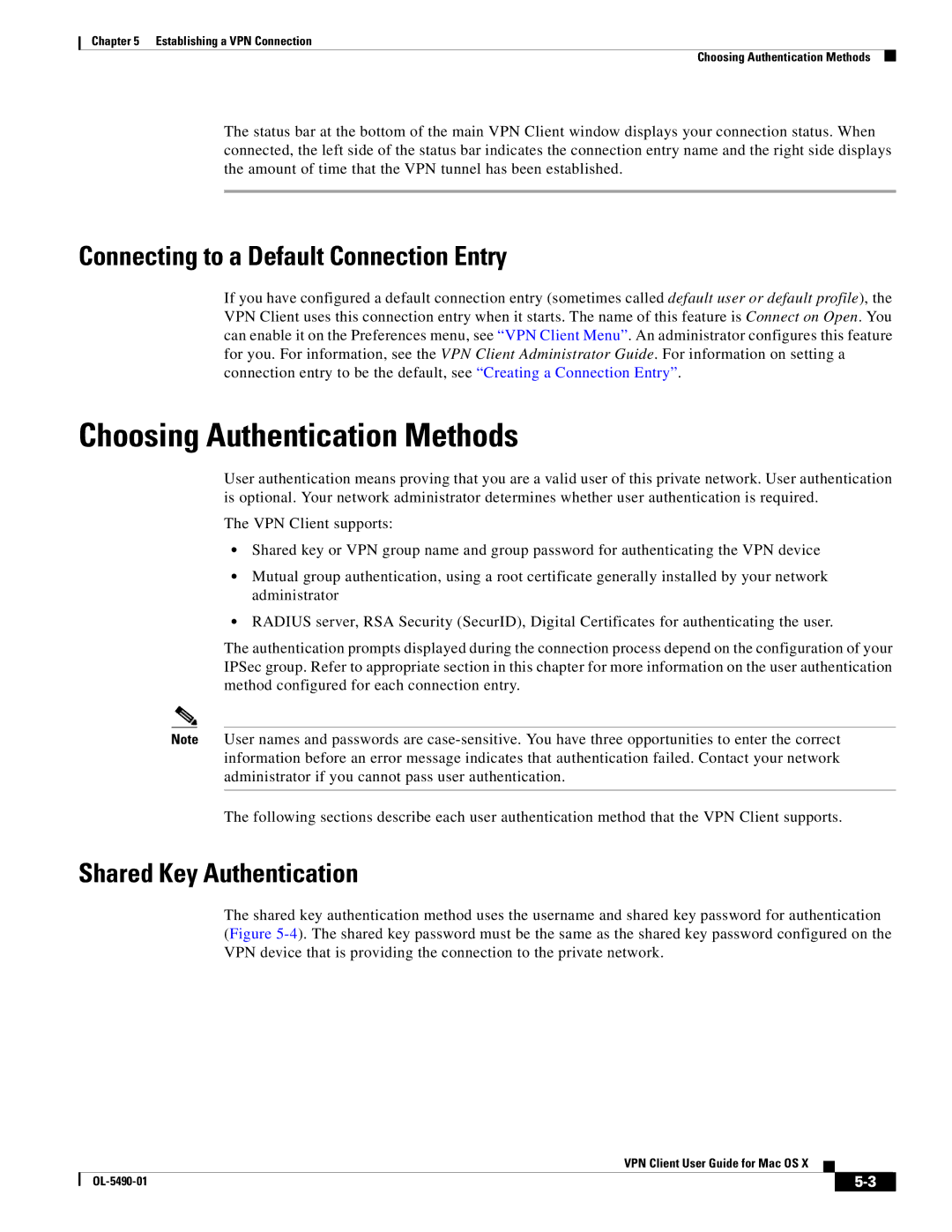Chapter 5 Establishing a VPN Connection
Choosing Authentication Methods
The status bar at the bottom of the main VPN Client window displays your connection status. When connected, the left side of the status bar indicates the connection entry name and the right side displays the amount of time that the VPN tunnel has been established.
Connecting to a Default Connection Entry
If you have configured a default connection entry (sometimes called default user or default profile), the VPN Client uses this connection entry when it starts. The name of this feature is Connect on Open. You can enable it on the Preferences menu, see “VPN Client Menu”. An administrator configures this feature for you. For information, see the VPN Client Administrator Guide. For information on setting a connection entry to be the default, see “Creating a Connection Entry”.
Choosing Authentication Methods
User authentication means proving that you are a valid user of this private network. User authentication is optional. Your network administrator determines whether user authentication is required.
The VPN Client supports:
•Shared key or VPN group name and group password for authenticating the VPN device
•Mutual group authentication, using a root certificate generally installed by your network administrator
•RADIUS server, RSA Security (SecurID), Digital Certificates for authenticating the user.
The authentication prompts displayed during the connection process depend on the configuration of your IPSec group. Refer to appropriate section in this chapter for more information on the user authentication method configured for each connection entry.
Note User names and passwords are
The following sections describe each user authentication method that the VPN Client supports.
Shared Key Authentication
The shared key authentication method uses the username and shared key password for authentication (Figure
VPN Client User Guide for Mac OS X
|
| ||
|
|