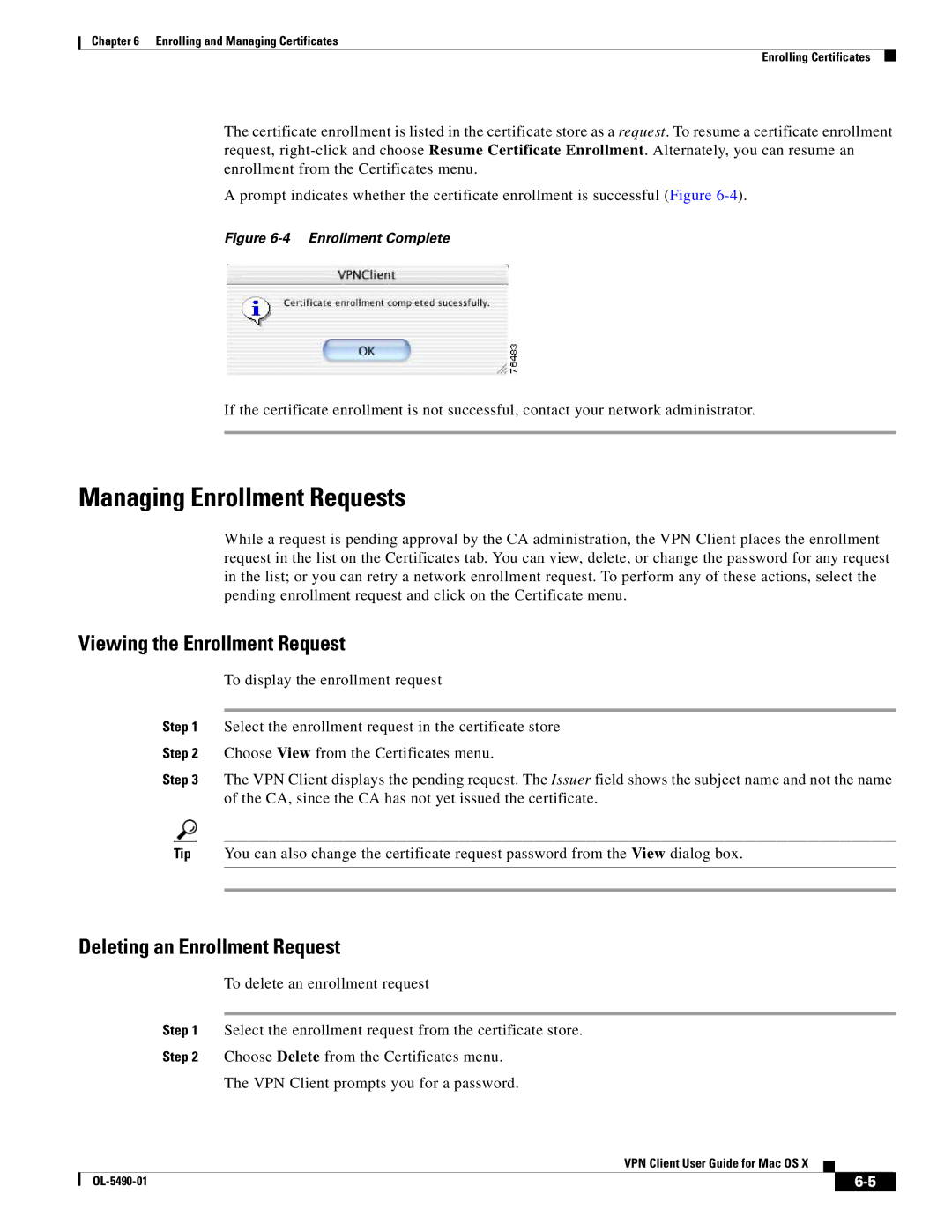Chapter 6 Enrolling and Managing Certificates
Enrolling Certificates
The certificate enrollment is listed in the certificate store as a request. To resume a certificate enrollment request,
A prompt indicates whether the certificate enrollment is successful (Figure
Figure 6-4 Enrollment Complete
If the certificate enrollment is not successful, contact your network administrator.
Managing Enrollment Requests
While a request is pending approval by the CA administration, the VPN Client places the enrollment request in the list on the Certificates tab. You can view, delete, or change the password for any request in the list; or you can retry a network enrollment request. To perform any of these actions, select the pending enrollment request and click on the Certificate menu.
Viewing the Enrollment Request
To display the enrollment request
Step 1 Select the enrollment request in the certificate store
Step 2 Choose View from the Certificates menu.
Step 3 The VPN Client displays the pending request. The Issuer field shows the subject name and not the name of the CA, since the CA has not yet issued the certificate.
Tip You can also change the certificate request password from the View dialog box.
Deleting an Enrollment Request
To delete an enrollment request
Step 1 Select the enrollment request from the certificate store.
Step 2 Choose Delete from the Certificates menu.
The VPN Client prompts you for a password.
VPN Client User Guide for Mac OS X
|
| ||
|
|