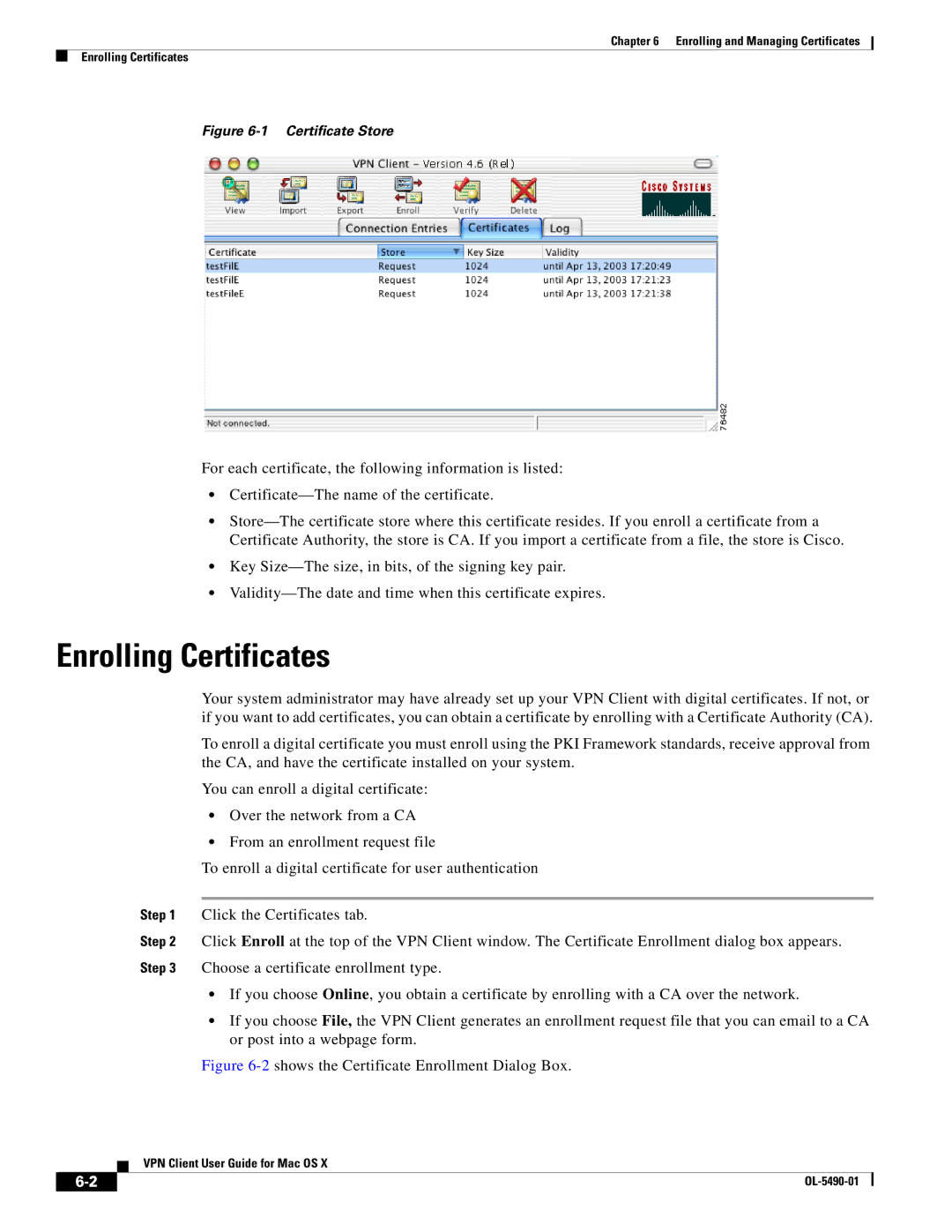Chapter 6 Enrolling and Managing Certificates
Enrolling Certificates
Figure 6-1 Certificate Store
For each certificate, the following information is listed:
•
•
•Key
•
Enrolling Certificates
Your system administrator may have already set up your VPN Client with digital certificates. If not, or if you want to add certificates, you can obtain a certificate by enrolling with a Certificate Authority (CA).
To enroll a digital certificate you must enroll using the PKI Framework standards, receive approval from the CA, and have the certificate installed on your system.
You can enroll a digital certificate:
•Over the network from a CA
•From an enrollment request file
To enroll a digital certificate for user authentication
Step 1 Click the Certificates tab.
Step 2 Click Enroll at the top of the VPN Client window. The Certificate Enrollment dialog box appears.
Step 3 Choose a certificate enrollment type.
•If you choose Online, you obtain a certificate by enrolling with a CA over the network.
•If you choose File, the VPN Client generates an enrollment request file that you can email to a CA or post into a webpage form.
Figure 6-2 shows the Certificate Enrollment Dialog Box.
VPN Client User Guide for Mac OS X
|
| |
|