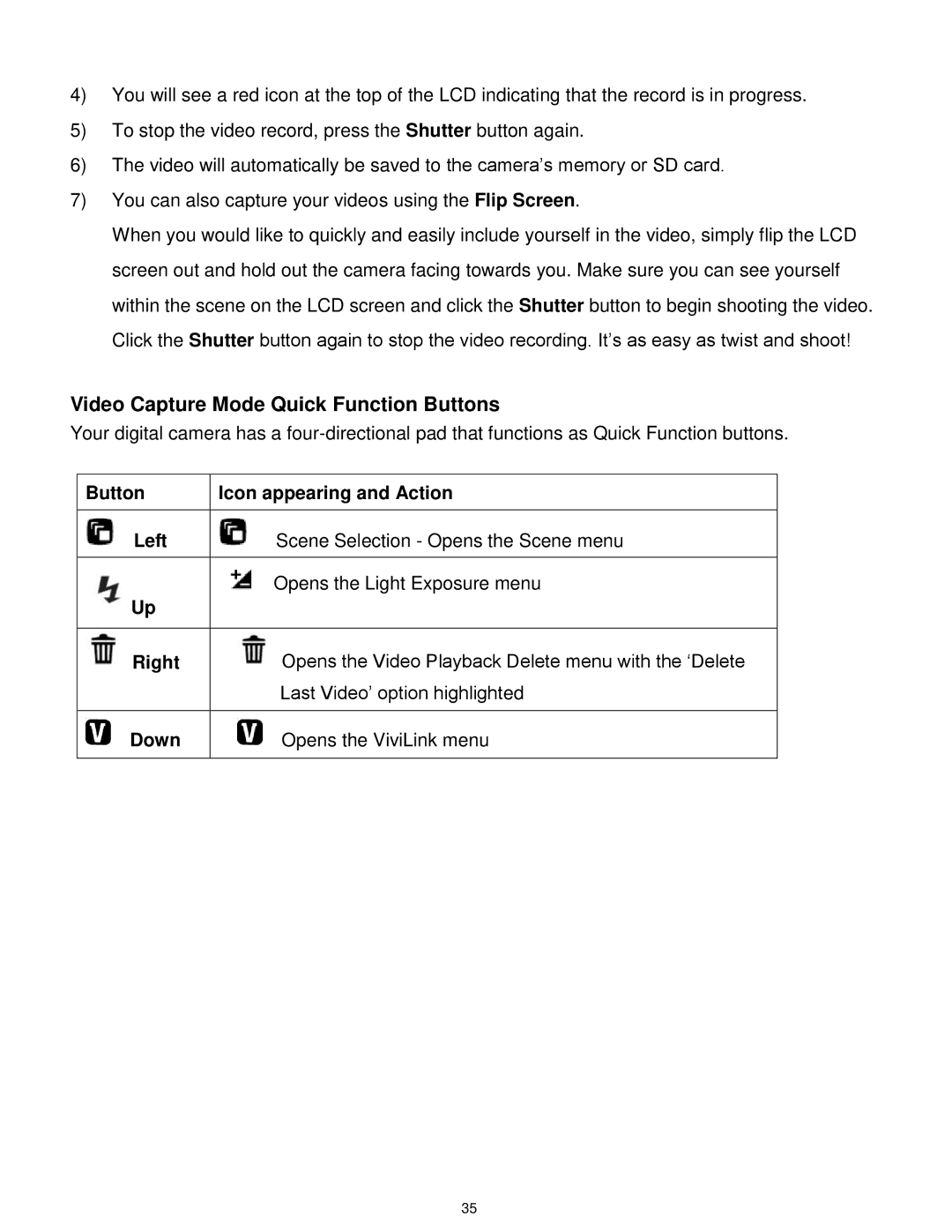4)You will see a red icon at the top of the LCD indicating that the record is in progress.
5)To stop the video record, press the Shutter button again.
6)The video will automatically be saved to the camera‟s memory or SD card.
7)You can also capture your videos using the Flip Screen.
When you would like to quickly and easily include yourself in the video, simply flip the LCD screen out and hold out the camera facing towards you. Make sure you can see yourself within the scene on the LCD screen and click the Shutter button to begin shooting the video. Click the Shutter button again to stop the video recording. It‟s as easy as twist and shoot!
Video Capture Mode Quick Function Buttons
Your digital camera has a
Button | Icon appearing and Action |
|
|
Left | Scene Selection - Opens the Scene menu |
|
|
| Opens the Light Exposure menu |
Up |
|
|
|
Right | Opens the Video Playback Delete menu with the „Delete |
| Last Video‟ option highlighted |
|
|
Down | Opens the ViviLink menu |
|
|
35