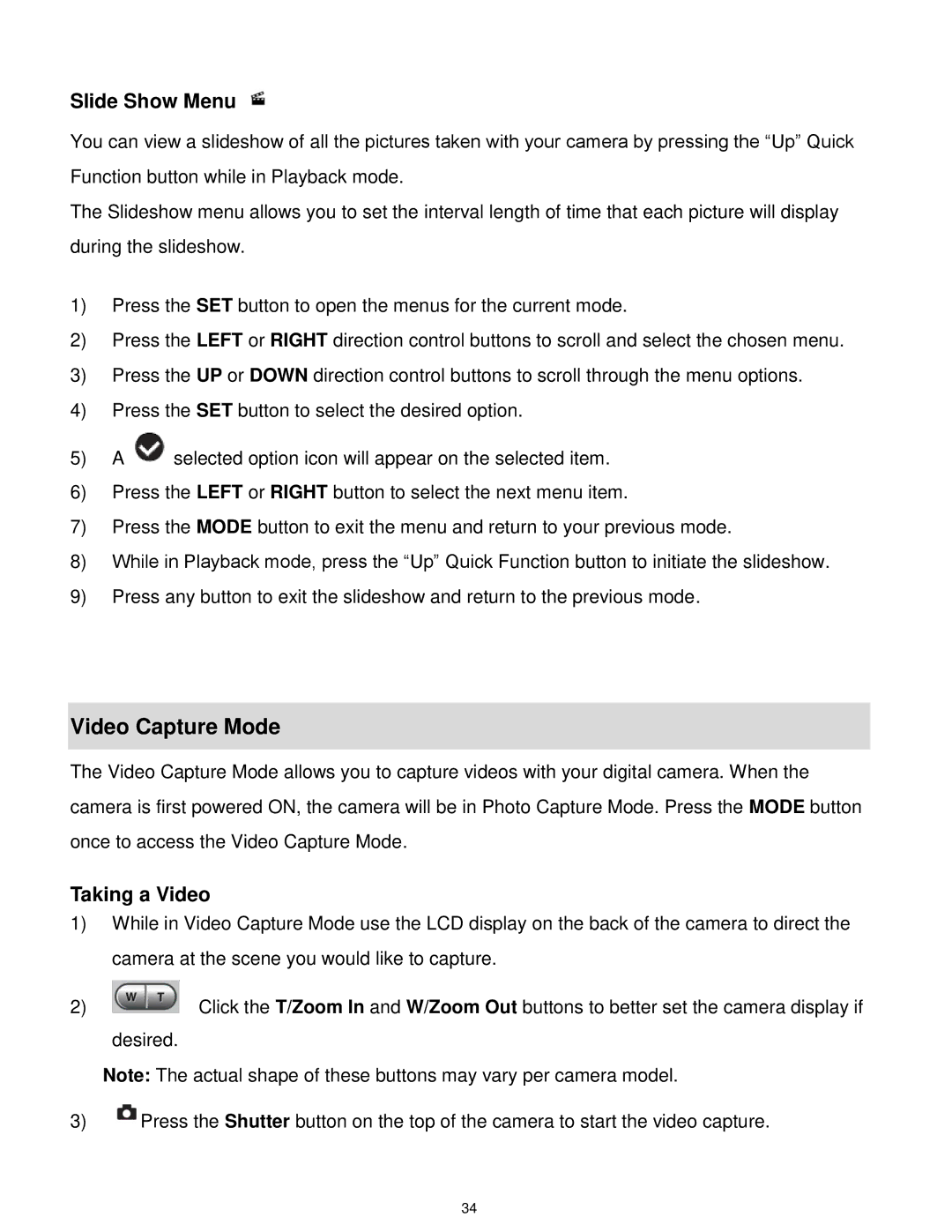Slide Show Menu
You can view a slideshow of all the pictures taken with your camera by pressing the “Up” Quick Function button while in Playback mode.
The Slideshow menu allows you to set the interval length of time that each picture will display during the slideshow.
1)Press the SET button to open the menus for the current mode.
2)Press the LEFT or RIGHT direction control buttons to scroll and select the chosen menu.
3)Press the UP or DOWN direction control buttons to scroll through the menu options.
4)Press the SET button to select the desired option.
5)A ![]() selected option icon will appear on the selected item.
selected option icon will appear on the selected item.
6)Press the LEFT or RIGHT button to select the next menu item.
7)Press the MODE button to exit the menu and return to your previous mode.
8)While in Playback mode, press the “Up” Quick Function button to initiate the slideshow.
9)Press any button to exit the slideshow and return to the previous mode.
Video Capture Mode
The Video Capture Mode allows you to capture videos with your digital camera. When the camera is first powered ON, the camera will be in Photo Capture Mode. Press the MODE button once to access the Video Capture Mode.
Taking a Video
1)While in Video Capture Mode use the LCD display on the back of the camera to direct the camera at the scene you would like to capture.
2) | Click the T/Zoom In and W/Zoom Out buttons to better set the camera display if |
desired.
Note: The actual shape of these buttons may vary per camera model.
3)![]() Press the Shutter button on the top of the camera to start the video capture.
Press the Shutter button on the top of the camera to start the video capture.
34