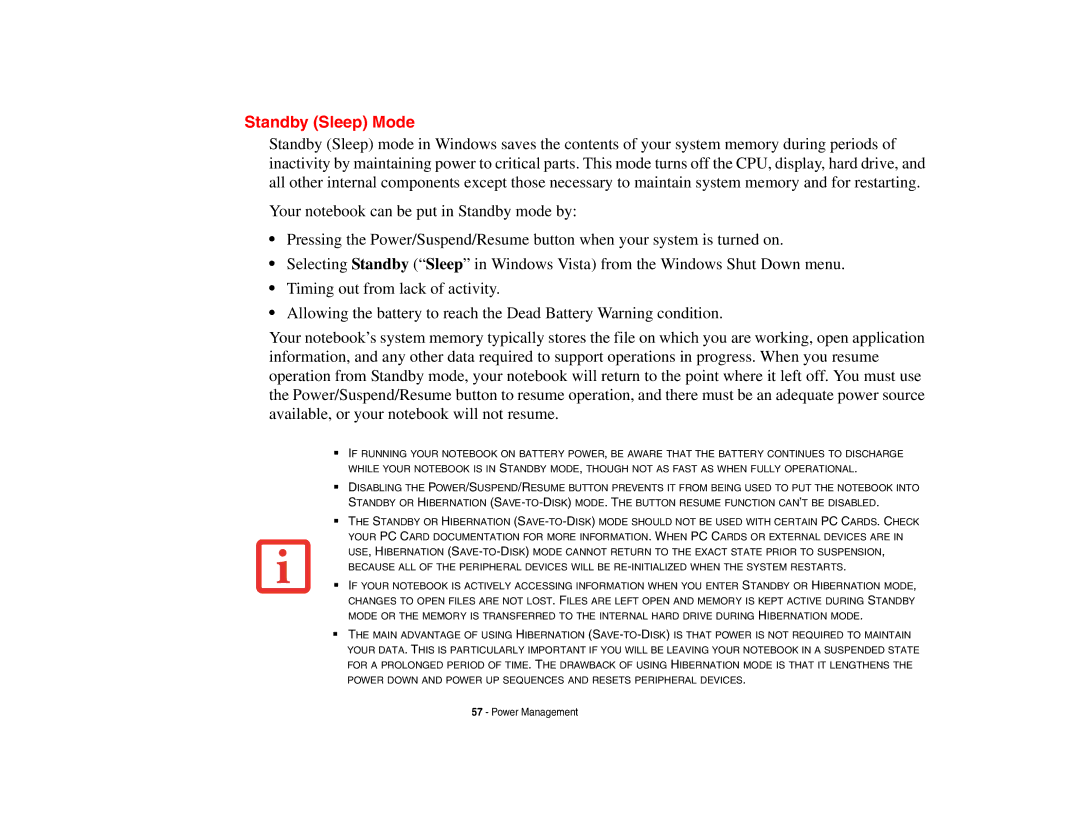Standby (Sleep) Mode
Standby (Sleep) mode in Windows saves the contents of your system memory during periods of inactivity by maintaining power to critical parts. This mode turns off the CPU, display, hard drive, and all other internal components except those necessary to maintain system memory and for restarting.
Your notebook can be put in Standby mode by:
•Pressing the Power/Suspend/Resume button when your system is turned on.
•Selecting Standby (“Sleep” in Windows Vista) from the Windows Shut Down menu.
•Timing out from lack of activity.
•Allowing the battery to reach the Dead Battery Warning condition.
Your notebook’s system memory typically stores the file on which you are working, open application information, and any other data required to support operations in progress. When you resume operation from Standby mode, your notebook will return to the point where it left off. You must use the Power/Suspend/Resume button to resume operation, and there must be an adequate power source available, or your notebook will not resume.
■IF RUNNING YOUR NOTEBOOK ON BATTERY POWER, BE AWARE THAT THE BATTERY CONTINUES TO DISCHARGE WHILE YOUR NOTEBOOK IS IN STANDBY MODE, THOUGH NOT AS FAST AS WHEN FULLY OPERATIONAL.
■DISABLING THE POWER/SUSPEND/RESUME BUTTON PREVENTS IT FROM BEING USED TO PUT THE NOTEBOOK INTO STANDBY OR HIBERNATION
■THE STANDBY OR HIBERNATION
■IF YOUR NOTEBOOK IS ACTIVELY ACCESSING INFORMATION WHEN YOU ENTER STANDBY OR HIBERNATION MODE, CHANGES TO OPEN FILES ARE NOT LOST. FILES ARE LEFT OPEN AND MEMORY IS KEPT ACTIVE DURING STANDBY MODE OR THE MEMORY IS TRANSFERRED TO THE INTERNAL HARD DRIVE DURING HIBERNATION MODE.
■THE MAIN ADVANTAGE OF USING HIBERNATION
57 - Power Management