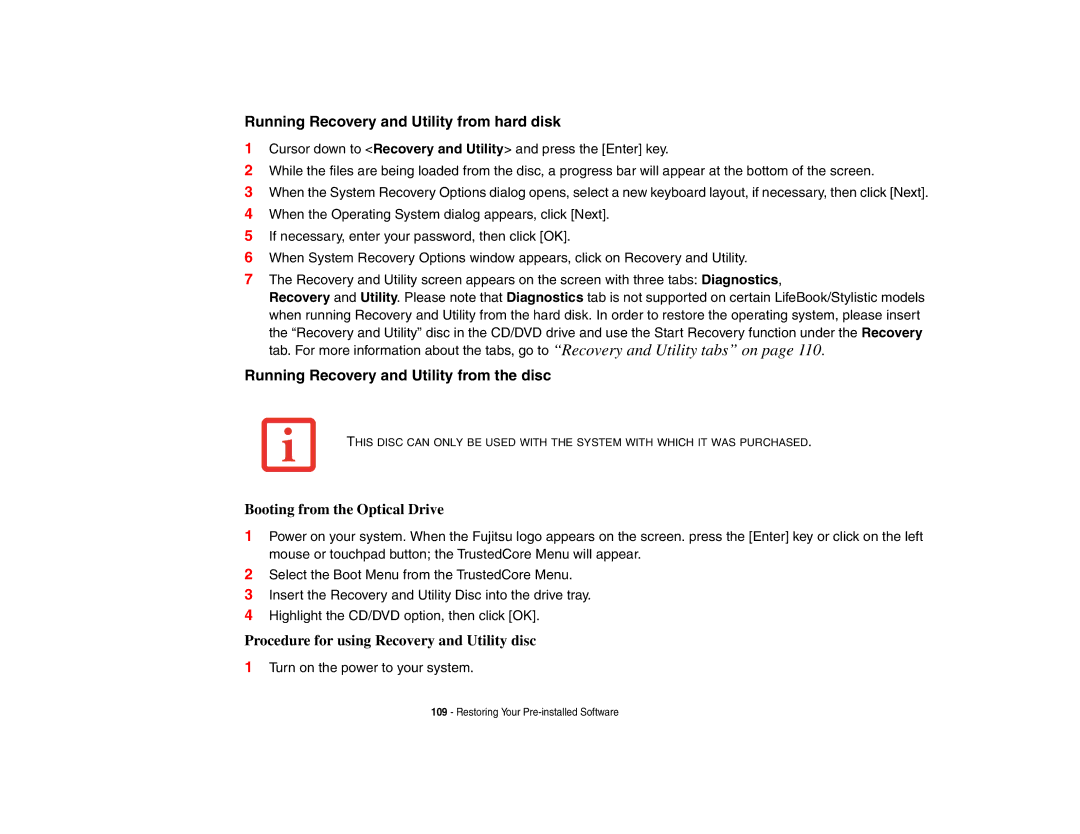Running Recovery and Utility from hard disk
1Cursor down to <Recovery and Utility> and press the [Enter] key.
2While the files are being loaded from the disc, a progress bar will appear at the bottom of the screen.
3When the System Recovery Options dialog opens, select a new keyboard layout, if necessary, then click [Next].
4When the Operating System dialog appears, click [Next].
5If necessary, enter your password, then click [OK].
6When System Recovery Options window appears, click on Recovery and Utility.
7The Recovery and Utility screen appears on the screen with three tabs: Diagnostics,
Recovery and Utility. Please note that Diagnostics tab is not supported on certain LifeBook/Stylistic models when running Recovery and Utility from the hard disk. In order to restore the operating system, please insert
the “Recovery and Utility” disc in the CD/DVD drive and use the Start Recovery function under the Recovery tab. For more information about the tabs, go to “Recovery and Utility tabs” on page 110.
Running Recovery and Utility from the disc
THIS DISC CAN ONLY BE USED WITH THE SYSTEM WITH WHICH IT WAS PURCHASED.
Booting from the Optical Drive
1Power on your system. When the Fujitsu logo appears on the screen. press the [Enter] key or click on the left mouse or touchpad button; the TrustedCore Menu will appear.
2Select the Boot Menu from the TrustedCore Menu.
3Insert the Recovery and Utility Disc into the drive tray.
4Highlight the CD/DVD option, then click [OK].
Procedure for using Recovery and Utility disc
1Turn on the power to your system.
109- Restoring Your