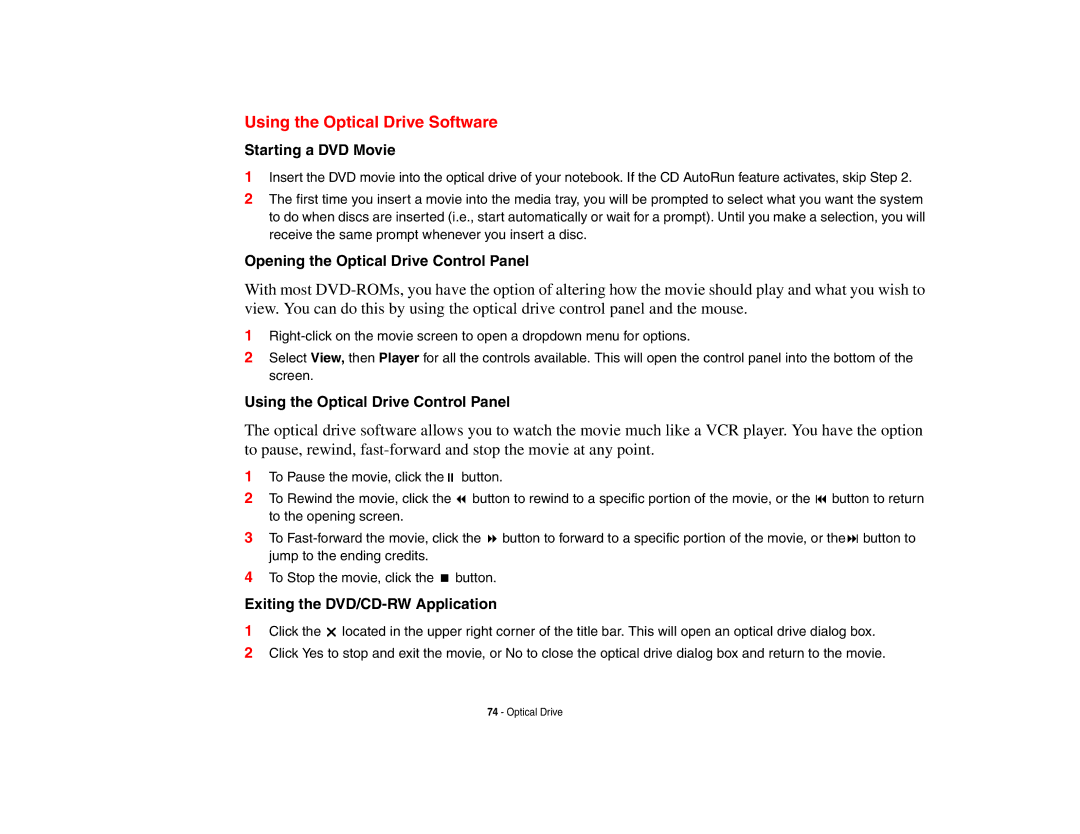Using the Optical Drive Software
Starting a DVD Movie
1Insert the DVD movie into the optical drive of your notebook. If the CD AutoRun feature activates, skip Step 2.
2The first time you insert a movie into the media tray, you will be prompted to select what you want the system to do when discs are inserted (i.e., start automatically or wait for a prompt). Until you make a selection, you will receive the same prompt whenever you insert a disc.
Opening the Optical Drive Control Panel
With most
1
2Select View, then Player for all the controls available. This will open the control panel into the bottom of the screen.
Using the Optical Drive Control Panel
The optical drive software allows you to watch the movie much like a VCR player. You have the option to pause, rewind,
1 | To Pause the movie, click the | button. |
2 | To Rewind the movie, click the | button to rewind to a specific portion of the movie, or the button to return |
| to the opening screen. |
|
3 | To | |
| jump to the ending credits. |
|
4 | To Stop the movie, click the | button. |
Exiting the | ||
1 | Click the located in the upper right corner of the title bar. This will open an optical drive dialog box. | |
2Click Yes to stop and exit the movie, or No to close the optical drive dialog box and return to the movie.