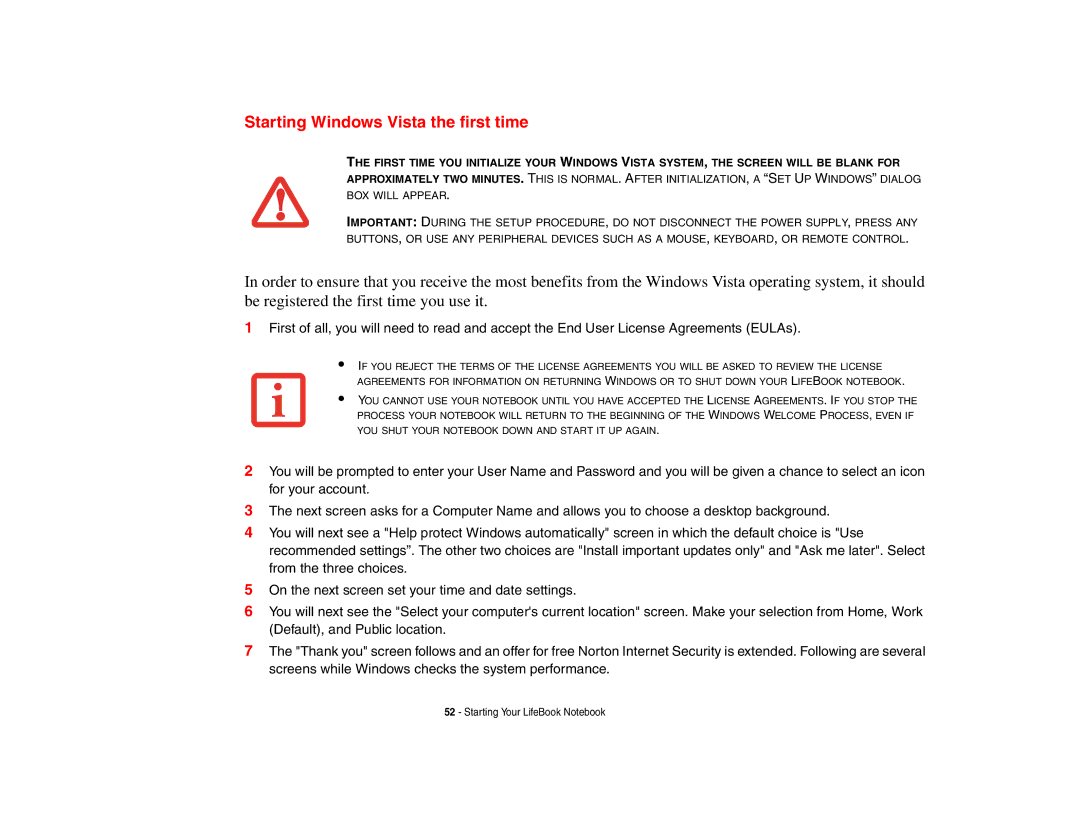Starting Windows Vista the first time
THE FIRST TIME YOU INITIALIZE YOUR WINDOWS VISTA SYSTEM, THE SCREEN WILL BE BLANK FOR
APPROXIMATELY TWO MINUTES. THIS IS NORMAL. AFTER INITIALIZATION, A “SET UP WINDOWS” DIALOG BOX WILL APPEAR.
IMPORTANT: DURING THE SETUP PROCEDURE, DO NOT DISCONNECT THE POWER SUPPLY, PRESS ANY BUTTONS, OR USE ANY PERIPHERAL DEVICES SUCH AS A MOUSE, KEYBOARD, OR REMOTE CONTROL.
In order to ensure that you receive the most benefits from the Windows Vista operating system, it should be registered the first time you use it.
1First of all, you will need to read and accept the End User License Agreements (EULAs).
•
•
IF YOU REJECT THE TERMS OF THE LICENSE AGREEMENTS YOU WILL BE ASKED TO REVIEW THE LICENSE AGREEMENTS FOR INFORMATION ON RETURNING WINDOWS OR TO SHUT DOWN YOUR LIFEBOOK NOTEBOOK.
YOU CANNOT USE YOUR NOTEBOOK UNTIL YOU HAVE ACCEPTED THE LICENSE AGREEMENTS. IF YOU STOP THE PROCESS YOUR NOTEBOOK WILL RETURN TO THE BEGINNING OF THE WINDOWS WELCOME PROCESS, EVEN IF YOU SHUT YOUR NOTEBOOK DOWN AND START IT UP AGAIN.
2You will be prompted to enter your User Name and Password and you will be given a chance to select an icon for your account.
3The next screen asks for a Computer Name and allows you to choose a desktop background.
4You will next see a "Help protect Windows automatically" screen in which the default choice is "Use recommended settings”. The other two choices are "Install important updates only" and "Ask me later". Select from the three choices.
5On the next screen set your time and date settings.
6You will next see the "Select your computer's current location" screen. Make your selection from Home, Work (Default), and Public location.
7The "Thank you" screen follows and an offer for free Norton Internet Security is extended. Following are several screens while Windows checks the system performance.
52 - Starting Your LifeBook Notebook