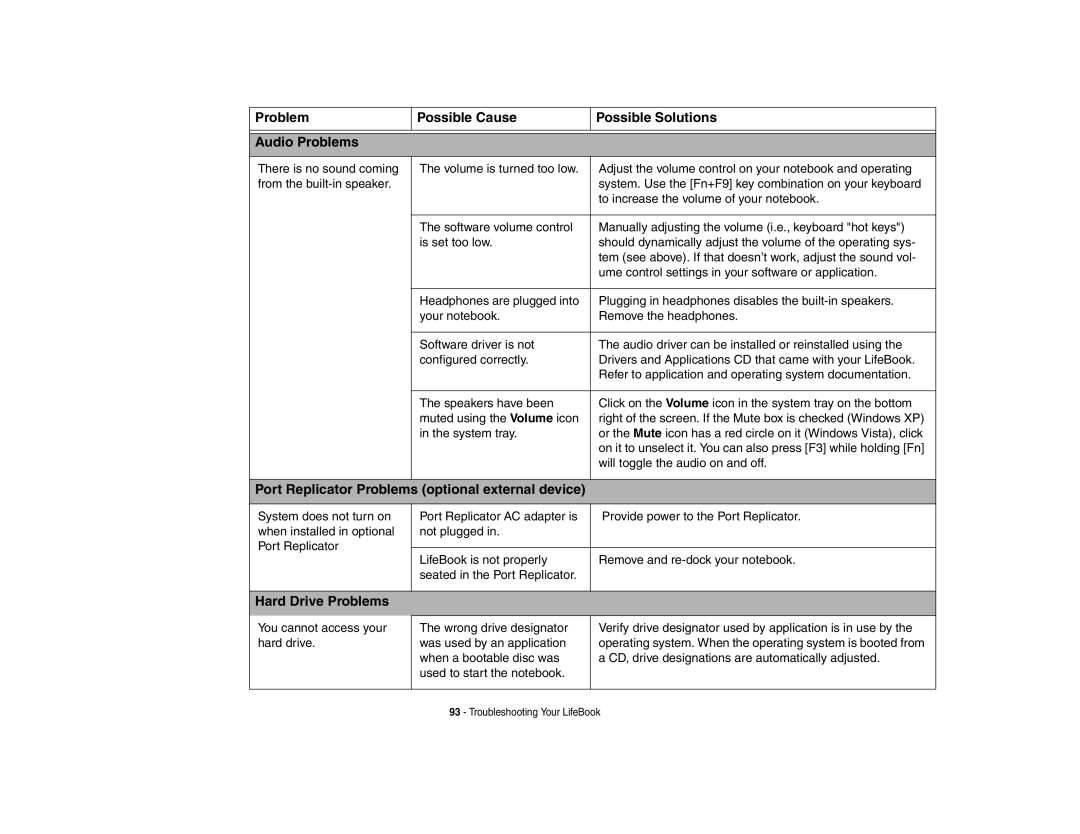Problem | Possible Cause | Possible Solutions |
|
|
|
Audio Problems
There is no sound coming from the
The volume is turned too low. | Adjust the volume control on your notebook and operating |
| system. Use the [Fn+F9] key combination on your keyboard |
| to increase the volume of your notebook. |
|
|
The software volume control | Manually adjusting the volume (i.e., keyboard "hot keys") |
is set too low. | should dynamically adjust the volume of the operating sys- |
| tem (see above). If that doesn’t work, adjust the sound vol- |
| ume control settings in your software or application. |
|
|
Headphones are plugged into | Plugging in headphones disables the |
your notebook. | Remove the headphones. |
|
|
Software driver is not | The audio driver can be installed or reinstalled using the |
configured correctly. | Drivers and Applications CD that came with your LifeBook. |
| Refer to application and operating system documentation. |
|
|
The speakers have been | Click on the Volume icon in the system tray on the bottom |
muted using the Volume icon | right of the screen. If the Mute box is checked (Windows XP) |
in the system tray. | or the Mute icon has a red circle on it (Windows Vista), click |
| on it to unselect it. You can also press [F3] while holding [Fn] |
| will toggle the audio on and off. |
|
|
Port Replicator Problems (optional external device)
System does not turn on when installed in optional Port Replicator
Port Replicator AC adapter is | Provide power to the Port Replicator. |
not plugged in. |
|
|
|
LifeBook is not properly | Remove and |
seated in the Port Replicator. |
|
|
|
Hard Drive Problems
You cannot access your hard drive.
The wrong drive designator was used by an application when a bootable disc was used to start the notebook.
Verify drive designator used by application is in use by the operating system. When the operating system is booted from a CD, drive designations are automatically adjusted.