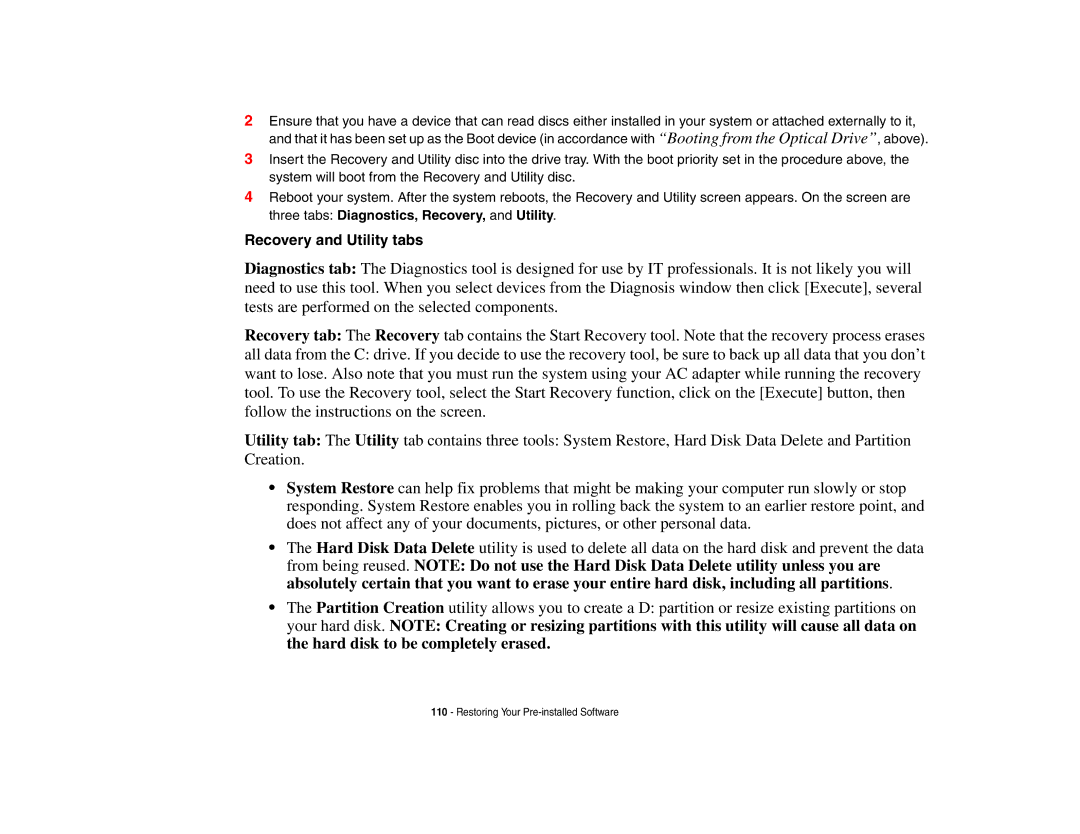2Ensure that you have a device that can read discs either installed in your system or attached externally to it, and that it has been set up as the Boot device (in accordance with “Booting from the Optical Drive”, above).
3Insert the Recovery and Utility disc into the drive tray. With the boot priority set in the procedure above, the system will boot from the Recovery and Utility disc.
4Reboot your system. After the system reboots, the Recovery and Utility screen appears. On the screen are three tabs: Diagnostics, Recovery, and Utility.
Recovery and Utility tabs
Diagnostics tab: The Diagnostics tool is designed for use by IT professionals. It is not likely you will need to use this tool. When you select devices from the Diagnosis window then click [Execute], several tests are performed on the selected components.
Recovery tab: The Recovery tab contains the Start Recovery tool. Note that the recovery process erases
all data from the C: drive. If you decide to use the recovery tool, be sure to back up all data that you don’t want to lose. Also note that you must run the system using your AC adapter while running the recovery tool. To use the Recovery tool, select the Start Recovery function, click on the [Execute] button, then follow the instructions on the screen.
Utility tab: The Utility tab contains three tools: System Restore, Hard Disk Data Delete and Partition Creation.
•System Restore can help fix problems that might be making your computer run slowly or stop responding. System Restore enables you in rolling back the system to an earlier restore point, and does not affect any of your documents, pictures, or other personal data.
•The Hard Disk Data Delete utility is used to delete all data on the hard disk and prevent the data from being reused. NOTE: Do not use the Hard Disk Data Delete utility unless you are absolutely certain that you want to erase your entire hard disk, including all partitions.
•The Partition Creation utility allows you to create a D: partition or resize existing partitions on
your hard disk. NOTE: Creating or resizing partitions with this utility will cause all data on the hard disk to be completely erased.
110- Restoring Your