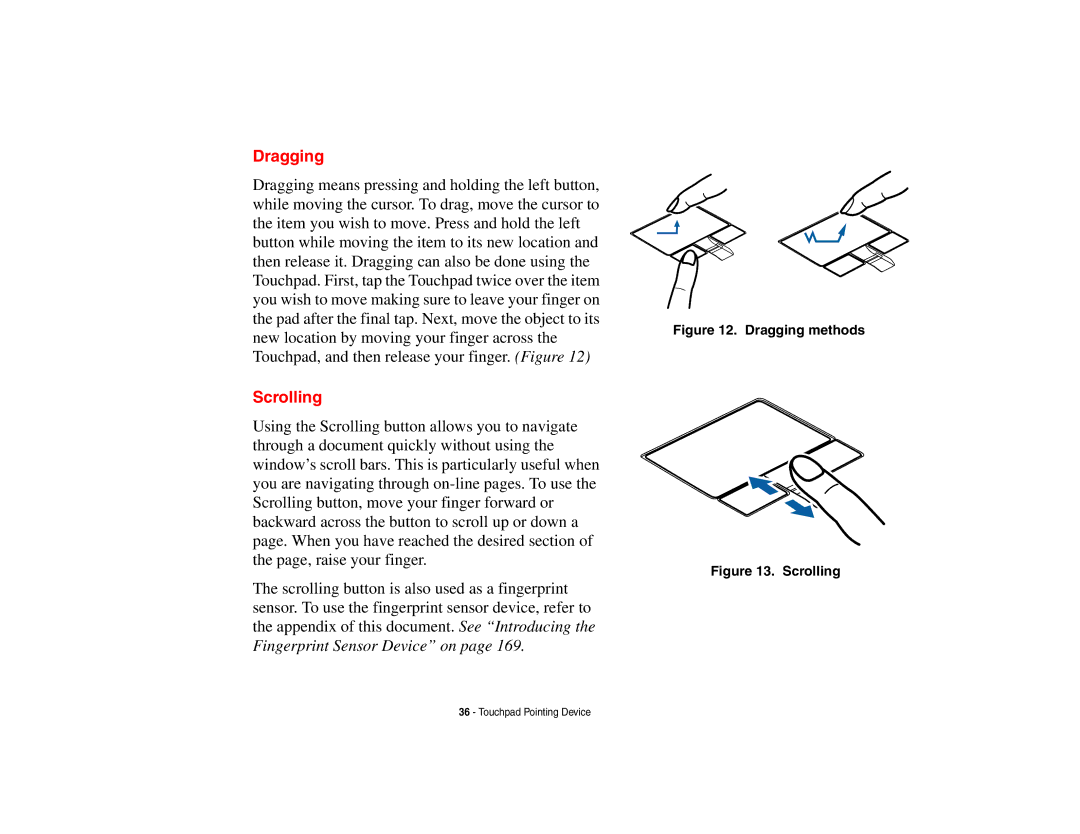Dragging
Dragging means pressing and holding the left button, while moving the cursor. To drag, move the cursor to the item you wish to move. Press and hold the left button while moving the item to its new location and then release it. Dragging can also be done using the Touchpad. First, tap the Touchpad twice over the item you wish to move making sure to leave your finger on the pad after the final tap. Next, move the object to its new location by moving your finger across the Touchpad, and then release your finger. (Figure 12)
Scrolling
Using the Scrolling button allows you to navigate through a document quickly without using the window’s scroll bars. This is particularly useful when you are navigating through
The scrolling button is also used as a fingerprint sensor. To use the fingerprint sensor device, refer to the appendix of this document. See “Introducing the Fingerprint Sensor Device” on page 169.
Figure 12. Dragging methods
Figure 13. Scrolling
36 - Touchpad Pointing Device