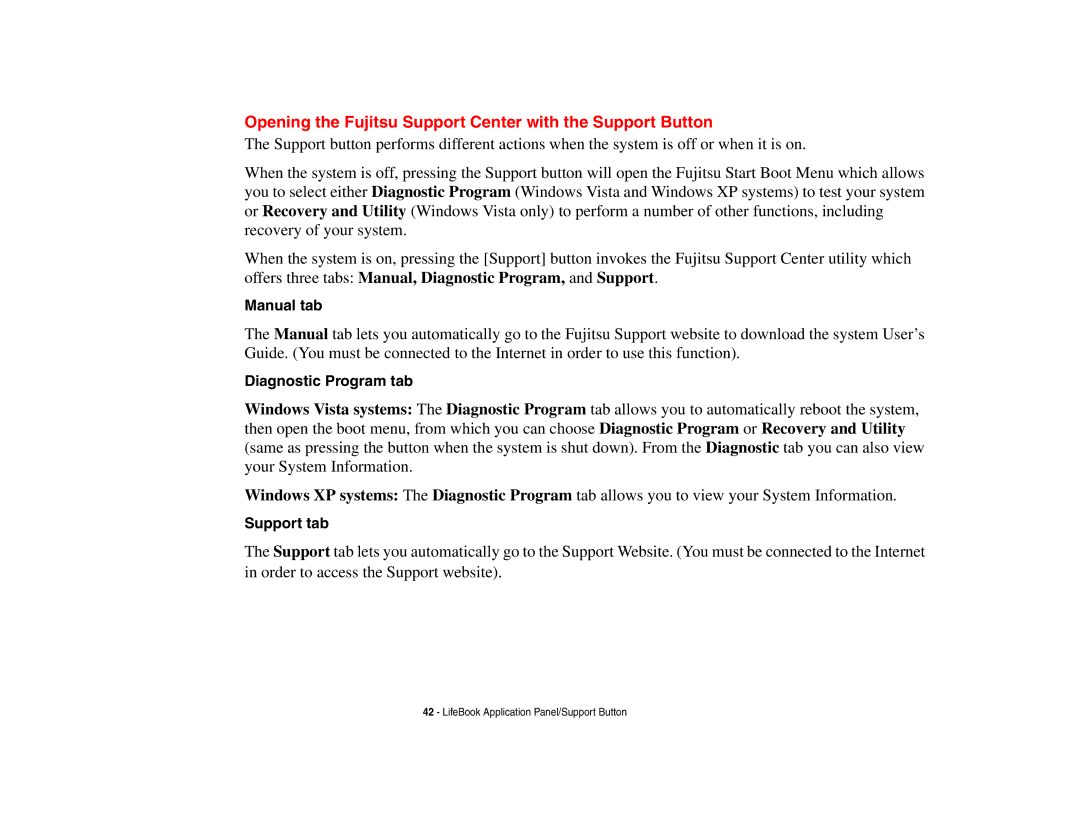Opening the Fujitsu Support Center with the Support Button
The Support button performs different actions when the system is off or when it is on.
When the system is off, pressing the Support button will open the Fujitsu Start Boot Menu which allows you to select either Diagnostic Program (Windows Vista and Windows XP systems) to test your system or Recovery and Utility (Windows Vista only) to perform a number of other functions, including recovery of your system.
When the system is on, pressing the [Support] button invokes the Fujitsu Support Center utility which offers three tabs: Manual, Diagnostic Program, and Support.
Manual tab
The Manual tab lets you automatically go to the Fujitsu Support website to download the system User’s Guide. (You must be connected to the Internet in order to use this function).
Diagnostic Program tab
Windows Vista systems: The Diagnostic Program tab allows you to automatically reboot the system, then open the boot menu, from which you can choose Diagnostic Program or Recovery and Utility (same as pressing the button when the system is shut down). From the Diagnostic tab you can also view your System Information.
Windows XP systems: The Diagnostic Program tab allows you to view your System Information.
Support tab
The Support tab lets you automatically go to the Support Website. (You must be connected to the Internet in order to access the Support website).