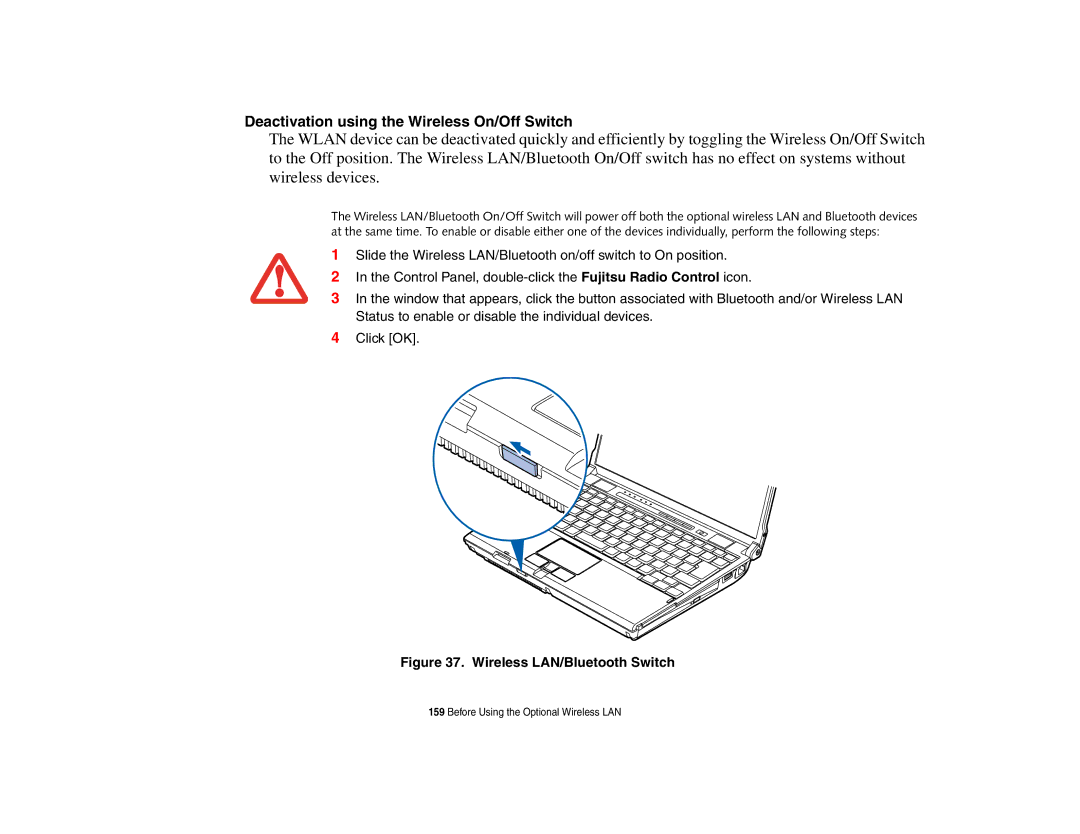Deactivation using the Wireless On/Off Switch
The WLAN device can be deactivated quickly and efficiently by toggling the Wireless On/Off Switch to the Off position. The Wireless LAN/Bluetooth On/Off switch has no effect on systems without wireless devices.
The Wireless LAN/Bluetooth On/Off Switch will power off both the optional wireless LAN and Bluetooth devices at the same time. To enable or disable either one of the devices individually, perform the following steps:
1Slide the Wireless LAN/Bluetooth on/off switch to On position.
2In the Control Panel,
3In the window that appears, click the button associated with Bluetooth and/or Wireless LAN Status to enable or disable the individual devices.
4Click [OK].
Figure 37. Wireless LAN/Bluetooth Switch
159 Before Using the Optional Wireless LAN