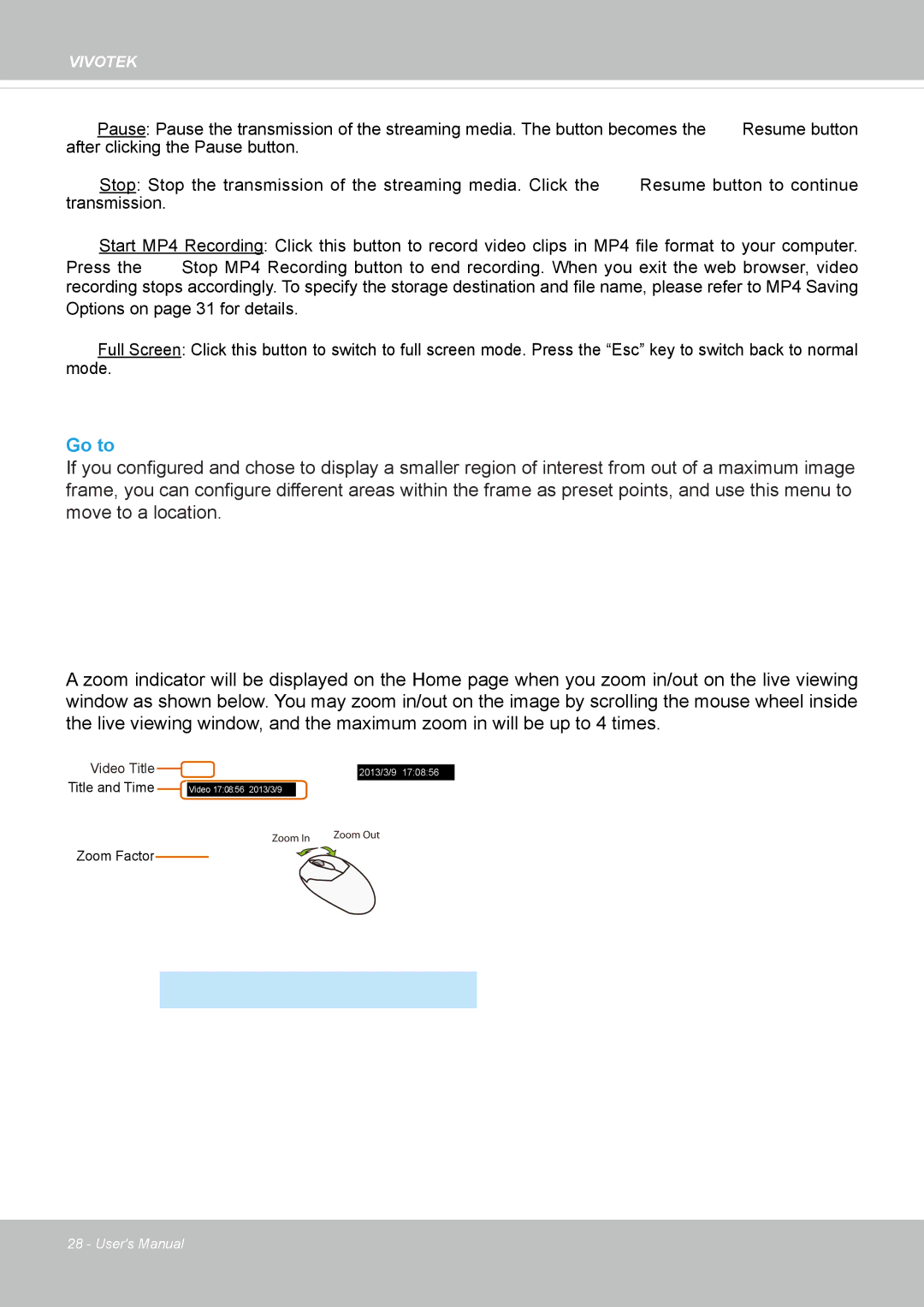VIVOTEK
Pause: Pause the transmission of the streaming media. The button becomes the | Resume button | |
after clicking the Pause button. |
|
|
Stop: Stop the transmission of the streaming media. Click the | Resume button to continue | |
transmission. |
|
|
Start MP4 Recording: Click this button to record video clips in MP4 file format to your computer.
Press the | Stop MP4 Recording button to end recording. When you exit the web browser, video |
recording stops accordingly. To specify the storage destination and file name, please refer to MP4 Saving
Options on page 31 for details.
Full Screen: Click this button to switch to full screen mode. Press the “Esc” key to switch back to normal mode.
Go to
If you configured and chose to display a smaller region of interest from out of a maximum image frame, you can configure different areas within the frame as preset points, and use this menu to move to a location.
A zoom indicator will be displayed on the Home page when you zoom in/out on the live viewing window as shown below. You may zoom in/out on the image by scrolling the mouse wheel inside the live viewing window, and the maximum zoom in will be up to 4 times.
Video Title
Title and Time
2013/3/9 17:08:56
Video 17:08:56 2013/3/9
|
| Zoom Out |
Zoom In |
| |
|
|
|
Zoom Factor |
| X2.1 |
|
28 - User's Manual