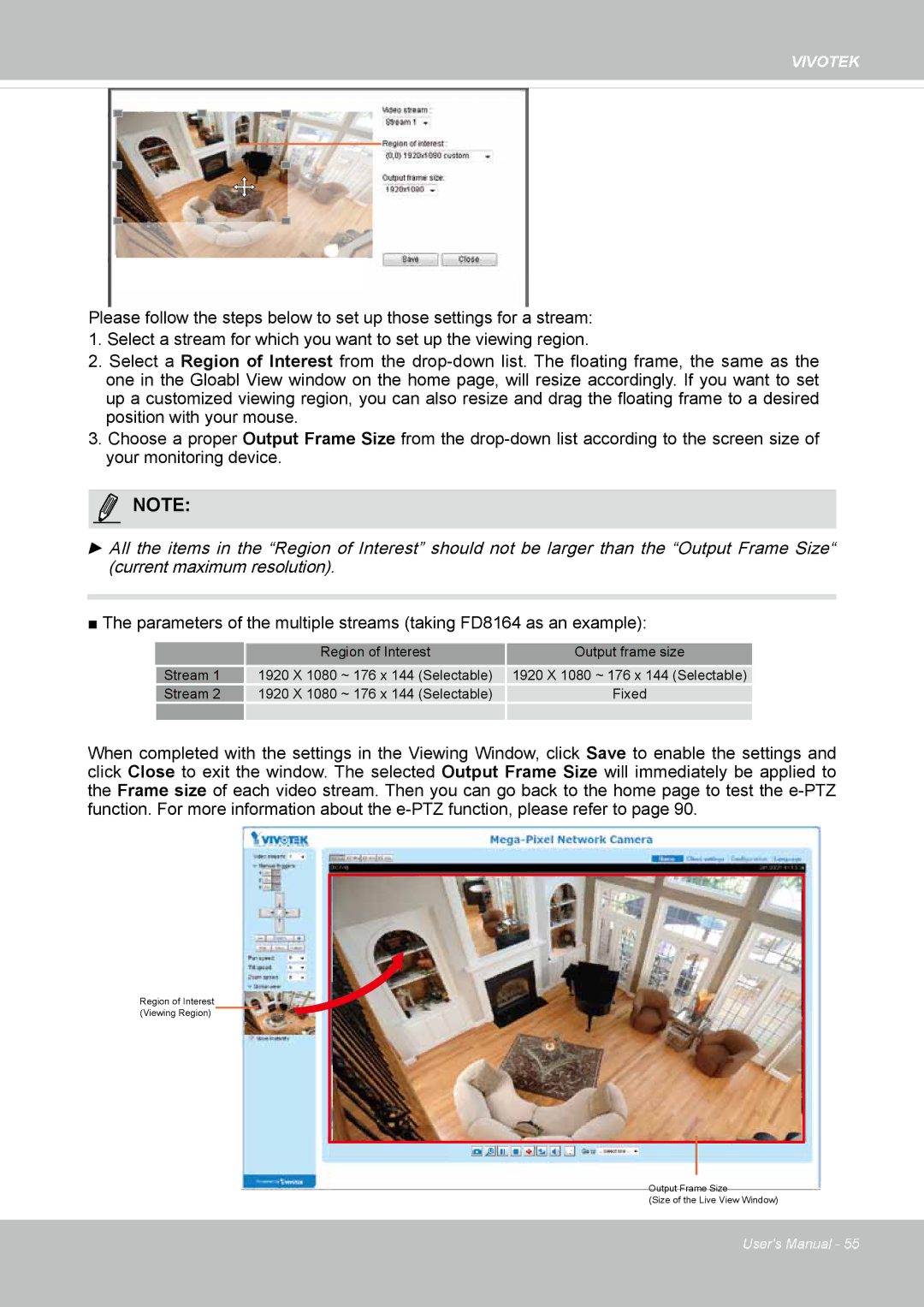VIVOTEK
Please follow the steps below to set up those settings for a stream:
1.Select a stream for which you want to set up the viewing region.
2.Select a Region of Interest from the
3.Choose a proper Output Frame Size from the
MediaNOTE:> Video
►All the items in the “Region of Interest” should not be larger than the “Output Frame Size“
(current maximum resolution).
■ The parameters of the multiple streams (taking FD8164 as an example):
| Region of Interest | Output frame size |
Stream 1 | 1920 X 1080 ~ 176 x 144 (Selectable) | 1920 X 1080 ~ 176 x 144 (Selectable) |
Stream 2 | 1920 X 1080 ~ 176 x 144 (Selectable) | Fixed |
When completed with the settings in the Viewing Window, click Save to enable the settings and click Close to exit the window. The selected Output Frame Size will immediately be applied to the Frame size of each video stream. Then you can go back to the home page to test the
X2.1
Region of Interest |
(Viewing Region) |
Output Frame Size
(Size of the Live View Window)
User's Manual - 55