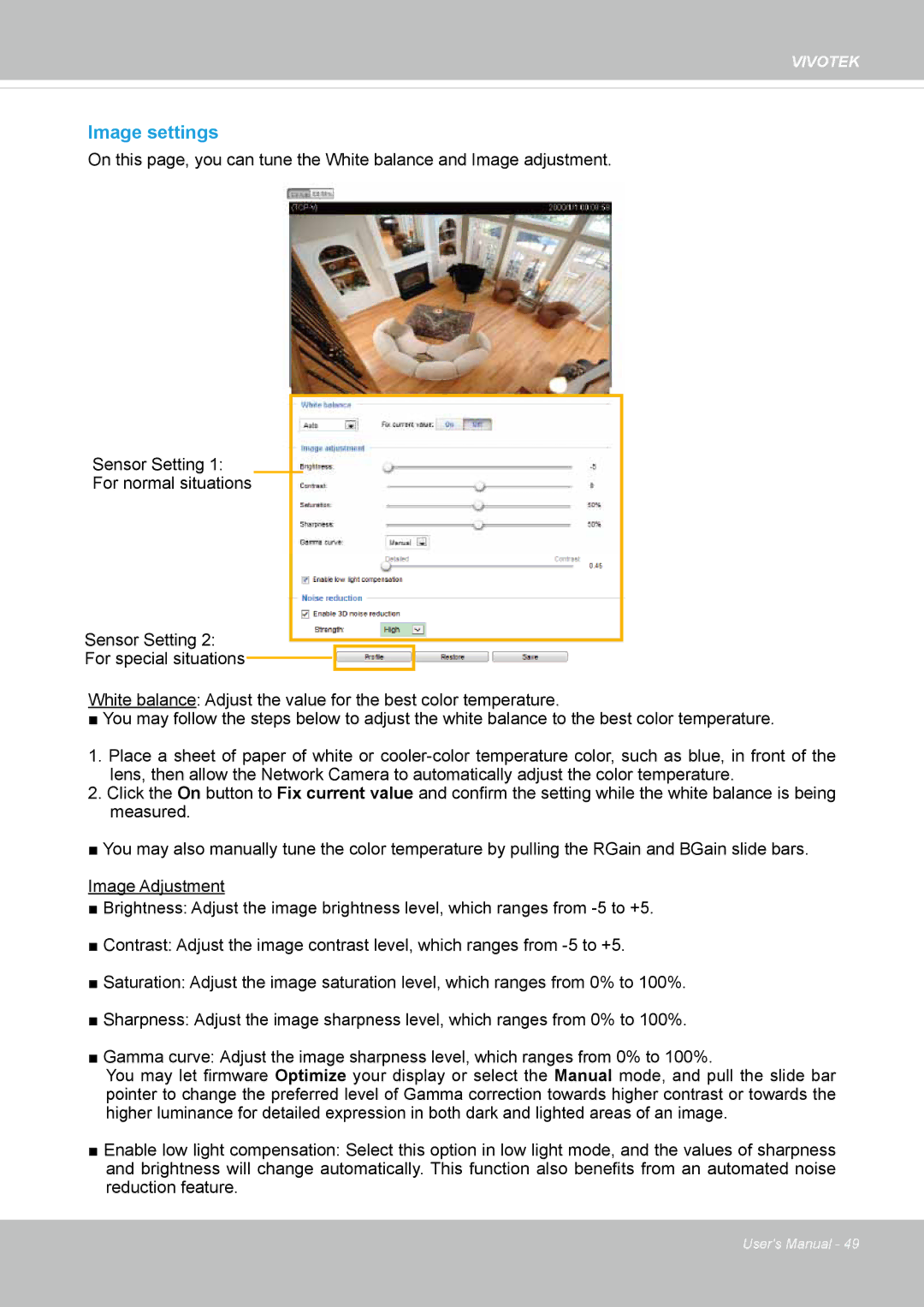VIVOTEK
Image settings
On this page, you can tune the White balance and Image adjustment.
Sensor Setting 1:
For normal situations
Sensor Setting 2:
For special situations![]()
![]()
White balance: Adjust the value for the best color temperature.
■ You may follow the steps below to adjust the white balance to the best color temperature.
1.Place a sheet of paper of white or
2.Click the On button to Fix current value and confirm the setting while the white balance is being measured.
■ You may also manually tune the color temperature by pulling the RGain and BGain slide bars.
Image Adjustment
■Brightness: Adjust the image brightness level, which ranges from
■Contrast: Adjust the image contrast level, which ranges from
■Saturation: Adjust the image saturation level, which ranges from 0% to 100%.
■Sharpness: Adjust the image sharpness level, which ranges from 0% to 100%.
■Gamma curve: Adjust the image sharpness level, which ranges from 0% to 100%.
You may let firmware Optimize your display or select the Manual mode, and pull the slide bar pointer to change the preferred level of Gamma correction towards higher contrast or towards the higher luminance for detailed expression in both dark and lighted areas of an image.
■Enable low light compensation: Select this option in low light mode, and the values of sharpness and brightness will change automatically. This function also benefits from an automated noise reduction feature.
User's Manual - 49