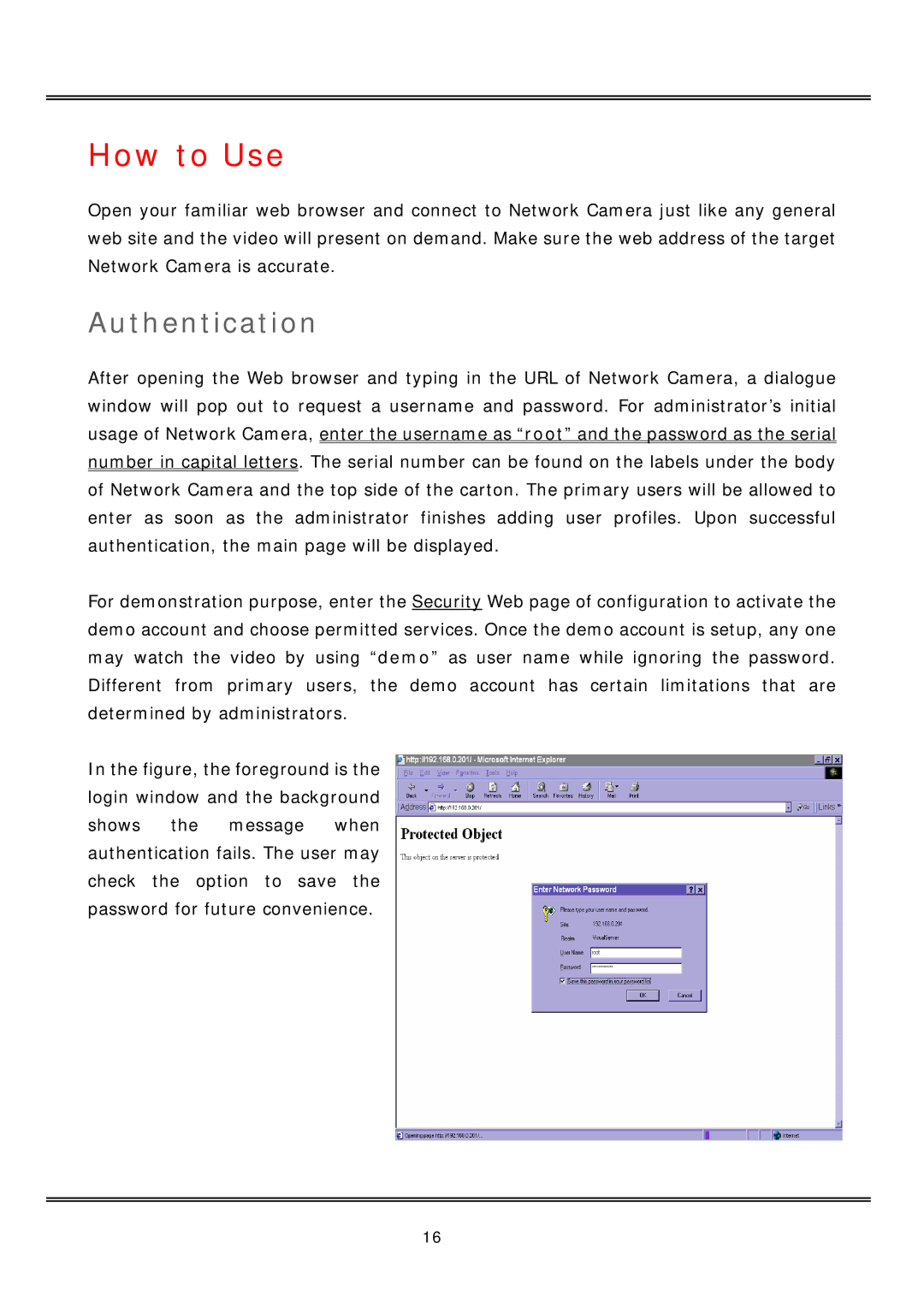IP2112, IP2122 specifications
Vivotek has established itself as a notable player in the realm of IP surveillance cameras, and the IP2122 and IP2112 models are prime examples of their dedication to quality and performance. Both models are designed to meet the rising demands for security in various environments, from retail establishments to transportation hubs.The Vivotek IP2122 boasts a range of advanced features tailored for high-performance video surveillance. With a 1.3-megapixel resolution, this camera captures detailed images with clarity, making it suitable for identifying faces and license plates. The camera utilizes a progressive scan CMOS sensor that excels in varying light conditions, providing better images in both bright and low-light environments. It supports H.264 video compression, which offers efficient storage and bandwidth savings without compromising on quality.
On the other hand, the Vivotek IP2112, while similar in many respects, presents slightly varied features. This model also utilizes a 1.3-megapixel sensor and is designed for cost-effective deployment, ideal for users seeking reliable surveillance without excessive complexity. Like the IP2122, it supports H.264 compression, ensuring efficient video quality even in high-motion scenarios.
Both models are equipped with Vivotek's Smart Stream technology, which intelligently adjusts the video quality based on the activity in the scene. This dynamic feature assists in optimizing bandwidth usage and storage requirements, making it a sustainable option for long-term surveillance needs. Furthermore, these cameras utilize a built-in SD/SDHC card slot for local storage, a feature that enhances flexibility for users who prefer recording without depending solely on external servers.
An essential aspect of the Vivotek IP2122 and IP2112 is their ability to work seamlessly with Vivotek's own network video recorders and third-party solutions. Both models are compliant with the ONVIF standard, ensuring interoperability with various security systems and additional video management software.
In terms of physical design, these cameras are compact and feature a weatherproof enclosure, making them suitable for both indoor and outdoor installations. The vandal-resistant features also ensure durability in high-risk environments.
In summary, the Vivotek IP2122 and IP2112 are powerful tools designed for effective surveillance, featuring high-resolution imaging, Smart Stream technology, and easy integration into a broader security system. These characteristics make them excellent choices for anyone looking to enhance their security infrastructure.