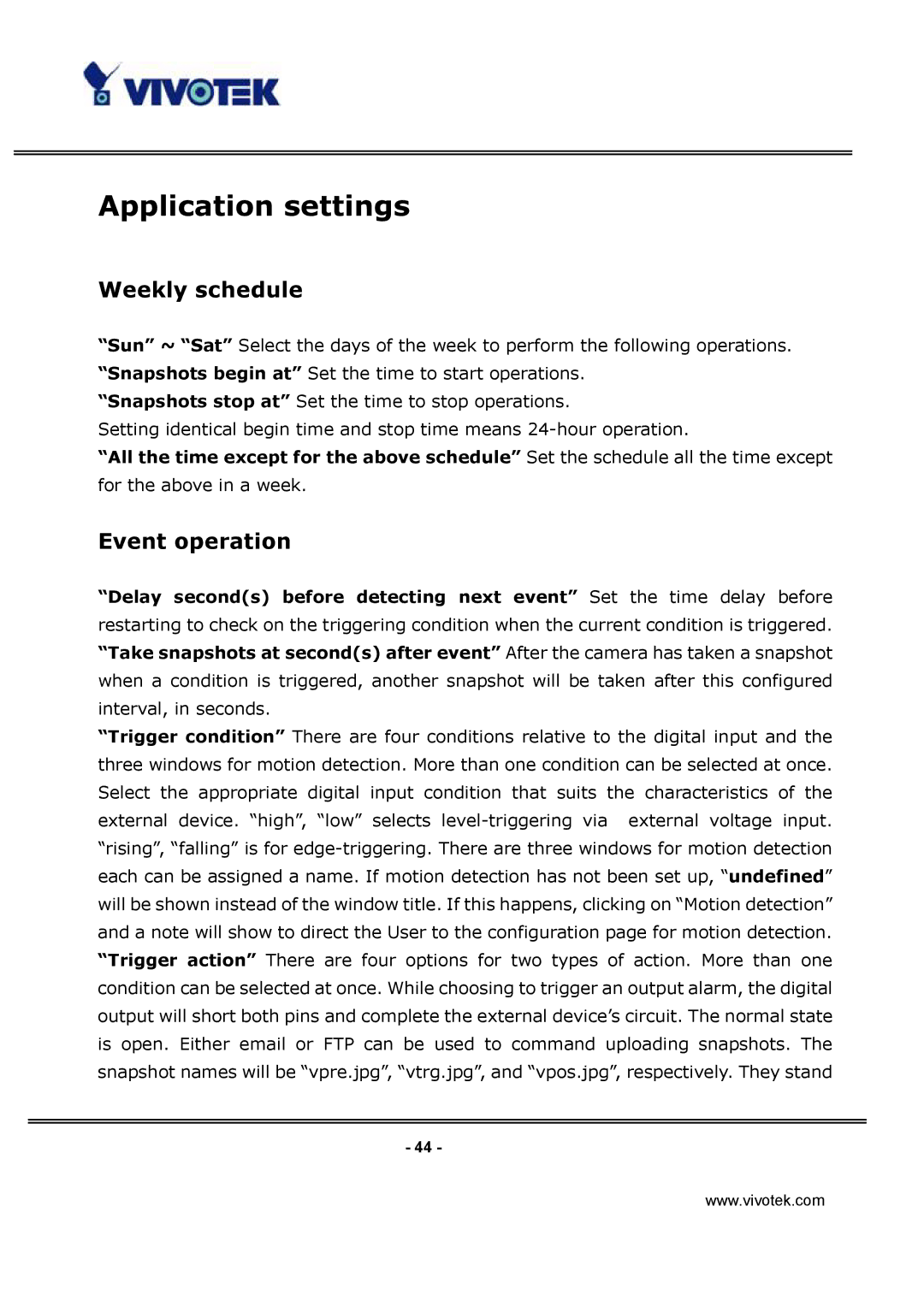Application settings
Weekly schedule
“Sun” ~ “Sat” Select the days of the week to perform the following operations. “Snapshots begin at” Set the time to start operations.
“Snapshots stop at” Set the time to stop operations.
Setting identical begin time and stop time means
“All the time except for the above schedule” Set the schedule all the time except
for the above in a week.
Event operation
“Delay second(s) before detecting next event” Set the time delay before restarting to check on the triggering condition when the current condition is triggered. “Take snapshots at second(s) after event” After the camera has taken a snapshot when a condition is triggered, another snapshot will be taken after this configured interval, in seconds.
“Trigger condition” There are four conditions relative to the digital input and the three windows for motion detection. More than one condition can be selected at once. Select the appropriate digital input condition that suits the characteristics of the external device. “high”, “low” selects
- 44 -
www.vivotek.com