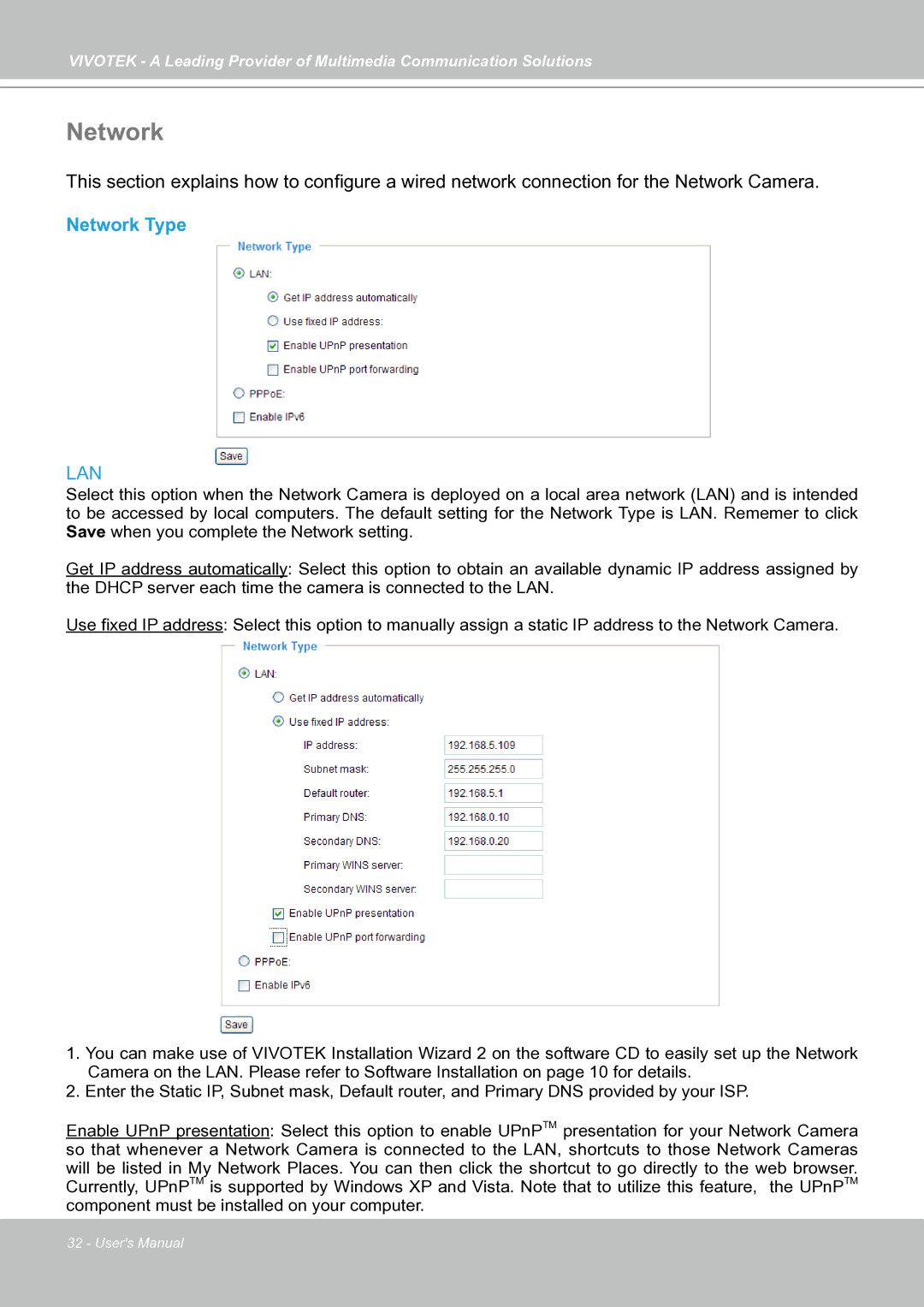VIVOTEK - A Leading Provider of Multimedia Communication Solutions
Network
This section explains how to configure a wired network connection for the Network Camera.
Network Type
LAN
Select this option when the Network Camera is deployed on a local area network (LAN) and is intended to be accessed by local computers. The default setting for the Network Type is LAN. Rememer to click Save when you complete the Network setting.
Get IP address automatically: Select this option to obtain an available dynamic IP address assigned by the DHCP server each time the camera is connected to the LAN.
Use fixed IP address: Select this option to manually assign a static IP address to the Network Camera.
1.You can make use of VIVOTEK Installation Wizard 2 on the software CD to easily set up the Network
Camera on the LAN. Please refer to Software Installation on page 10 for details.
2.Enter the Static IP, Subnet mask, Default router, and Primary DNS provided by your ISP.
Enable UPnP presentation: Select this option to enable UPnPTM presentation for your Network Camera so that whenever a Network Camera is connected to the LAN, shortcuts to those Network Cameras will be listed in My Network Places. You can then click the shortcut to go directly to the web browser. Currently, UPnPTM is supported by Windows XP and Vista. Note that to utilize this feature, the UPnPTM component must be installed on your computer.
32 - User's Manual