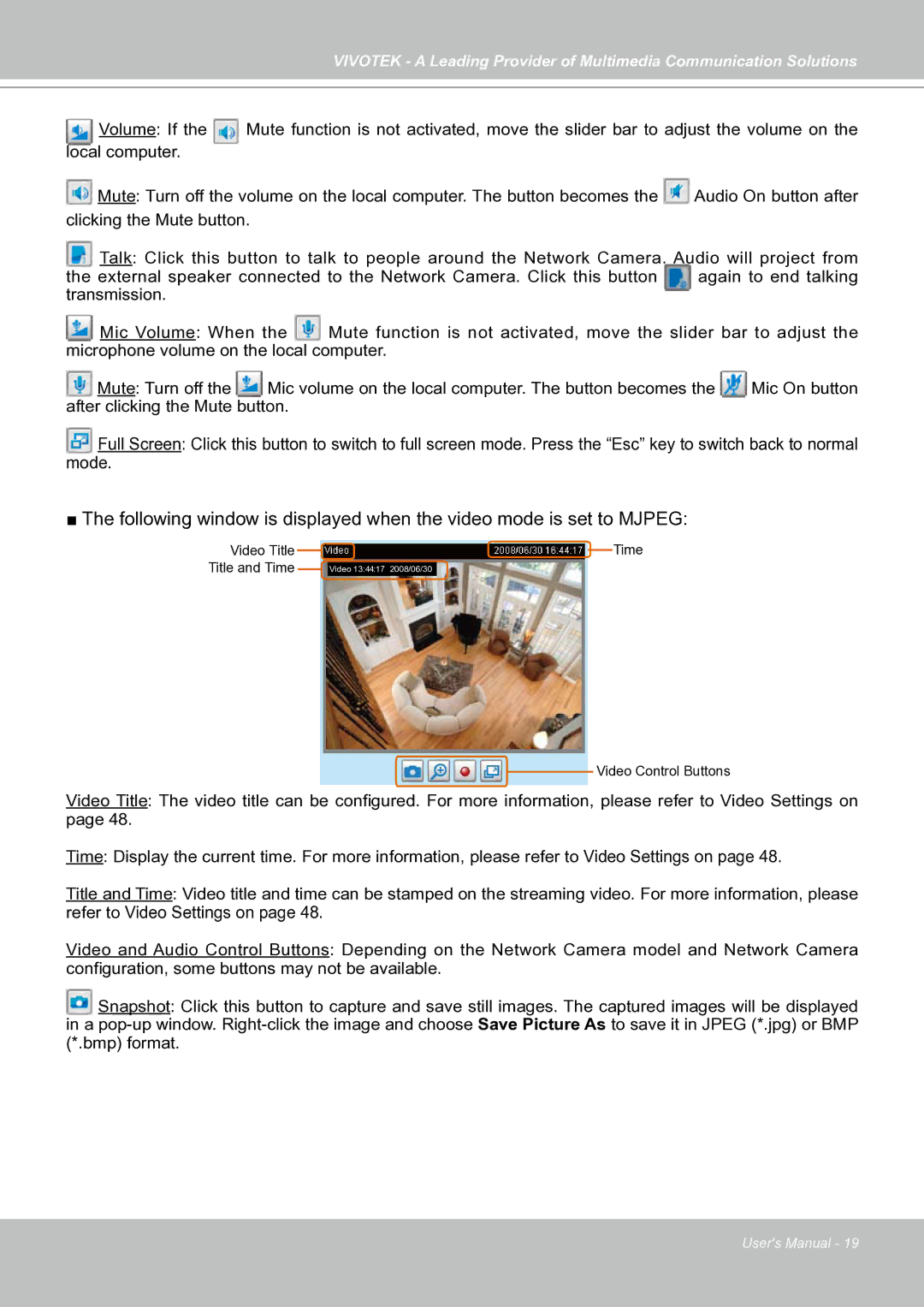VIVOTEK - A Leading Provider of Multimedia Communication Solutions
Volume: If the Mute function is not activated, move the slider bar to adjust the volume on the local computer.
![]() Mute: Turn off the volume on the local computer. The button becomes the
Mute: Turn off the volume on the local computer. The button becomes the ![]() Audio On button after clicking the Mute button.
Audio On button after clicking the Mute button.
Talk: Click this button to talk to people around the Network Camera. Audio will project from
the external speaker connected to the Network Camera. Click this button | again to end talking |
transmission. |
|
Mic Volume: When the Mute function is not activated, move the slider bar to adjust the microphone volume on the local computer.
Mute: Turn off the Mic volume on the local computer. The button becomes the Mic On button after clicking the Mute button.
Full Screen: Click this button to switch to full screen mode. Press the “Esc” key to switch back to normal
mode.
■The following window is displayed when the video mode is set to MJPEG:
Video Title Title and Time
![]() Time
Time
Video 13:44:17 2008/06/30
Video Control Buttons
Video Title: The video title can be configured. For more information, please refer to Video Settings on
page 48.
Time: Display the current time. For more information, please refer to Video Settings on page 48.
Title and Time: Video title and time can be stamped on the streaming video. For more information, please
refer to Video Settings on page 48.
Video and Audio Control Buttons: Depending on the Network Camera model and Network Camera
configuration, some buttons may not be available.
Snapshot: Click this button to capture and save still images. The captured images will be displayed in a
User's Manual - 19