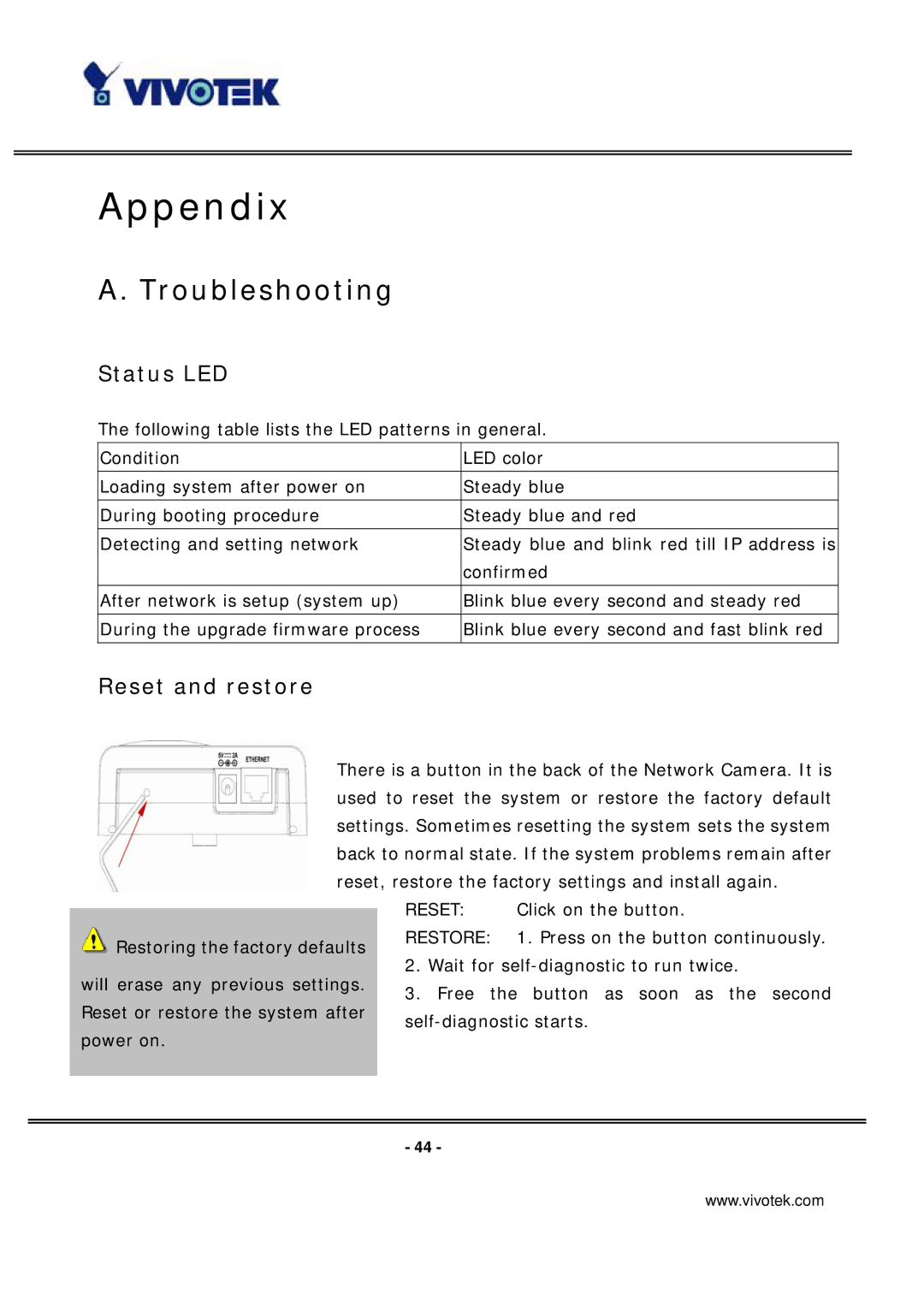Appendix
A. Troubleshooting
Status LED
The following table lists the LED patterns in general.
Condition | LED color |
|
|
Loading system after power on | Steady blue |
|
|
During booting procedure | Steady blue and red |
|
|
Detecting and setting network | Steady blue and blink red till IP address is |
| confirmed |
|
|
After network is setup (system up) | Blink blue every second and steady red |
|
|
During the upgrade firmware process | Blink blue every second and fast blink red |
|
|
Reset and restore
There is a button in the back of the Network Camera. It is used to reset the system or restore the factory default settings. Sometimes resetting the system sets the system back to normal state. If the system problems remain after reset, restore the factory settings and install again.
| RESET: | Click on the button. |
Restoring the factory defaults | RESTORE: | 1. Press on the button continuously. |
|
|
2. Wait for
will erase any previous settings. 3. Free the button as soon as the second Reset or restore the system after
power on.
- 44 -
www.vivotek.com