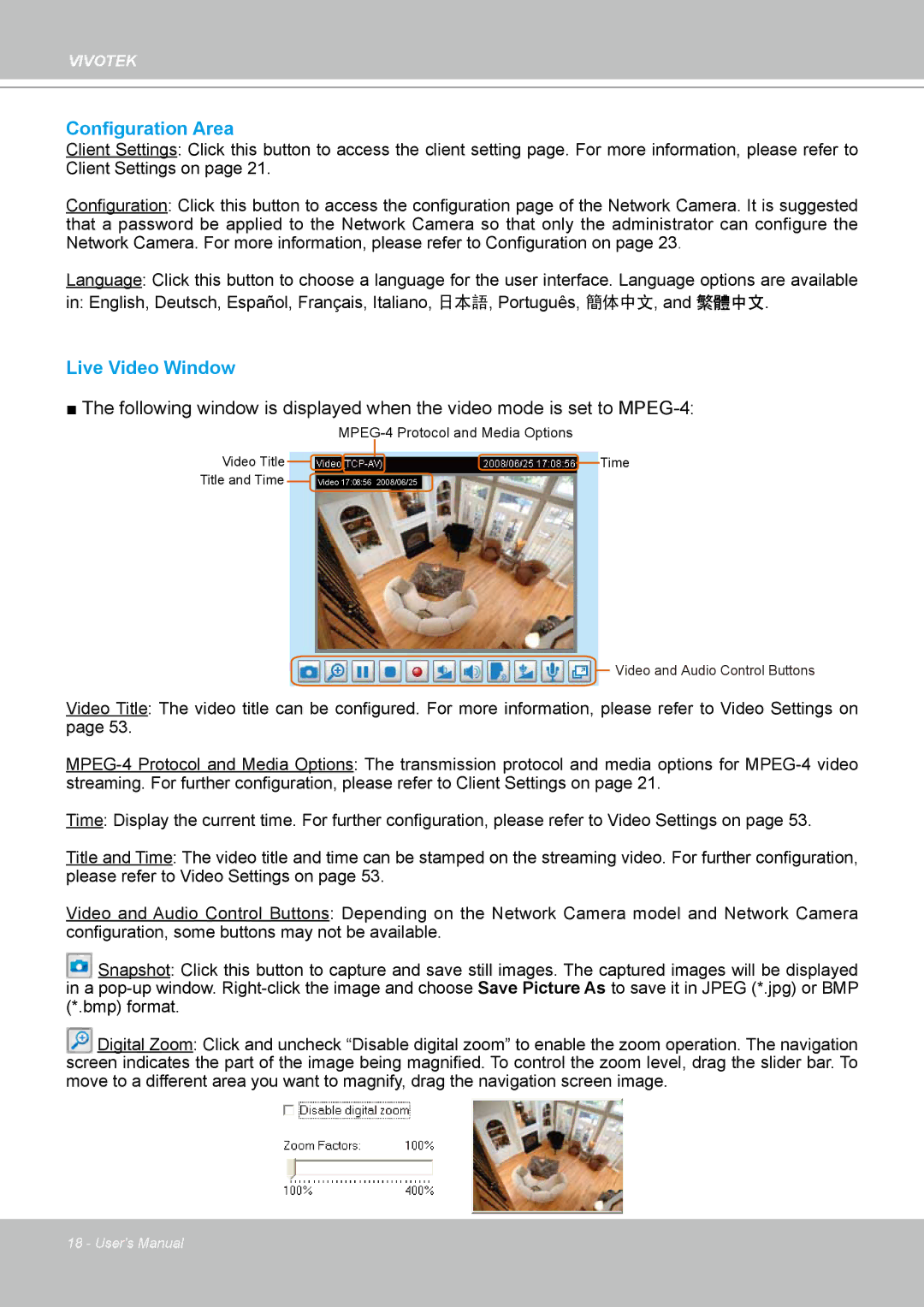VIVOTEK
Configuration Area
Client Settings: Click this button to access the client setting page. For more information, please refer to Client Settings on page 21.
Configuration: Click this button to access the configuration page of the Network Camera. It is suggested that a password be applied to the Network Camera so that only the administrator can configure the Network Camera. For more information, please refer to Configuration on page 23.
Language: Click this button to choose a language for the user interface. Language options are available
in: English, Deutsch, Español, Français, Italiano, 日本語, Português, 簡体中文, and 繁體中文.
Live Video Window
■The following window is displayed when the video mode is set to
Video Title Title and Time
![]() Time
Time
Video 17:08:56 2008/06/25
![]() Video and Audio Control Buttons
Video and Audio Control Buttons
Video Title: The video title can be configured. For more information, please refer to Video Settings on
page 53.
Time: Display the current time. For further configuration, please refer to Video Settings on page 53.
Title and Time: The video title and time can be stamped on the streaming video. For further configuration,
please refer to Video Settings on page 53.
Video and Audio Control Buttons: Depending on the Network Camera model and Network Camera
configuration, some buttons may not be available.
Snapshot: Click this button to capture and save still images. The captured images will be displayed in a
Digital Zoom: Click and uncheck “Disable digital zoom” to enable the zoom operation. The navigation screen indicates the part of the image being magnified. To control the zoom level, drag the slider bar. To move to a different area you want to magnify, drag the navigation screen image.
18 - User's Manual