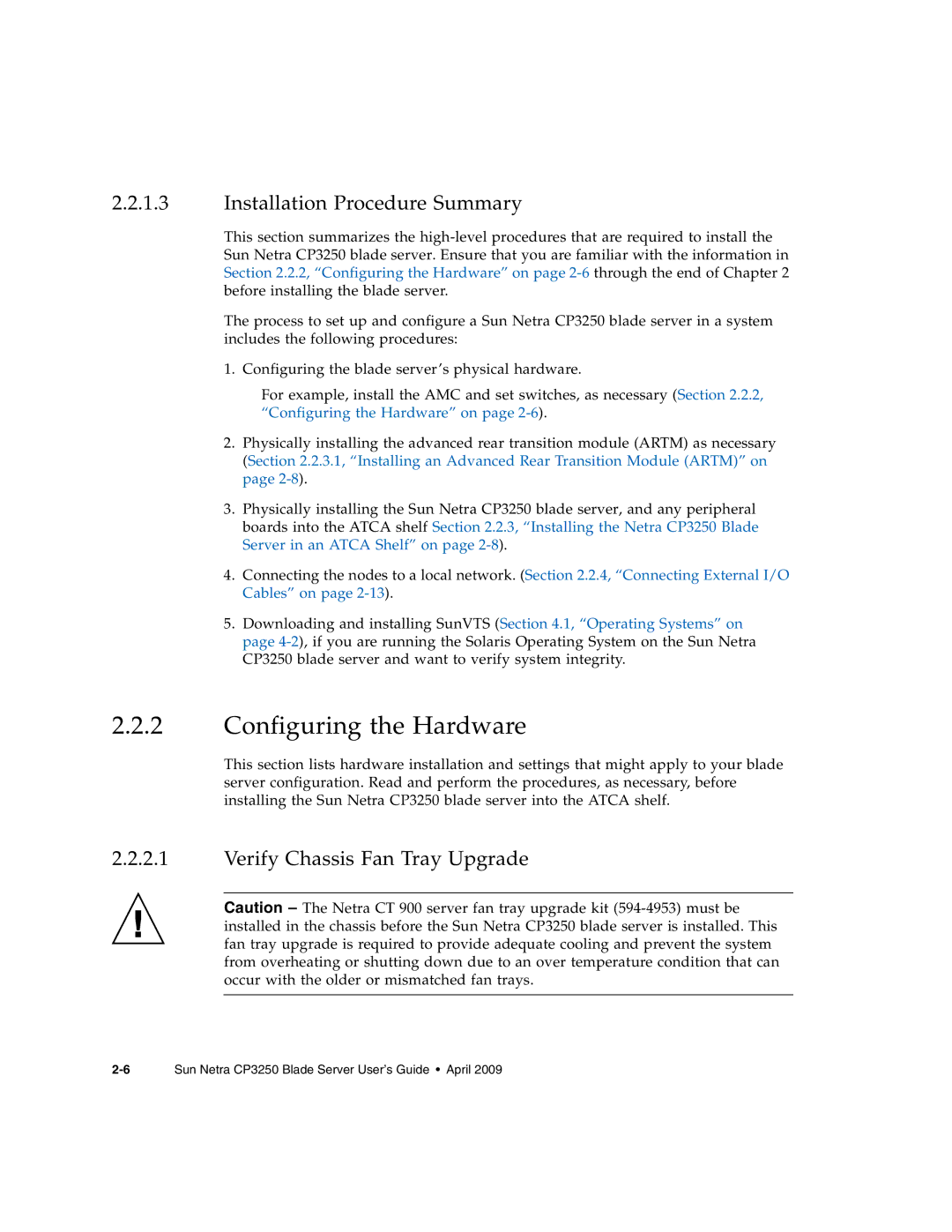2.2.1.3Installation Procedure Summary
This section summarizes the
The process to set up and configure a Sun Netra CP3250 blade server in a system includes the following procedures:
1. Configuring the blade server’s physical hardware.
For example, install the AMC and set switches, as necessary (Section 2.2.2, “Configuring the Hardware” on page
2.Physically installing the advanced rear transition module (ARTM) as necessary (Section 2.2.3.1, “Installing an Advanced Rear Transition Module (ARTM)” on page
3.Physically installing the Sun Netra CP3250 blade server, and any peripheral boards into the ATCA shelf Section 2.2.3, “Installing the Netra CP3250 Blade Server in an ATCA Shelf” on page
4.Connecting the nodes to a local network. (Section 2.2.4, “Connecting External I/O Cables” on page
5.Downloading and installing SunVTS (Section 4.1, “Operating Systems” on page
2.2.2Configuring the Hardware
This section lists hardware installation and settings that might apply to your blade server configuration. Read and perform the procedures, as necessary, before installing the Sun Netra CP3250 blade server into the ATCA shelf.
2.2.2.1Verify Chassis Fan Tray Upgrade
Caution – The Netra CT 900 server fan tray upgrade kit