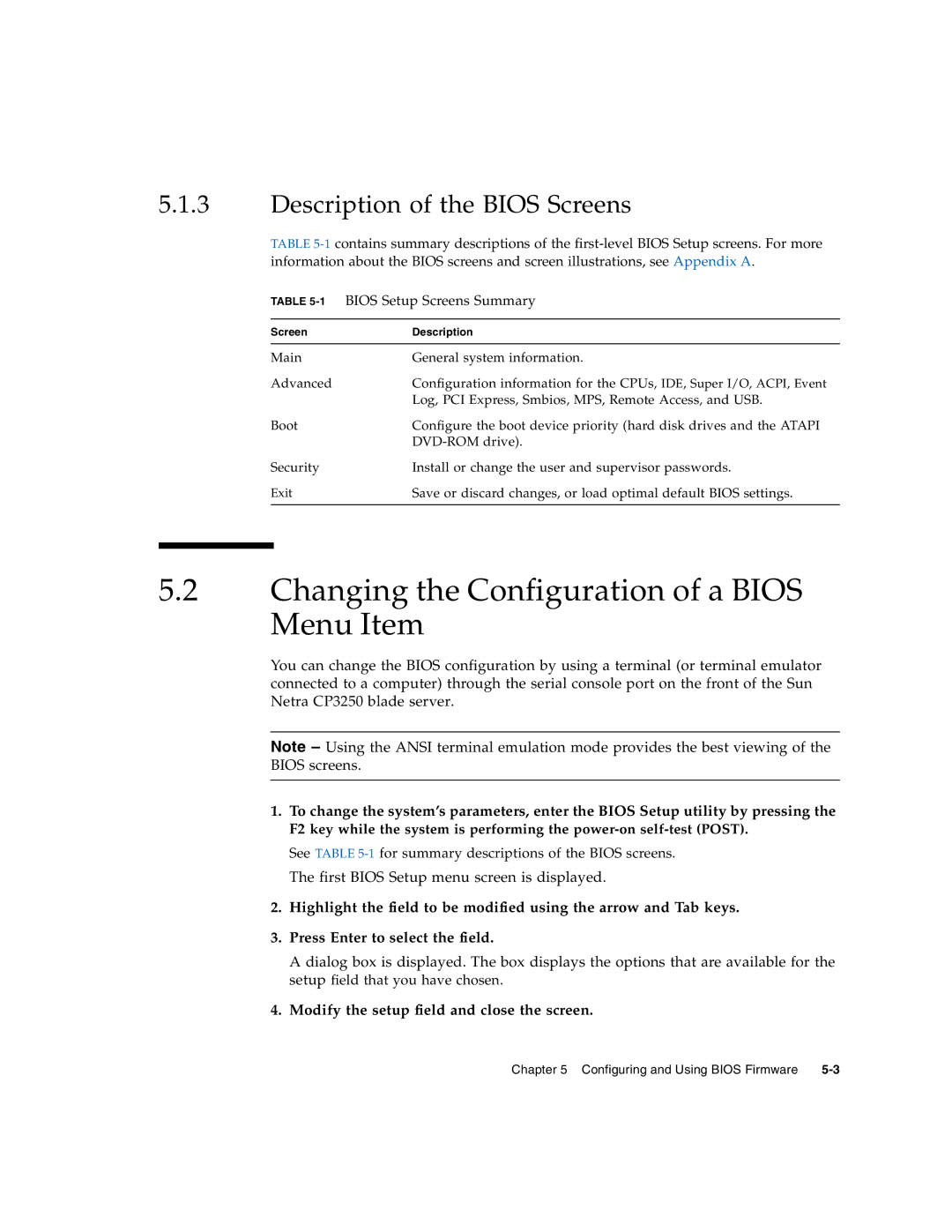5.1.3Description of the BIOS Screens
TABLE
TABLE
Screen | Description |
|
|
Main | General system information. |
Advanced | Configuration information for the CPUs, IDE, Super I/O, ACPI, Event |
| Log, PCI Express, Smbios, MPS, Remote Access, and USB. |
Boot | Configure the boot device priority (hard disk drives and the ATAPI |
| |
Security | Install or change the user and supervisor passwords. |
Exit | Save or discard changes, or load optimal default BIOS settings. |
|
|
5.2Changing the Configuration of a BIOS Menu Item
You can change the BIOS configuration by using a terminal (or terminal emulator connected to a computer) through the serial console port on the front of the Sun Netra CP3250 blade server.
Note – Using the ANSI terminal emulation mode provides the best viewing of the BIOS screens.
1.To change the system’s parameters, enter the BIOS Setup utility by pressing the F2 key while the system is performing the
See TABLE
2.Highlight the field to be modified using the arrow and Tab keys.
3.Press Enter to select the field.
A dialog box is displayed. The box displays the options that are available for the setup field that you have chosen.
4.Modify the setup field and close the screen.
Chapter 5 Configuring and Using BIOS Firmware |