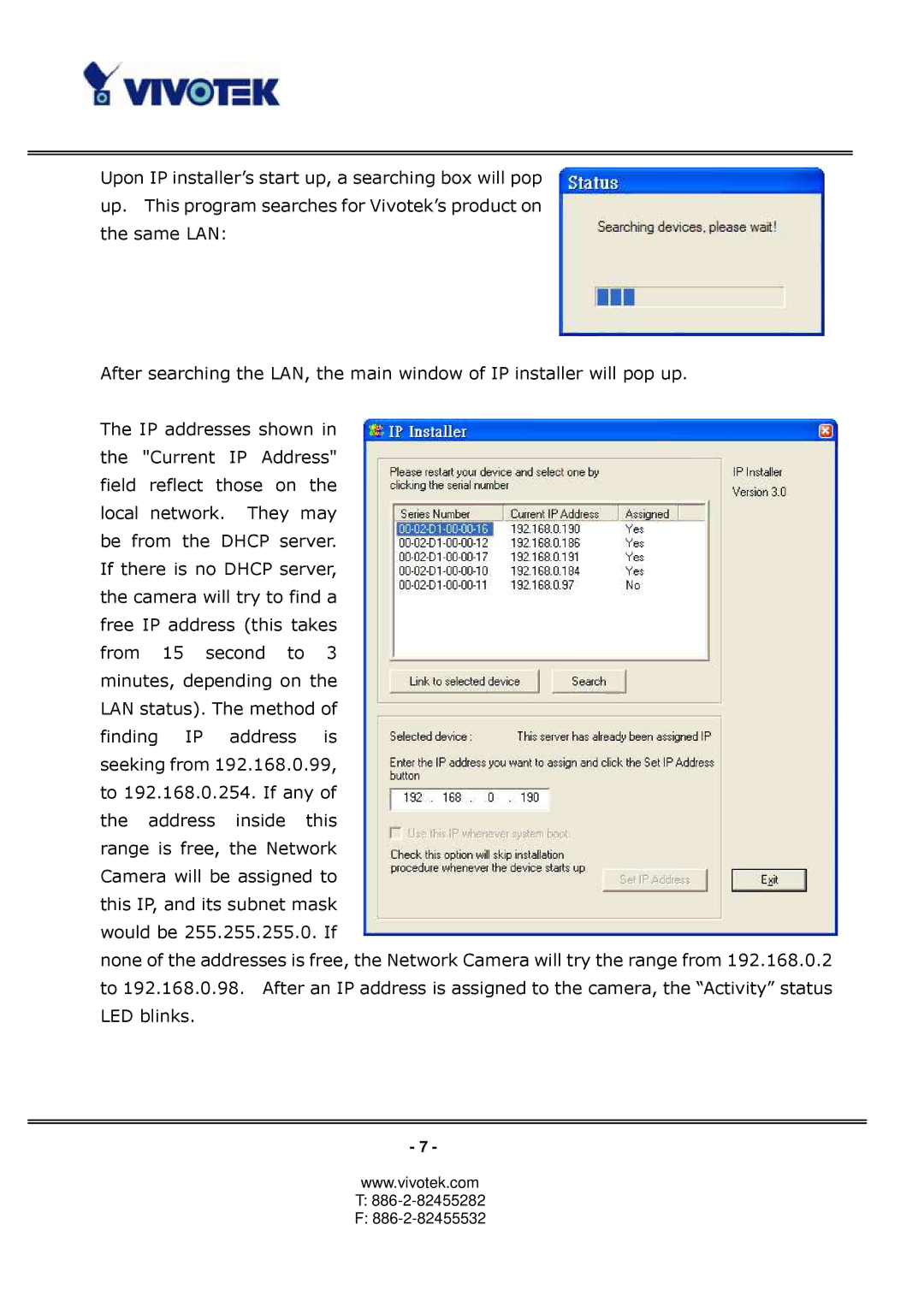Upon IP installer’s start up, a searching box will pop up. This program searches for Vivotek’s product on the same LAN:
After searching the LAN, the main window of IP installer will pop up.
The IP addresses shown in the "Current IP Address" field reflect those on the local network. They may be from the DHCP server. If there is no DHCP server, the camera will try to find a free IP address (this takes from 15 second to 3 minutes, depending on the LAN status). The method of finding IP address is seeking from 192.168.0.99, to 192.168.0.254. If any of the address inside this range is free, the Network Camera will be assigned to this IP, and its subnet mask would be 255.255.255.0. If
none of the addresses is free, the Network Camera will try the range from 192.168.0.2 to 192.168.0.98. After an IP address is assigned to the camera, the “Activity” status LED blinks.
- 7 -
www.vivotek.com