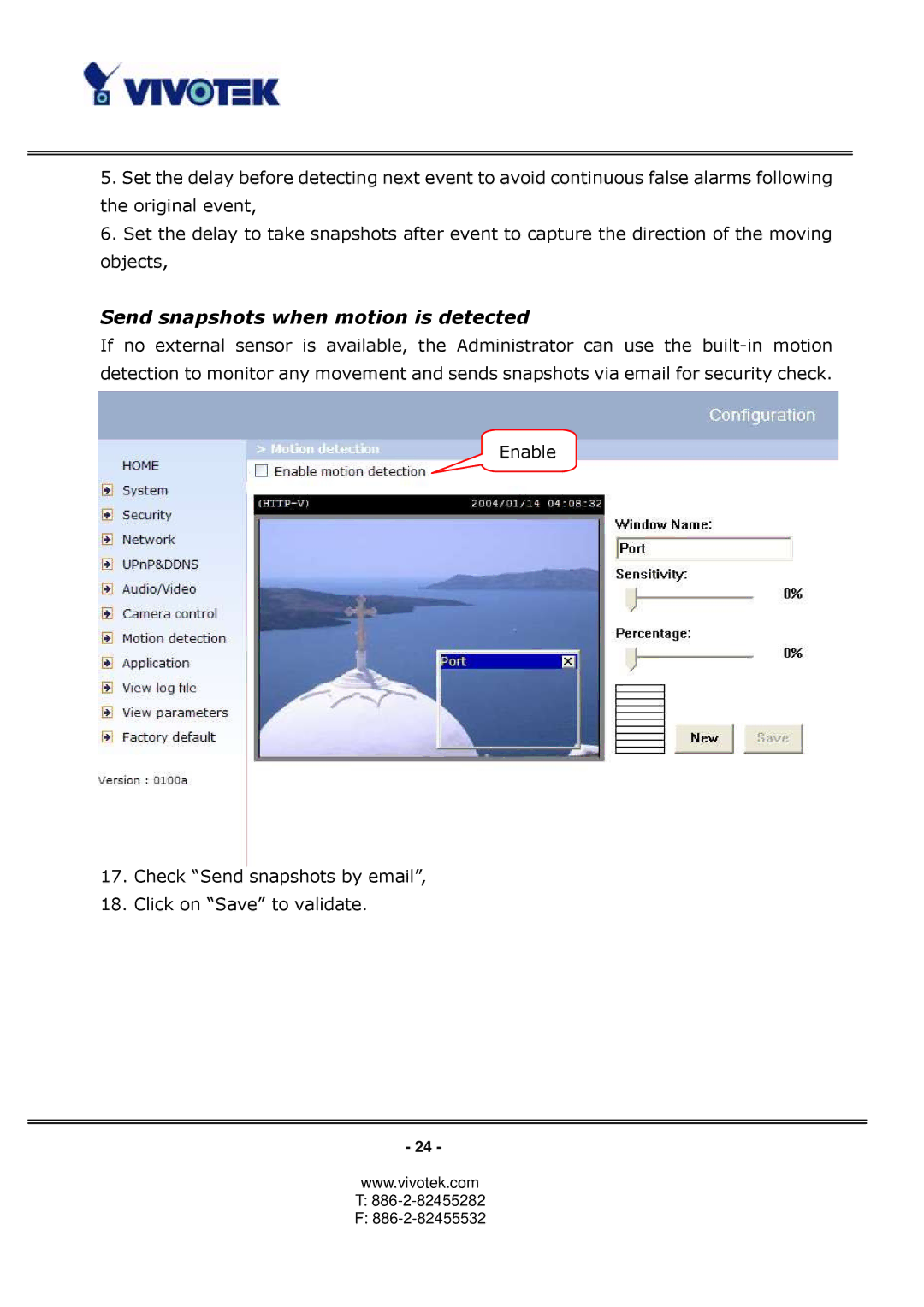5.Set the delay before detecting next event to avoid continuous false alarms following the original event,
6.Set the delay to take snapshots after event to capture the direction of the moving objects,
Send snapshots when motion is detected
If no external sensor is available, the Administrator can use the
7.Click on “Motion detection” in the left column,
8.Check “Enable motion detection”,
Enable
9. Click on “New” to have a new window to monitor video, 10. Type in a name to identify the new window,
11. Use the mouse to click, hold, and drag the window corner to resize or the title bar to move,
12.
13. Clicking on “Save” enables the activity display. Green means the motion in the window is under the watermark set by the Administrator and red means it is over the watermark,
14. Click on “Application” in the left column,
15. Check on the window name set in Step 10,
16. Check “Upload snapshots while motion detected”, if
17. Check “Send snapshots by email”,
18. Click on “Save” to validate.
- 24 -
www.vivotek.com
T:886-2-82455282
F: