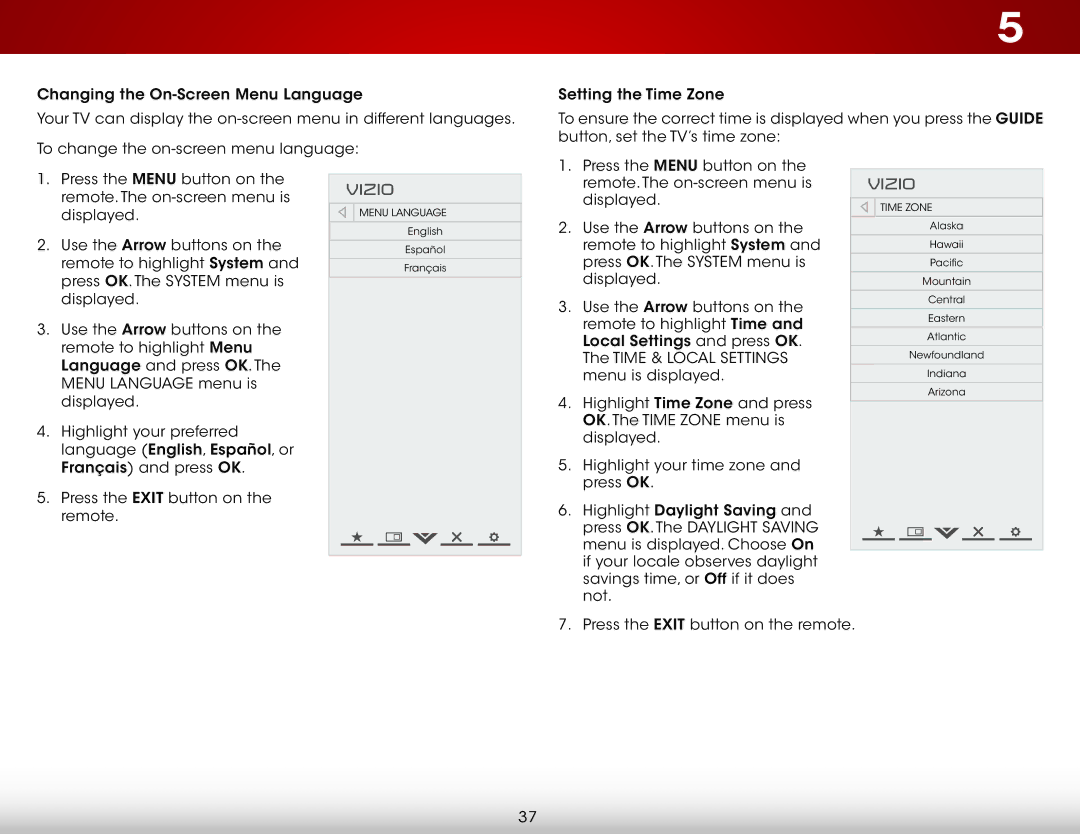Changing the
Your TV can display the
To change the
5
Setting the Time Zone
To ensure the correct time is displayed when you press the GUIDE button, set the TV’s time zone:
1.Press the MENU button on the remote. The
2.Use the Arrow buttons on the remote to highlight System and press OK. The System menu is displayed.
3.Use the Arrow buttons on the remote to highlight Menu Language and press OK. The Menu Language menu is displayed.
4.Highlight your preferred language (English, Español, or Français) and press OK.
5.Press the EXIT button on the remote.
VIZIO |
Menu Language |
English |
Español |
Français |
1.Press the MENU button on the remote. The
2.Use the Arrow buttons on the remote to highlight System and press OK. The System menu is displayed.
3.Use the Arrow buttons on the remote to highlight Time and Local Settings and press OK. The Time & Local Settings menu is displayed.
4.Highlight Time Zone and press OK. The Time Zone menu is displayed.
5.Highlight your time zone and press OK.
6.Highlight Daylight Saving and press OK. The Daylight Saving menu is displayed. Choose On if your locale observes daylight savings time, or Off if it does not.
VIZIO |
Time Zone |
Alaska |
Hawaii |
Pacific |
Mountain |
Central |
Eastern |
Atlantic |
Newfoundland |
Indiana |
Arizona |
7. Press the EXIT button on the remote.
37