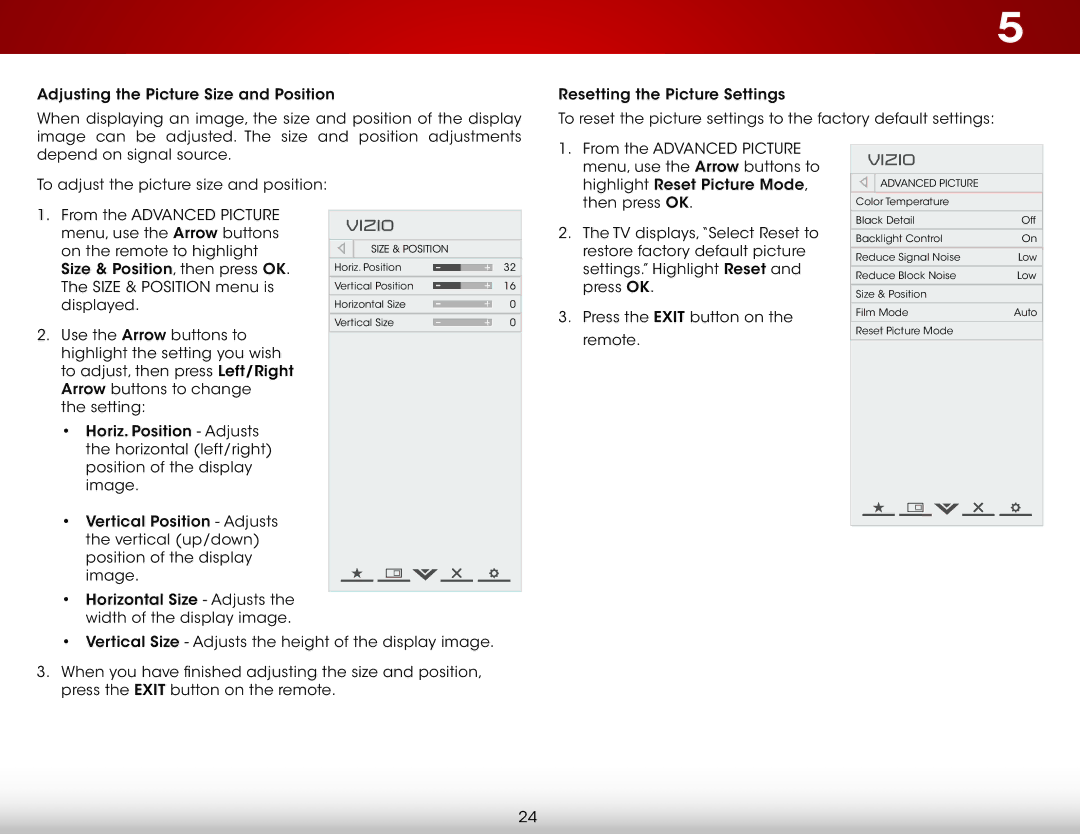Adjusting the Picture Size and Position
When displaying an image, the size and position of the display image can be adjusted. The size and position adjustments
5
Resetting the Picture Settings
To reset the picture settings to the factory default settings:
depend on signal source.
To adjust the picture size and position:
1. From the ADVANCED Picture |
menu, use the Arrow buttons to |
highlight Reset Picture Mode, |
then press OK. |
VIZIO |
Advanced Picture |
Color Temperature |
1.From the ADVANCED Picture menu, use the Arrow buttons on the remote to highlight Size & Position, then press OK. The Size & Position menu is displayed.
2.Use the Arrow buttons to highlight the setting you wish to adjust, then press Left/Right Arrow buttons to change
the setting:
•Horiz. Position - Adjusts the horizontal (left/right) position of the display image.
•Vertical Position - Adjusts the vertical (up/down) position of the display image.
•Horizontal Size - Adjusts the width of the display image.
VIZIO |
|
|
|
Size & Position |
|
| |
Horiz. Position | - | + | 32 |
Vertical Position | - | + | 16 |
Horizontal Size | - | + | 0 |
Vertical Size | - | + | 0 |
2. | The TV displays,“Select Reset to |
| restore factory default picture |
| settings.” Highlight Reset and |
| press OK. |
3. | Press the EXIT button on the |
| remote. |
Black Detail | Off |
|
|
Backlight Control | On |
Reduce Signal Noise | Low |
|
|
Reduce Block Noise | Low |
|
|
Size & Position |
|
|
|
Film Mode | Auto |
|
|
Reset Picture Mode |
|
• Vertical Size - Adjusts the height of the display image.
3.When you have finished adjusting the size and position, press the EXIT button on the remote.
24