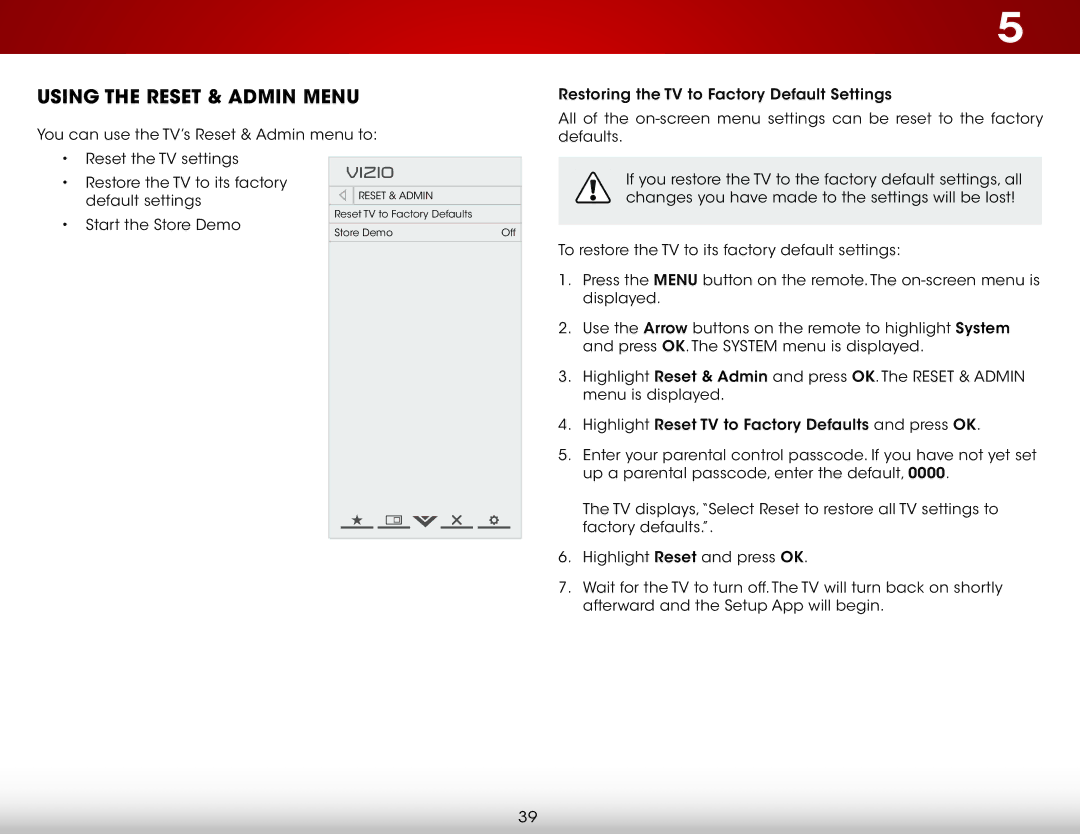Using the Reset & Admin Menu
You can use the TV’s Reset & Admin menu to:
5
Restoring the TV to Factory Default Settings
All of the
•Reset the TV settings
•Restore the TV to its factory default settings
•Start the Store Demo
VIZIO |
|
Reset & Admin |
|
Reset TV to Factory Defaults |
|
Store Demo | Off |
If you restore the TV to the factory default settings, all changes you have made to the settings will be lost!
To restore the TV to its factory default settings:
1.Press the MENU button on the remote. The
2.Use the Arrow buttons on the remote to highlight System and press OK. The System menu is displayed.
3.Highlight Reset & Admin and press OK. The Reset & Admin menu is displayed.
4.Highlight Reset TV to Factory Defaults and press OK.
5.Enter your parental control passcode. If you have not yet set up a parental passcode, enter the default, 0000.
The TV displays,“Select Reset to restore all TV settings to factory defaults.”.
6.Highlight Reset and press OK.
7.Wait for the TV to turn off. The TV will turn back on shortly afterward and the Setup App will begin.
39