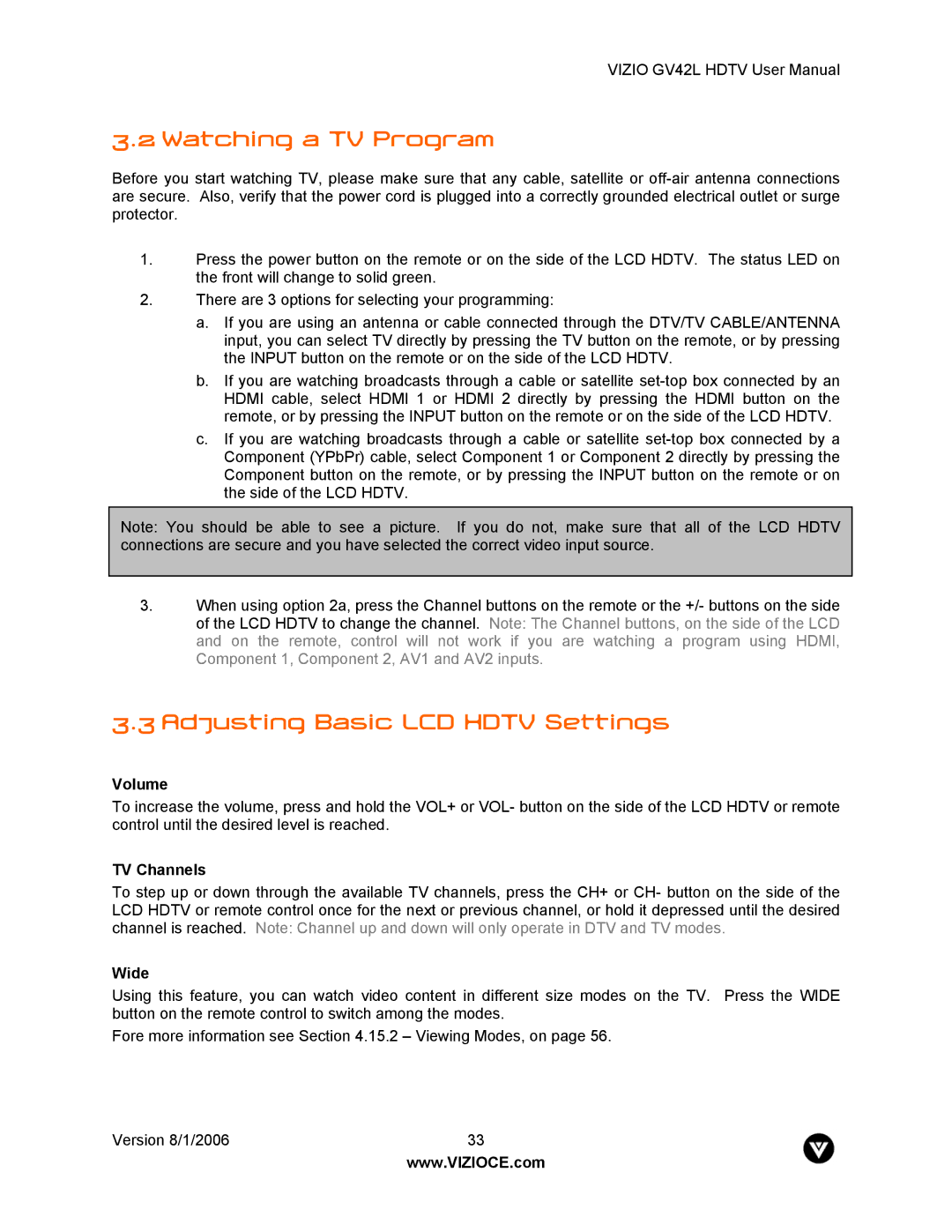VIZIO GV42L HDTV User Manual
3.2 Watching a TV Program
Before you start watching TV, please make sure that any cable, satellite or
1.Press the power button on the remote or on the side of the LCD HDTV. The status LED on the front will change to solid green.
2.There are 3 options for selecting your programming:
a.If you are using an antenna or cable connected through the DTV/TV CABLE/ANTENNA input, you can select TV directly by pressing the TV button on the remote, or by pressing the INPUT button on the remote or on the side of the LCD HDTV.
b.If you are watching broadcasts through a cable or satellite
c.If you are watching broadcasts through a cable or satellite
Note: You should be able to see a picture. If you do not, make sure that all of the LCD HDTV connections are secure and you have selected the correct video input source.
3.When using option 2a, press the Channel buttons on the remote or the +/- buttons on the side of the LCD HDTV to change the channel. Note: The Channel buttons, on the side of the LCD and on the remote, control will not work if you are watching a program using HDMI, Component 1, Component 2, AV1 and AV2 inputs.
3.3 Adjusting Basic LCD HDTV Settings
Volume
To increase the volume, press and hold the VOL+ or VOL- button on the side of the LCD HDTV or remote control until the desired level is reached.
TV Channels
To step up or down through the available TV channels, press the CH+ or CH- button on the side of the LCD HDTV or remote control once for the next or previous channel, or hold it depressed until the desired channel is reached. Note: Channel up and down will only operate in DTV and TV modes.
Wide
Using this feature, you can watch video content in different size modes on the TV. Press the WIDE button on the remote control to switch among the modes.
Fore more information see Section 4.15.2 – Viewing Modes, on page 56.
Version 8/1/2006 | 33 |
| www.VIZIOCE.com |