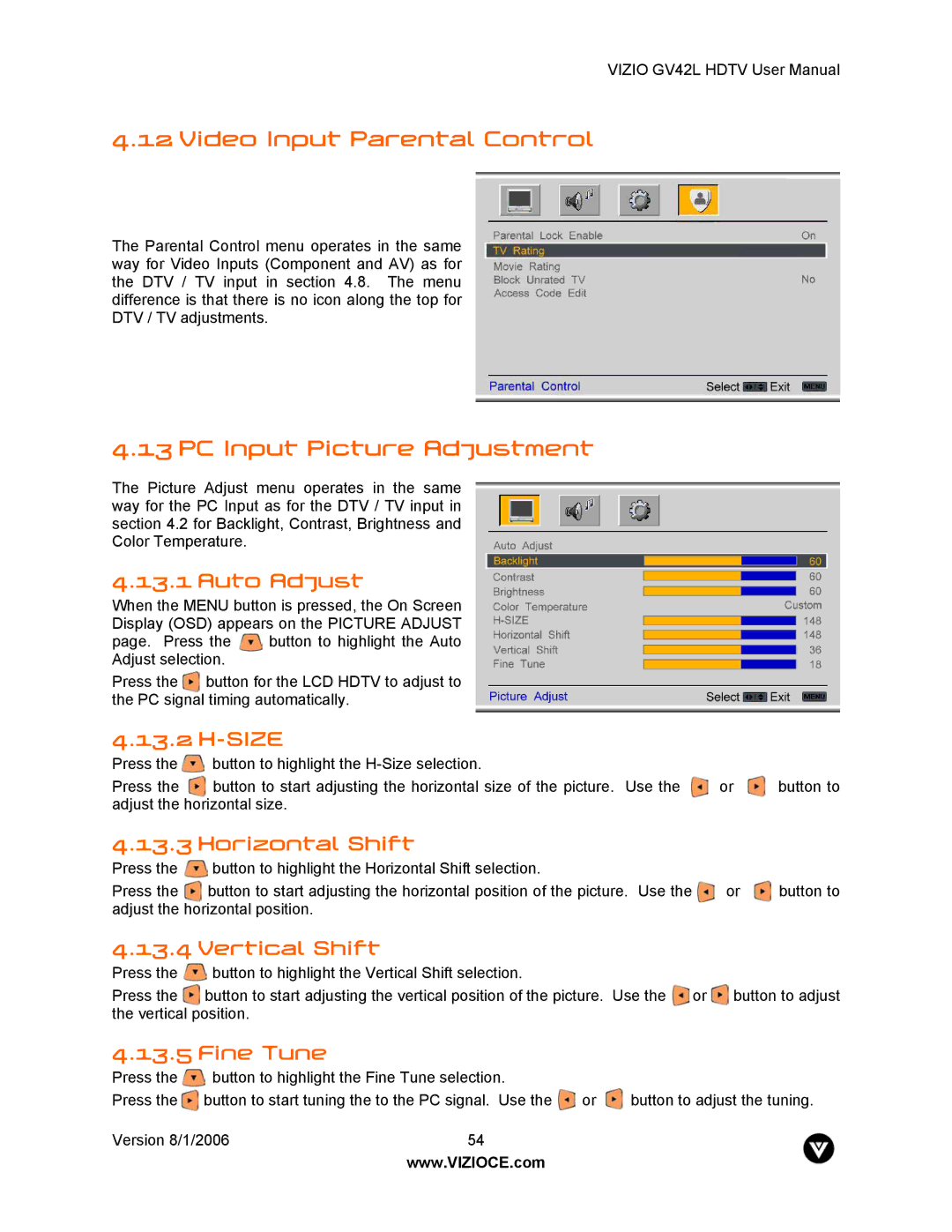VIZIO GV42L HDTV User Manual
4.12 Video Input Parental Control
The Parental Control menu operates in the same way for Video Inputs (Component and AV) as for the DTV / TV input in section 4.8. The menu difference is that there is no icon along the top for DTV / TV adjustments.
4.13 PC Input Picture Adjustment
The Picture Adjust menu operates in the same way for the PC Input as for the DTV / TV input in section 4.2 for Backlight, Contrast, Brightness and Color Temperature.
4.13.1 Auto Adjust
When the MENU button is pressed, the On Screen Display (OSD) appears on the PICTURE ADJUST
page. Press the ![]() button to highlight the Auto Adjust selection.
button to highlight the Auto Adjust selection.
Press the button for the LCD HDTV to adjust to the PC signal timing automatically.
4.13.2 H-SIZE
Press the ![]() button to highlight the
button to highlight the
Press the | button to start adjusting the horizontal size of the picture. Use the | or | button to |
adjust the horizontal size. |
|
| |
4.13.3 Horizontal Shift
Press the ![]() button to highlight the Horizontal Shift selection.
button to highlight the Horizontal Shift selection.
Press the | button to start adjusting the horizontal position of the picture. Use the | or | button to |
adjust the horizontal position. |
|
| |
4.13.4 Vertical Shift
Press the ![]() button to highlight the Vertical Shift selection.
button to highlight the Vertical Shift selection.
Press the ![]() button to start adjusting the vertical position of the picture. Use the or
button to start adjusting the vertical position of the picture. Use the or ![]() button to adjust the vertical position.
button to adjust the vertical position.
4.13.5 Fine Tune
Press the | button to highlight the Fine Tune selection. |
|
| |
Press the | button to start tuning the to the PC signal. Use the | or | button to adjust the tuning. | |
Version 8/1/2006 | 54 |
|
| |
|
| www.VIZIOCE.com |
|
|