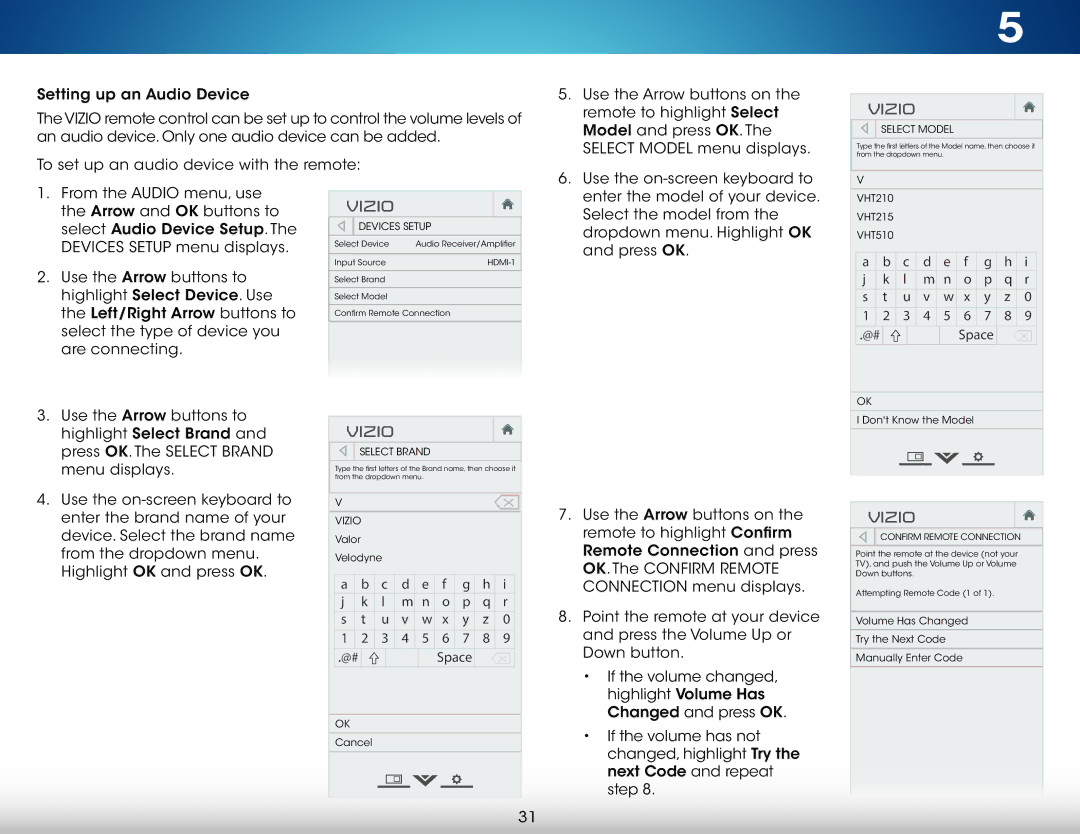Setting up an Audio Device
The VIZIO remote control can be set up to control the volume levels of an audio device. Only one audio device can be added.
To set up an audio device with the remote:
5. | Use the Arrow buttons on the |
| remote to highlight Select |
| Model and press OK. The |
| SELECT MODEL menu displays. |
6. | Use the |
5
VIZIO

 SELECT MODEL
SELECT MODEL
Type the first letters of the Model name, then choose it from the dropdown menu.
V
1. | From the AUDIO menu, use |
| the Arrow and OK buttons to |
| select Audio Device Setup. The |
| DEVICES SETUP menu displays. |
2. | Use the Arrow buttons to |
| highlight Select Device. Use |
| the Left/Right Arrow buttons to |
| select the type of device you |
| are connecting. |
3. | Use the Arrow buttons to |
| highlight Select Brand and |
| press OK. The SELECT BRAND |
| menu displays. |
VIZIO
DEVICES SETUP
Select Device | Audio Receiver/Amplifier |
|
|
Input Source |
Select Brand
Select Model
Confirm Remote Connection
VIZIO

 SELECT BRAND
SELECT BRAND
Type the first letters of the Brand name, then choose it from the dropdown menu.
enter the model of your device. |
Select the model from the |
dropdown menu. Highlight OK |
and press OK. |
VHT210
VHT215
VHT510
a | b | c | d | e | f | g | h | i |
j | k | l | m | n | o | p | q | r |
s | t | u | v | w | x | y | z | 0 |
1 | 2 | 3 | 4 | 5 | 6 | 7 | 8 | 9 |
.@# |
|
|
|
| Space |
|
| |
OK
I Don't Know the Model
4. Use the |
enter the brand name of your |
device. Select the brand name |
from the dropdown menu. |
Highlight OK and press OK. |
V
VIZIO
Valor
Velodyne
a | b | c | d | e | f | g | h | i |
j | k | l | m | n | o | p | q | r |
s | t | u | v | w | x | y | z | 0 |
1 | 2 | 3 | 4 | 5 | 6 | 7 | 8 | 9 |
.@# |
|
|
|
| Space |
|
| |
OK
Cancel
7.Use the Arrow buttons on the remote to highlight Confirm Remote Connection and press OK. The CONFIRM REMOTE CONNECTION menu displays.
8.Point the remote at your device and press the Volume Up or Down button.
•If the volume changed, highlight Volume Has Changed and press OK.
•If the volume has not changed, highlight Try the next Code and repeat step 8.
VIZIO
CONFIRM REMOTE CONNECTION
Point the remote at the device (not your TV), and push the Volume Up or Volume Down buttons.
Attempting Remote Code (1 of 1).
Volume Has Changed
Try the Next Code
Manually Enter Code
31