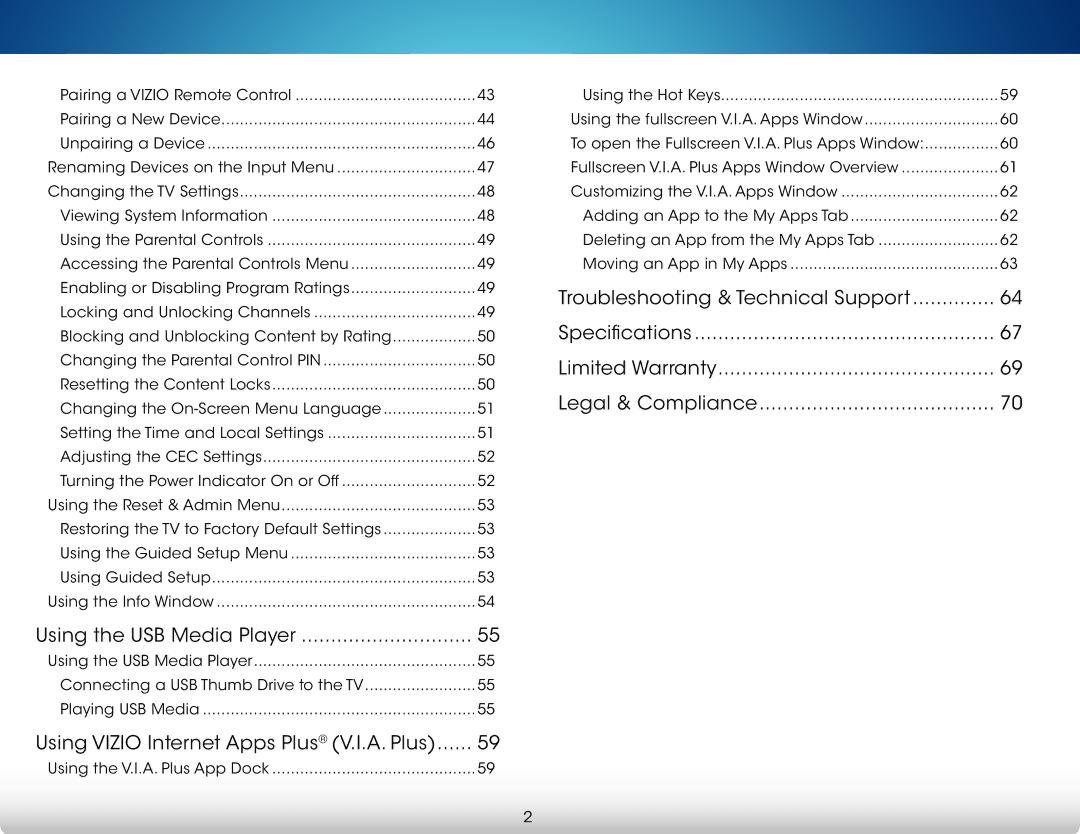Pairing a VIZIO Remote Control | 43 |
Pairing a New Device | 44 |
Unpairing a Device | 46 |
Renaming Devices on the Input Menu | 47 |
Changing the TV Settings | 48 |
Viewing System Information | 48 |
Using the Parental Controls | 49 |
Accessing the Parental Controls Menu | 49 |
Enabling or Disabling Program Ratings | 49 |
Locking and Unlocking Channels | 49 |
Blocking and Unblocking Content by Rating | 50 |
Changing the Parental Control PIN | 50 |
Resetting the Content Locks | 50 |
Changing the | 51 |
Setting the Time and Local Settings | 51 |
Adjusting the CEC Settings | 52 |
Turning the Power Indicator On or Off | 52 |
Using the Reset & Admin Menu | 53 |
Restoring the TV to Factory Default Settings | 53 |
Using the Guided Setup Menu | 53 |
Using Guided Setup | 53 |
Using the Info Window | 54 |
Using the USB Media Player | 55 |
Using the USB Media Player | 55 |
Connecting a USB Thumb Drive to the TV | 55 |
Playing USB Media | 55 |
Using VIZIO Internet Apps Plus® (V.I.A. Plus) | 59 |
Using the V.I.A. Plus App Dock | 59 |
| |
Using the Hot Keys | 59 |
Using the fullscreen V.I.A. Apps Window | 60 |
To open the Fullscreen V.I.A. Plus Apps Window: | 60 |
Fullscreen V.I.A. Plus Apps Window Overview | 61 |
Customizing the V.I.A. Apps Window | 62 |
Adding an App to the My Apps Tab | 62 |
Deleting an App from the My Apps Tab | 62 |
Moving an App in My Apps | 63 |
Troubleshooting & Technical Support | 64 |
Specifications | 67 |
Limited Warranty | 69 |
Legal & Compliance | 70 |
2