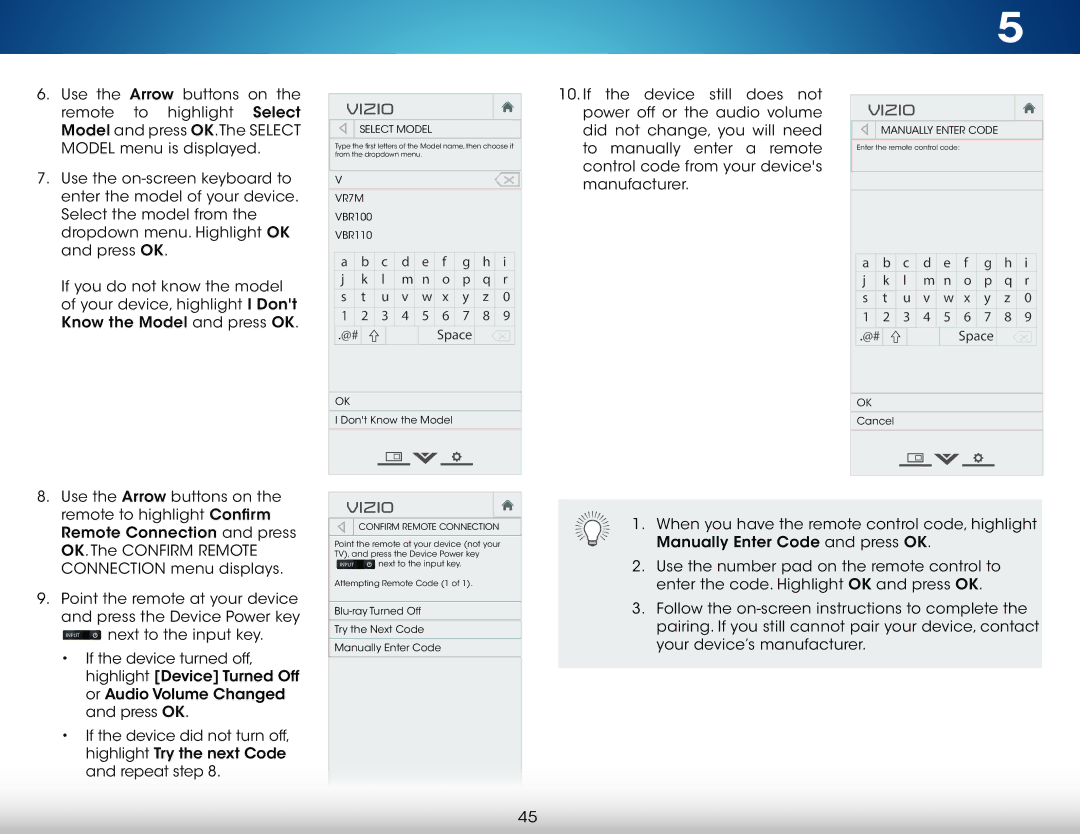6.Use the Arrow buttons on the remote to highlight Select Model and press OK.The SELECT MODEL menu is displayed.
7.Use the
If you do not know the model of your device, highlight I Don't Know the Model and press OK.
VIZIO

 SELECT MODEL
SELECT MODEL
Type the first letters of the Model name, then choose it from the dropdown menu.
V
VR7M
VBR100
VBR110
a | b | c | d | e | f | g | h | i |
j | k | l | m | n | o | p | q | r |
s | t | u | v | w | x | y | z | 0 |
1 | 2 | 3 | 4 | 5 | 6 | 7 | 8 | 9 |
.@# |
|
|
|
| Space |
|
| |
OK
I Don't Know the Model
10.If the device still does not power off or the audio volume did not change, you will need to manually enter a remote control code from your device's manufacturer.
5
VIZIO

 MANUALLY ENTER CODE
MANUALLY ENTER CODE
Enter the remote control code:
a | b | c | d | e | f | g | h | i |
j | k | l | m | n | o | p | q | r |
s | t | u | v | w | x | y | z | 0 |
1 | 2 | 3 | 4 | 5 | 6 | 7 | 8 | 9 |
.@# |
|
|
|
| Space |
|
| |
OK
Cancel
8.Use the Arrow buttons on the remote to highlight Confirm Remote Connection and press OK. The CONFIRM REMOTE CONNECTION menu displays.
9.Point the remote at your device and press the Device Power key INPUT ![]() next to the input key.
next to the input key.
•If the device turned off, highlight [Device] Turned Off or Audio Volume Changed and press OK.
•If the device did not turn off, highlight Try the next Code and repeat step 8.
VIZIO
CONFIRM REMOTE CONNECTION
Point the remote at your device (not your TV), and press the Device Power key
INPUT ![]() next to the input key.
next to the input key.
Attempting Remote Code (1 of 1).
Try the Next Code
Manually Enter Code
1.When you have the remote control code, highlight Manually Enter Code and press OK.
2.Use the number pad on the remote control to enter the code. Highlight OK and press OK.
3.Follow the
45