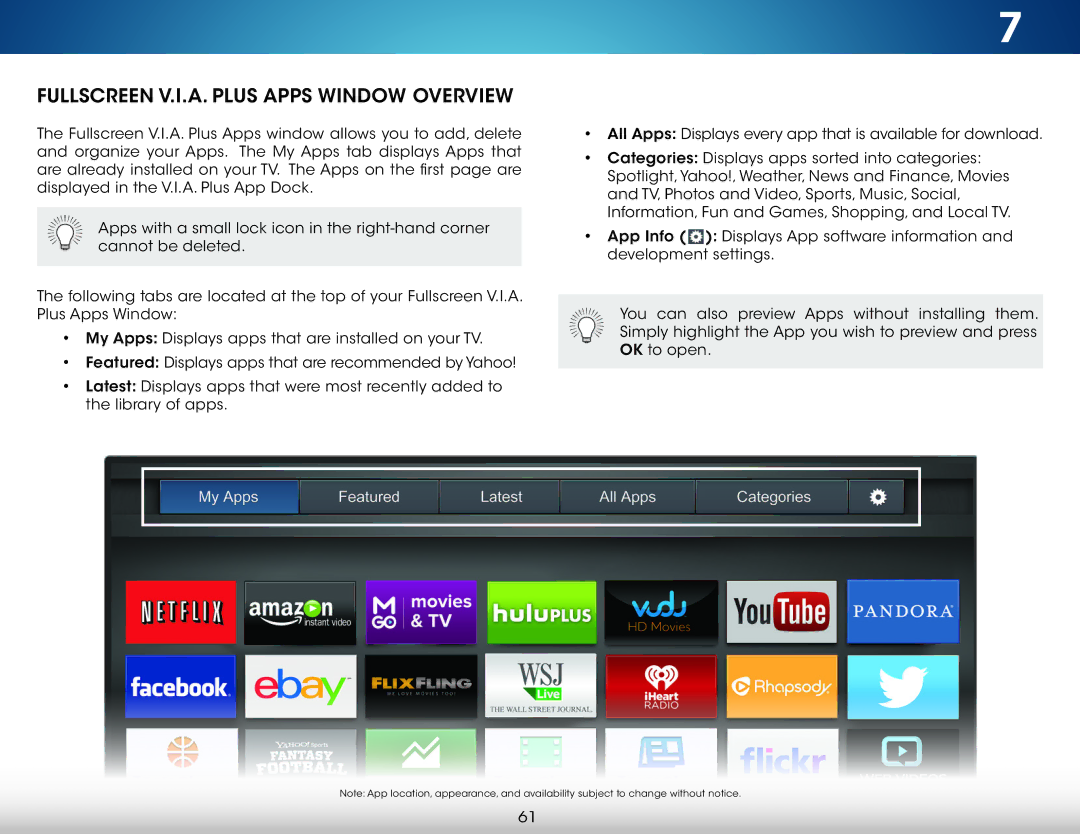FULLSCREEN V.I.A. PLUS APPS WINDOW OVERVIEW
The Fullscreen V.I.A. Plus Apps window allows you to add, delete and organize your Apps. The My Apps tab displays Apps that are already installed on your TV. The Apps on the first page are displayed in the V.I.A. Plus App Dock.
Apps with a small lock icon in the
The following tabs are located at the top of your Fullscreen V.I.A. Plus Apps Window:
•My Apps: Displays apps that are installed on your TV.
•Featured: Displays apps that are recommended by Yahoo!
•Latest: Displays apps that were most recently added to the library of apps.
7
•All Apps: Displays every app that is available for download.
•Categories: Displays apps sorted into categories: Spotlight, Yahoo!, Weather, News and Finance, Movies and TV, Photos and Video, Sports, Music, Social, Information, Fun and Games, Shopping, and Local TV.
•App Info (![]() ): Displays App software information and development settings.
): Displays App software information and development settings.
You can also preview Apps without installing them. Simply highlight the App you wish to preview and press OK to open.
Note: App location, appearance, and availability subject to change without notice.
61