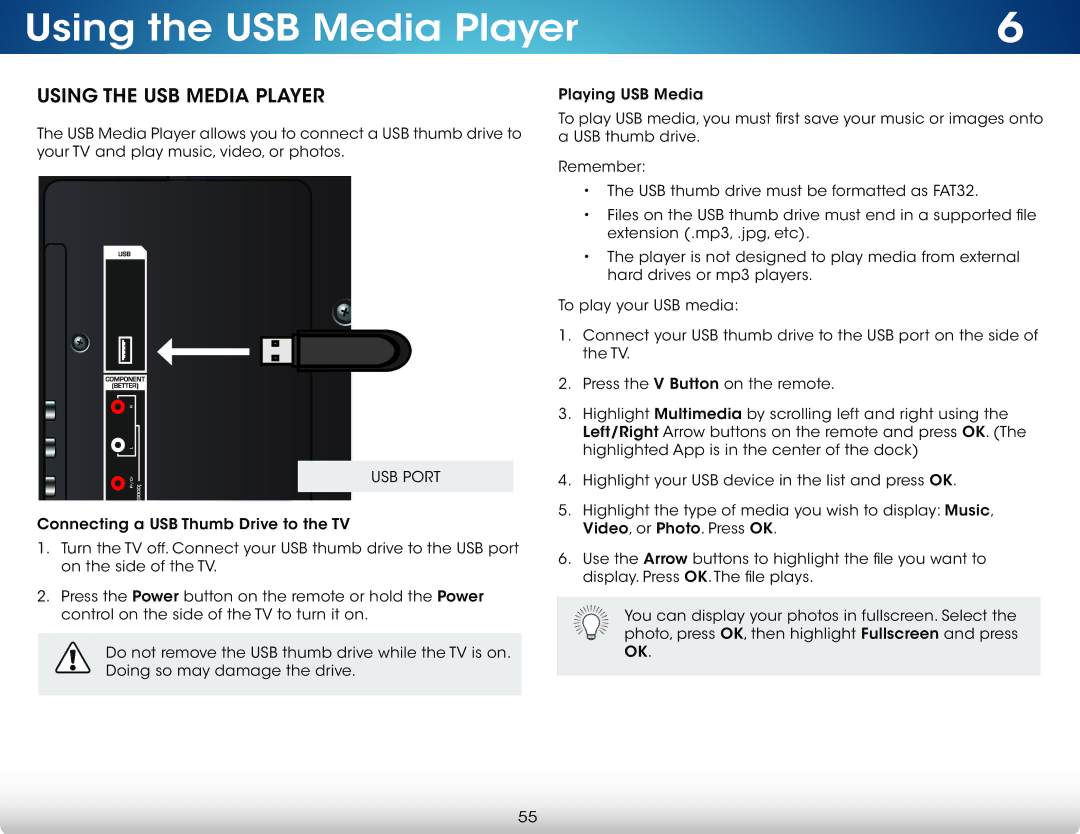Using the USB Media Player | 6 |
USING THE USB MEDIA PLAYER
The USB Media Player allows you to connect a USB thumb drive to your TV and play music, video, or photos.
USB PORT
Connecting a USB Thumb Drive to the TV
1.Turn the TV off. Connect your USB thumb drive to the USB port on the side of the TV.
2.Press the Power button on the remote or hold the Power control on the side of the TV to turn it on.
Do not remove the USB thumb drive while the TV is on. Doing so may damage the drive.
Playing USB Media
To play USB media, you must first save your music or images onto a USB thumb drive.
Remember:
•The USB thumb drive must be formatted as FAT32.
•Files on the USB thumb drive must end in a supported file extension (.mp3, .jpg, etc).
•The player is not designed to play media from external hard drives or mp3 players.
To play your USB media:
1.Connect your USB thumb drive to the USB port on the side of the TV.
2.Press the V Button on the remote.
3.Highlight Multimedia by scrolling left and right using the Left/Right Arrow buttons on the remote and press OK. (The highlighted App is in the center of the dock)
4.Highlight your USB device in the list and press OK.
5.Highlight the type of media you wish to display: Music, Video, or Photo. Press OK.
6.Use the Arrow buttons to highlight the file you want to display. Press OK. The file plays.
You can display your photos in fullscreen. Select the photo, press OK, then highlight Fullscreen and press OK.
55