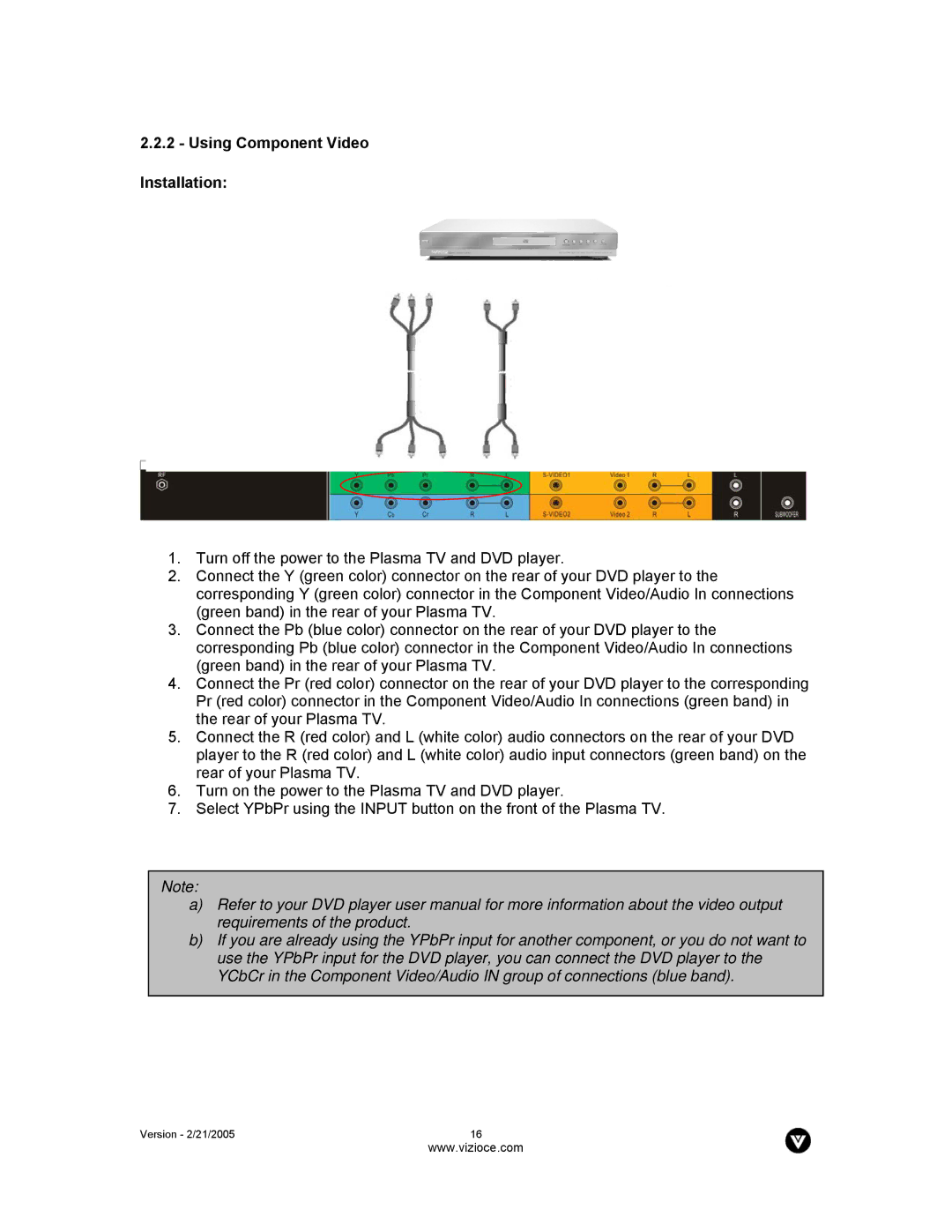2.2.2- Using Component Video Installation:
1.Turn off the power to the Plasma TV and DVD player.
2.Connect the Y (green color) connector on the rear of your DVD player to the corresponding Y (green color) connector in the Component Video/Audio In connections (green band) in the rear of your Plasma TV.
3.Connect the Pb (blue color) connector on the rear of your DVD player to the corresponding Pb (blue color) connector in the Component Video/Audio In connections (green band) in the rear of your Plasma TV.
4.Connect the Pr (red color) connector on the rear of your DVD player to the corresponding Pr (red color) connector in the Component Video/Audio In connections (green band) in the rear of your Plasma TV.
5.Connect the R (red color) and L (white color) audio connectors on the rear of your DVD player to the R (red color) and L (white color) audio input connectors (green band) on the rear of your Plasma TV.
6.Turn on the power to the Plasma TV and DVD player.
7.Select YPbPr using the INPUT button on the front of the Plasma TV.
Note:
a)Refer to your DVD player user manual for more information about the video output requirements of the product.
b)If you are already using the YPbPr input for another component, or you do not want to use the YPbPr input for the DVD player, you can connect the DVD player to the YCbCr in the Component Video/Audio IN group of connections (blue band).
Version - 2/21/2005 | 16 |
| www.vizioce.com |