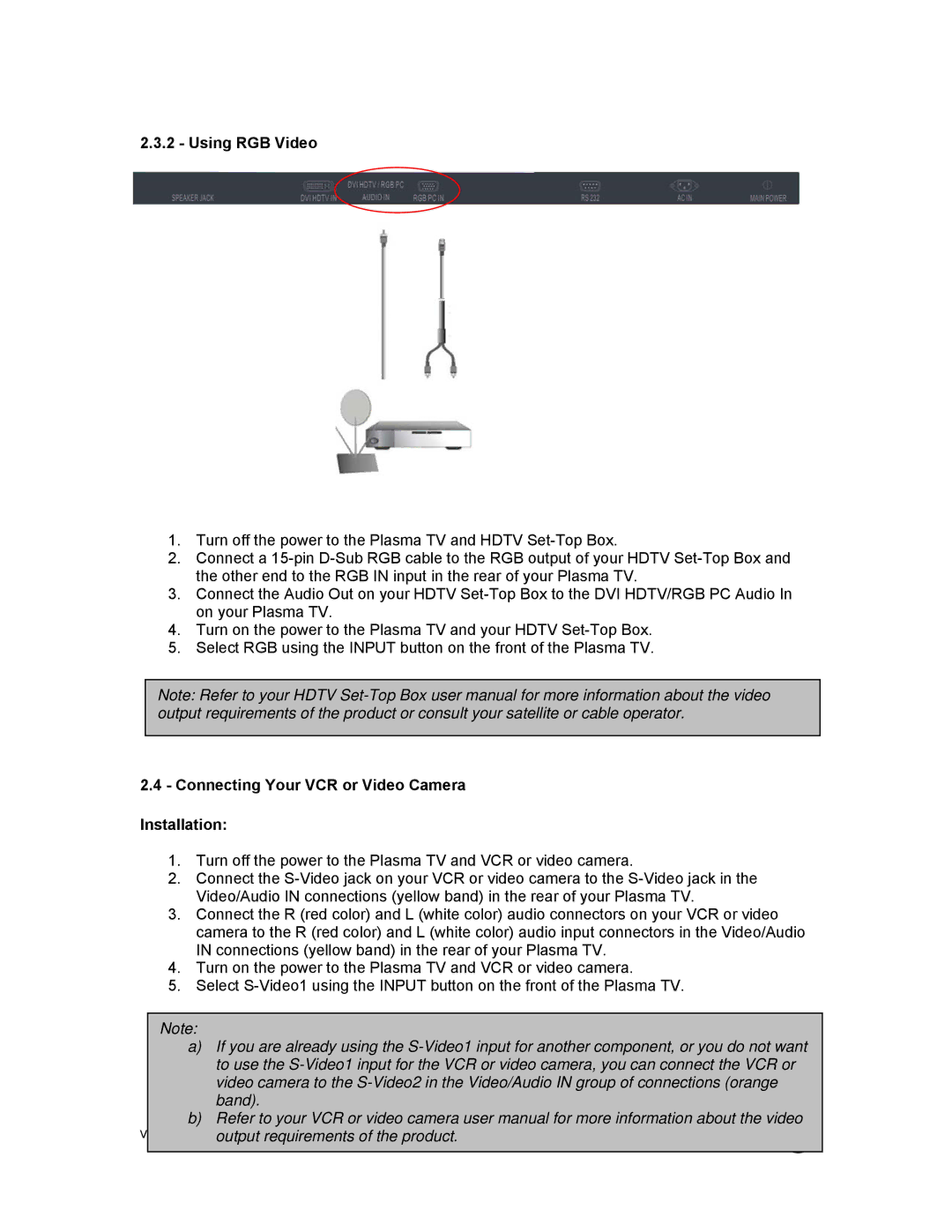2.3.2- Using RGB Video Installation:
1.Turn off the power to the Plasma TV and HDTV
2.Connect a
3.Connect the Audio Out on your HDTV
4.Turn on the power to the Plasma TV and your HDTV
5.Select RGB using the INPUT button on the front of the Plasma TV.
Note: Refer to your HDTV
2.4 - Connecting Your VCR or Video Camera
Installation:
1.Turn off the power to the Plasma TV and VCR or video camera.
2.Connect the
3.Connect the R (red color) and L (white color) audio connectors on your VCR or video camera to the R (red color) and L (white color) audio input connectors in the Video/Audio IN connections (yellow band) in the rear of your Plasma TV.
4.Turn on the power to the Plasma TV and VCR or video camera.
5.Select
Note:
a)If you are already using the
b)Refer to your VCR or video camera user manual for more information about the video
Version - 2/21/2output005 requirements of the product. 20
www.vizioce.com