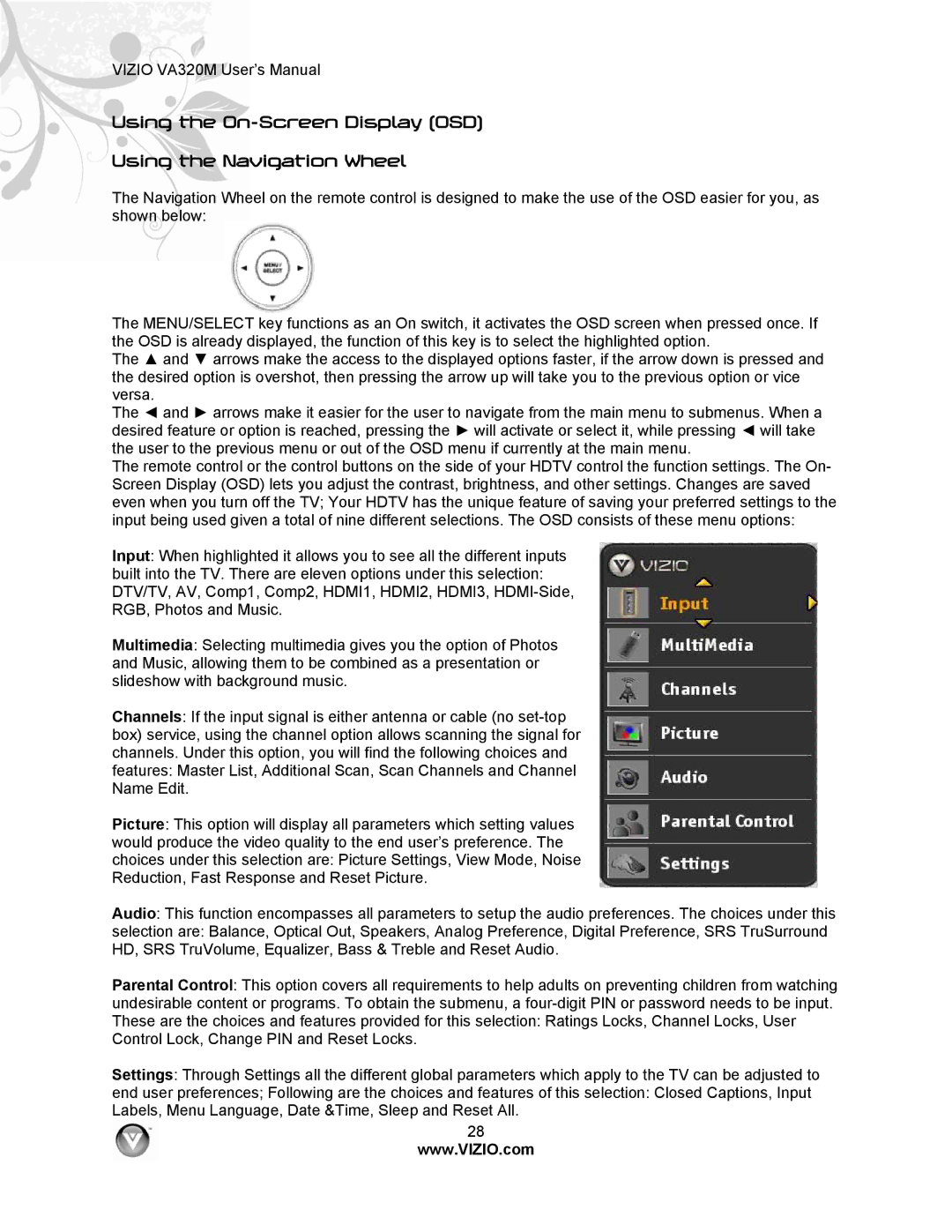VIZIO VA320M User’s Manual
Using the On-Screen Display (OSD)
Using the Navigation Wheel
The Navigation Wheel on the remote control is designed to make the use of the OSD easier for you, as shown below:
The MENU/SELECT key functions as an On switch, it activates the OSD screen when pressed once. If the OSD is already displayed, the function of this key is to select the highlighted option.
The ▲ and ▼ arrows make the access to the displayed options faster, if the arrow down is pressed and the desired option is overshot, then pressing the arrow up will take you to the previous option or vice versa.
The ◄ and ► arrows make it easier for the user to navigate from the main menu to submenus. When a desired feature or option is reached, pressing the ► will activate or select it, while pressing ◄ will take the user to the previous menu or out of the OSD menu if currently at the main menu.
The remote control or the control buttons on the side of your HDTV control the function settings. The On- Screen Display (OSD) lets you adjust the contrast, brightness, and other settings. Changes are saved even when you turn off the TV; Your HDTV has the unique feature of saving your preferred settings to the input being used given a total of nine different selections. The OSD consists of these menu options:
Input: When highlighted it allows you to see all the different inputs built into the TV. There are eleven options under this selection: DTV/TV, AV, Comp1, Comp2, HDMI1, HDMI2, HDMI3,
Multimedia: Selecting multimedia gives you the option of Photos and Music, allowing them to be combined as a presentation or slideshow with background music.
Channels: If the input signal is either antenna or cable (no
Picture: This option will display all parameters which setting values would produce the video quality to the end user’s preference. The choices under this selection are: Picture Settings, View Mode, Noise Reduction, Fast Response and Reset Picture.
Audio: This function encompasses all parameters to setup the audio preferences. The choices under this
selection are: Balance, Optical Out, Speakers, Analog Preference, Digital Preference, SRS TruSurround HD, SRS TruVolume, Equalizer, Bass & Treble and Reset Audio.
Parental Control: This option covers all requirements to help adults on preventing children from watching undesirable content or programs. To obtain the submenu, a
Settings: Through Settings all the different global parameters which apply to the TV can be adjusted to
end user preferences; Following are the choices and features of this selection: Closed Captions, Input Labels, Menu Language, Date &Time, Sleep and Reset All.
28
www.VIZIO.com