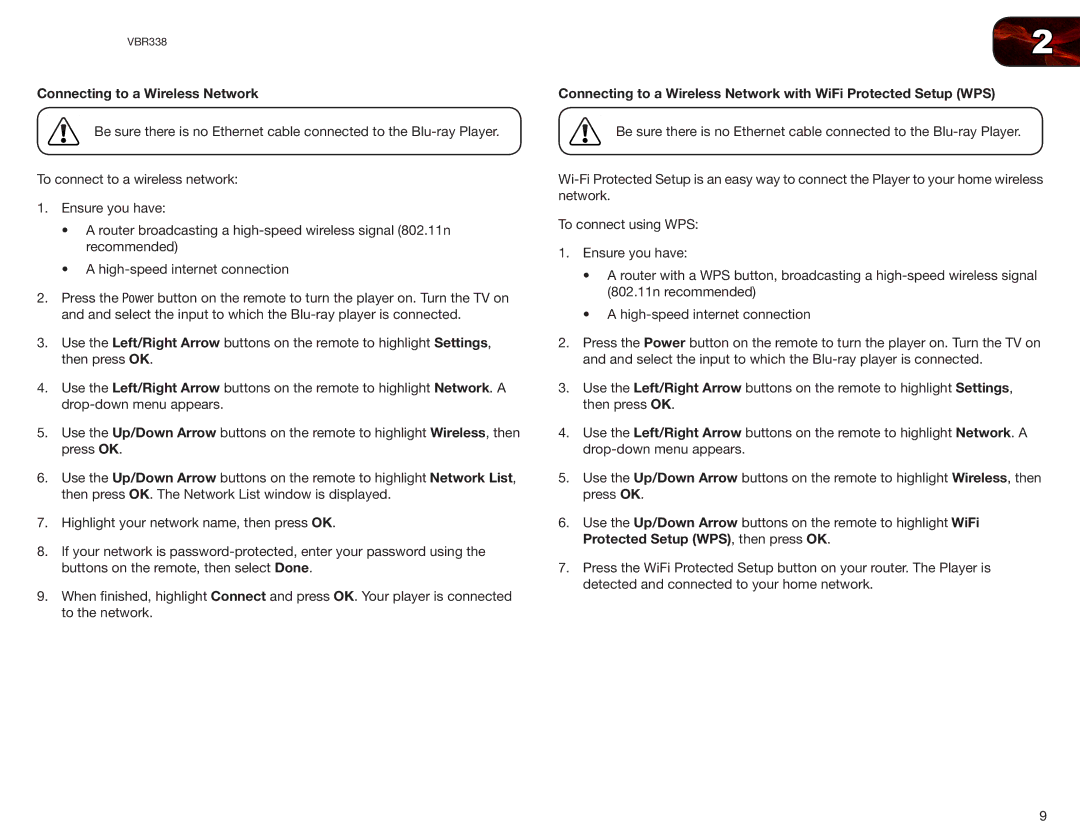VBR338
Connecting to a Wireless Network
Be sure there is no Ethernet cable connected to the
To connect to a wireless network:
1.Ensure you have:
•A router broadcasting a
•A
2.Press the Power button on the remote to turn the player on. Turn the TV on and and select the input to which the
3.Use the Left/Right Arrow buttons on the remote to highlight Settings, then press OK.
4.Use the Left/Right Arrow buttons on the remote to highlight Network. A
5.Use the Up/Down Arrow buttons on the remote to highlight Wireless, then press OK.
6.Use the Up/Down Arrow buttons on the remote to highlight Network List, then press OK. The Network List window is displayed.
7.Highlight your network name, then press OK.
8.If your network is
9.When finished, highlight Connect and press OK. Your player is connected to the network.
2
Connecting to a Wireless Network with WiFi Protected Setup (WPS)
Be sure there is no Ethernet cable connected to the
To connect using WPS:
1.Ensure you have:
•A router with a WPS button, broadcasting a
•A
2.Press the Power button on the remote to turn the player on. Turn the TV on and and select the input to which the
3.Use the Left/Right Arrow buttons on the remote to highlight Settings, then press OK.
4.Use the Left/Right Arrow buttons on the remote to highlight Network. A
5.Use the Up/Down Arrow buttons on the remote to highlight Wireless, then press OK.
6.Use the Up/Down Arrow buttons on the remote to highlight WiFi Protected Setup (WPS), then press OK.
7.Press the WiFi Protected Setup button on your router. The Player is detected and connected to your home network.
9